Copying cross-point pad settings – Sony GP-X1EM Grip Extension User Manual
Page 437
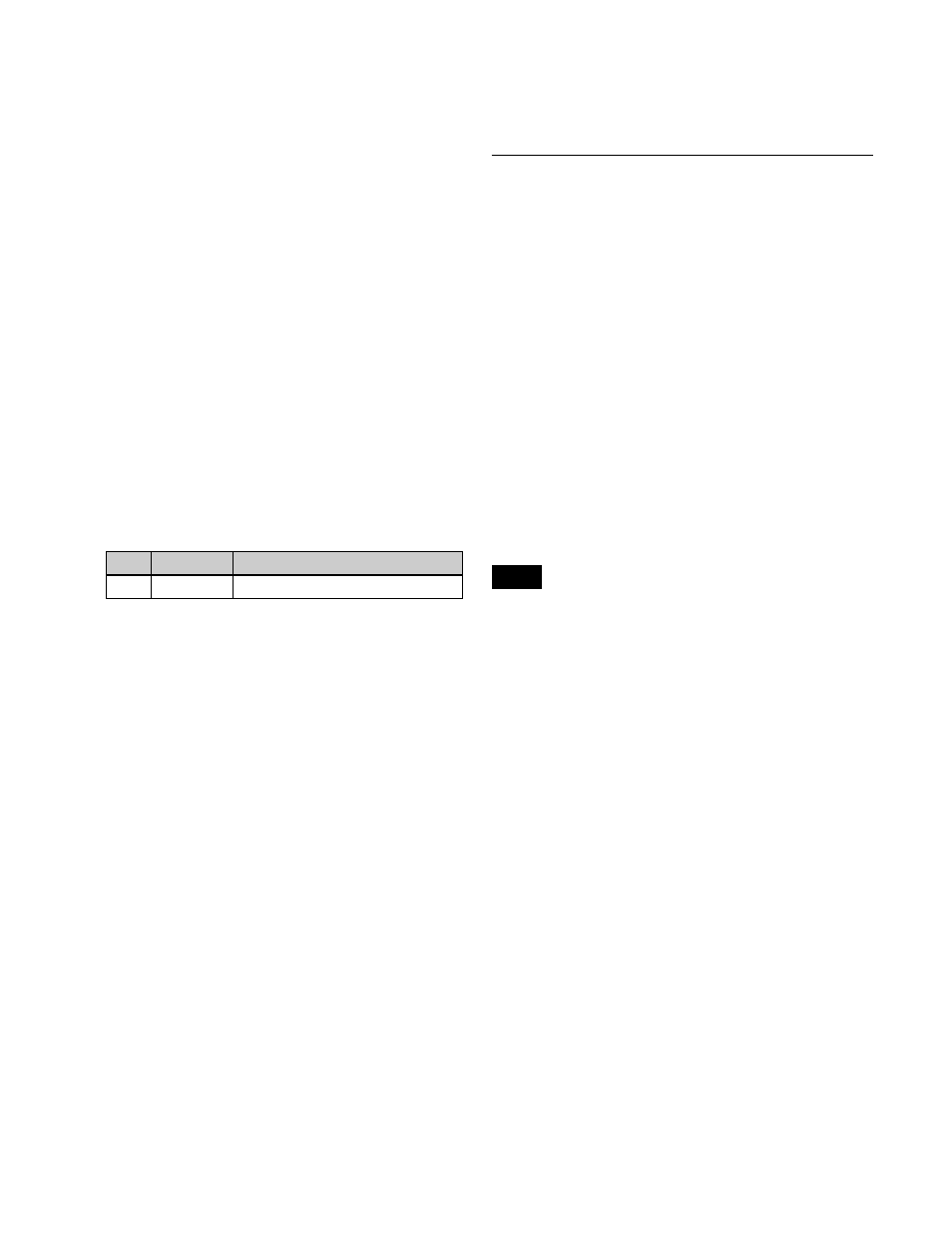
437
3
Enter the page number to set (1 to 14) using the
numeric keypad window, then press [Enter].
Setting the page recall function on the
cross-point pad
You can set to display a specific page when a button on the
cross-point pad is pressed.
A frame is shown in the button name display for buttons
with a page recall function.
1
In the Engineering Setup >Panel >Operation >Xpt
Module Operation menu (7326.12), press [Jump Page
Assign] in the <Xpt Pad> group.
The Jump Page Assign menu (7326.17) appears.
The left side of the status area shows the cross-point
pad buttons. The upper right side shows the currently
selected page number and name, and the lower right
side shows a list of pages.
2
In the <Bank Select> group, select the target bank to
set.
3
Select the target page to set.
4
Press the target button display to set.
5
In the list on the right, select the page to display.
6
Press [Set].
The page selected in the list on the right is set, and the
page number and name are displayed in orange.
To check the page recall function settings
Press [Button Assign] or [Jump Page Assign] to change the
button display.
Pressing [Button Assign] displays the names of functions
assigned to the buttons. Buttons set with a page recall
function display the function name in orange. Pressing
[Jump Page Assign] displays the specified page number
and page name.
To release the setting
Select the target button to release, then press [Clear].
To return button assignments to the defaults
Press [Default Recall], check the message, then press
[Yes].
The button assignments on all pages (1 to 14), including
the Xpt Pad Btn Assign menu (7326.14) settings, are
returned to the defaults.
To rename a page
The operation is the same as for the Xpt Pad Btn Assign
menu (7326.14)
Copying Cross-Point Pad Settings
You can copy cross-point pad settings on cross-point
control blocks/AUX bus control blocks.
Copying by cross-point pad
You can copy the following cross-point pad settings
between cross-point control blocks/AUX bus control
blocks.
• Assignments of all page buttons
• HOME page settings
• Page recall function settings
• Display mode settings
• Utility bus mode settings (cross-point control block
only)
Copying by page
You can copy the following settings between pages in the
cross-point pad.
• Assignments of target page buttons
• Page recall function settings of target page
You cannot copy cross-point pad settings between the
cross-point control block and AUX bus control block.
Copying settings by cross-point pad
1
In the Engineering Setup >Panel >Operation >Xpt
Module Operation menu (7326.12), press [Xpt Pad
Copy].
The Xpt Pad Copy menu (7326.18) appears.
2
In the list on the left, select the copy source cross-point
control block/AUX bus control block.
3
In the list on the right, select the copy destination
cross-point control block/AUX bus control block.
4
Press [Copy].
To copy using buttons
You can copy by cross-point pad using button operation.
Press and hold the [XPTPAD COPY] button on the source
cross-point pad, then press the [XPTPAD COPY] button
on the destination cross-point pad to copy the settings.
No.
Parameter
Adjustment
1
Page
Page selection
Note