Blackmagic Design URSA Mini Pro 12K (PL) User Manual
Page 125
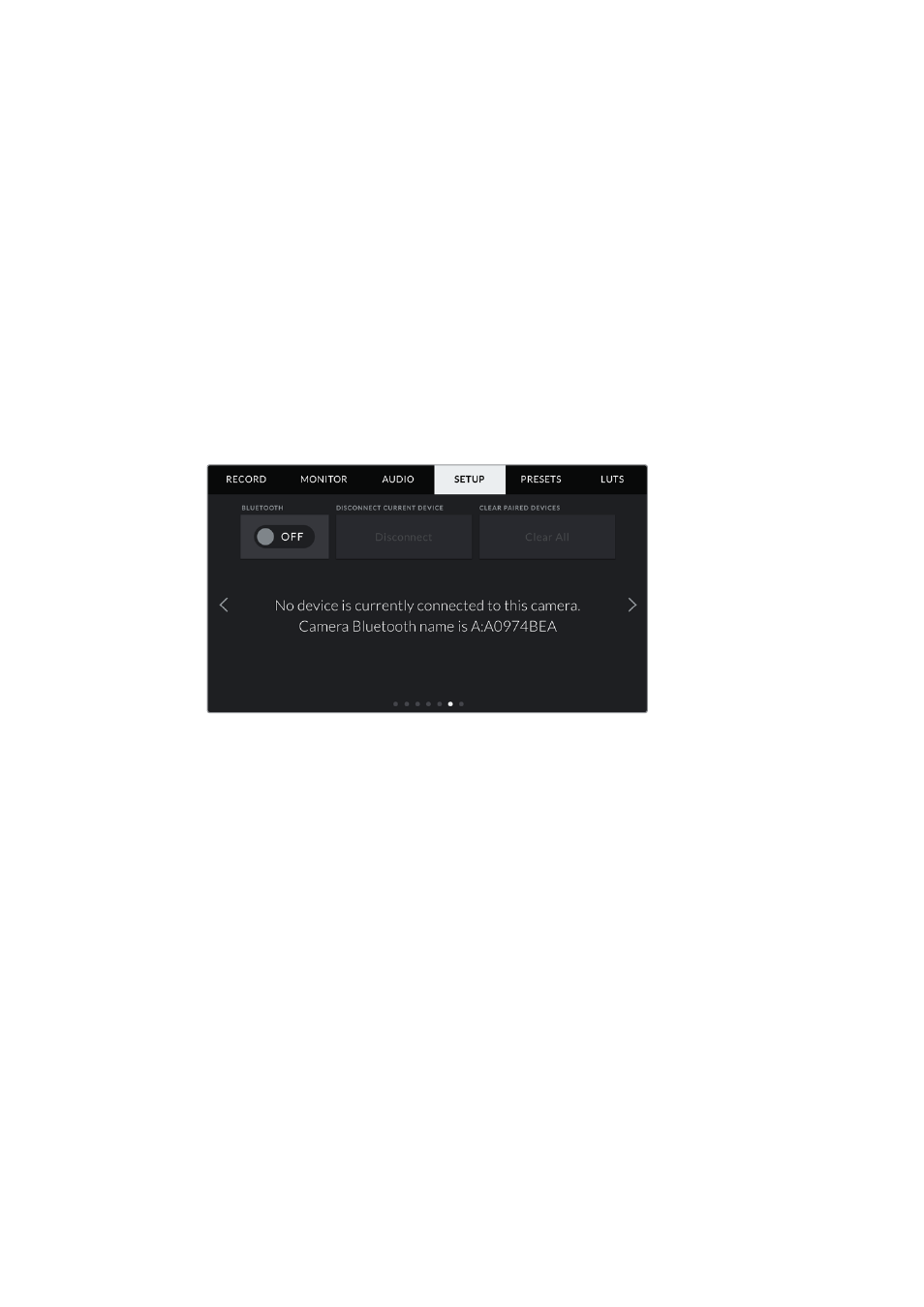
Hardware ID
The ‘Hardware ID’ indicator displays an 8 character identifier for your URSA Mini. This is
unique to each camera. A longer, 32 character version of this ID is also included in the
metadata for Blackmagic RAW and ProRes video. This can be useful for identifying
which footage came from a particular camera if filenames are changed as the camera
hardware ID remains constant.
Software
Displays the current software version installed on your URSA Mini. See the ‘Blackmagic
Camera Setup Utility’ section for more information on updating software.
Playback
This setting allows you to select whether to play back a ‘Single Clip’ or ‘All Clips’ during
playback. ‘All Clips’ will play back through all matching media sequentially, and ‘Single
Clip’ will play one clip at a time. This also applies for the loop function. Selecting loop
on ‘All Clips’ will play through all of the clips on the CFast 2.0 or SD card and then loop.
Selecting ‘Single Clip’ will loop one clip at a time.
1
The camera Bluetooth name will be the letter of your camera as selected in the
slate, followed by the 8 character hardware ID for your URSA Mini
Bluetooth®
On URSA Mini Pro, Bluetooth control allows you to control your camera wirelessly from portable
devices. Using the ‘Blackmagic Camera Control App’ you can power the camera on or off,
change settings, adjust metadata and trigger record remotely from an iPad. You can enable or
disable Bluetooth by tapping the ‘Bluetooth’ switch icon in the ‘setup’ menu. When Bluetooth is
enabled, the camera can be detected by Bluetooth devices up to 30 feet away.
Because URSA Mini Pro uses the same set of commands for Bluetooth control as it does for
‘Blackmagic SDI Camera Control Protocol’, you can write your own applications to control
almost every setting in the camera remotely, from monitoring to audio settings, the camera’s
inbuilt DaVinci Resolve color corrector or lens control.
For more information see the ‘Blackmagic SDI Camera Control Protocol’ section in this manual.
To pair your camera with an iPad for the first time:
1
Enable Bluetooth by tapping the ‘Bluetooth’ switch icon in the ‘setup’ menu on your
URSA Mini Pro.
2
Open the ‘Blackmagic Camera Control App’ and select the URSA Mini Pro you would
like to pair with. Available cameras will be listed by their camera letter, followed by their
unique hardware ID. For example A:A0974BEA.
125
Settings