Using the control buttons – Dell P5524Q 55" UHD 4K Commercial Monitor User Manual
Page 26
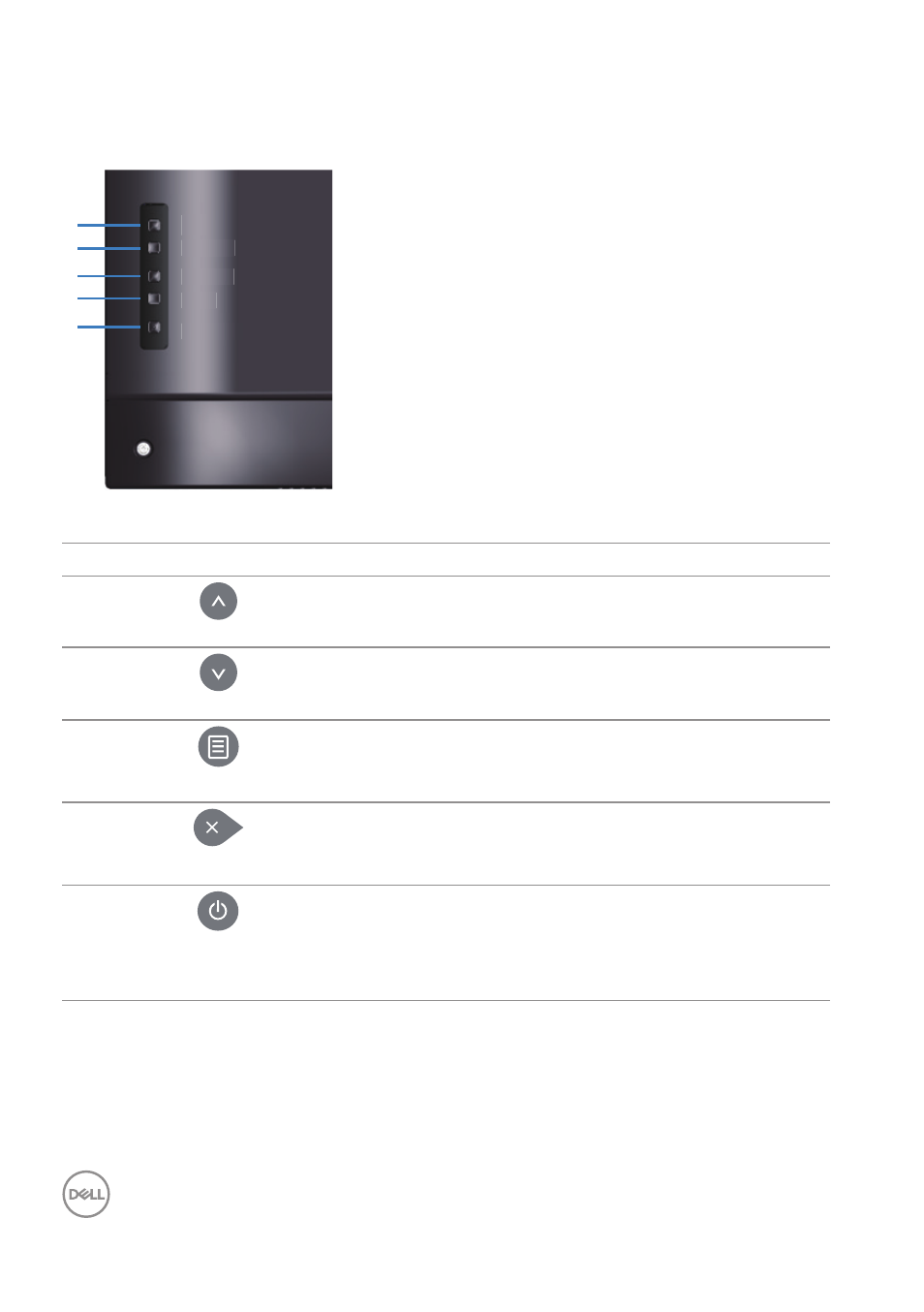
26
|
Operating the monitor
Using the control buttons
Use the keys on the back of the monitor to adjust the image settings.
Menu
Exit
Power
Down
Up
M
M
M
M
M
Me
e
e
n
n
n
n
n
n
n
n
n
u
u
u
u
u
u
u
u
u
u
u
E
E
E
E
E
E
x
i
i
t
t
t
t
t
t
P
P
P
P
P
P
o
w
w
w
w
w
w
w
w
w
w
w
e
e
e
e
e
e
e
e
e
e
e
e
r
D
D
D
D
D
D
o
o
w
w
w
w
w
w
w
w
w
w
w
w
w
n
n
n
n
n
n
n
n
n
U
U
U
U
U
U
p
p
1
2
3
4
5
The following table describes the control buttons:
Control buttons
Description
1
Up
Use the
Up
key to adjust (increase ranges) items in
the OSD menu.
2
Down
Use the
Down
key to adjust (decrease ranges) items
in the OSD menu.
3
Menu
Use the Menu button to launch the On-Screen
Display (OSD) and select the OSD Menu. See
.
4
Exit
Use the
Exit
key to exit on-screen display (OSD)
from menu and sub-menus. Hold about 10 seconds
will enable or disable OSD lock.
5
Power
Press the Power button to turn on/off the monitor.
Solid white light indicates the monitor is turned on
and functioning normally. Blinking white light indicates
the monitor is in Standby Mode.