Setting up your monitor – Dell P5524Q 55" UHD 4K Commercial Monitor User Manual
Page 60
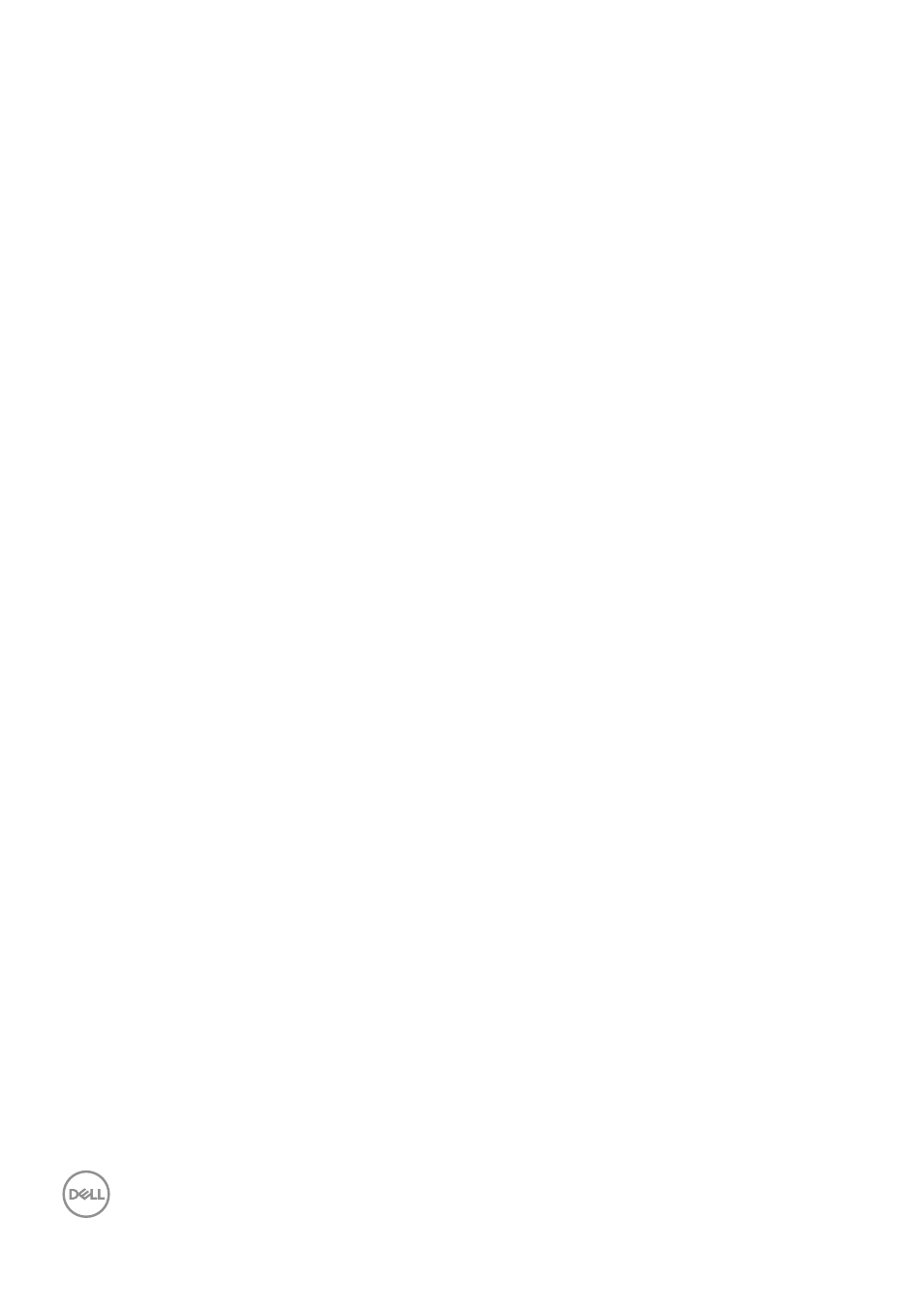
60
|
Contacting Dell
Setting up your monitor
Setting display resolution to 3840 x 2160 (maximum)
For best performance, set the display resolution to 3840 x 2160 pixels by
performing the following steps:
In Windows 8.1:
1. For Windows 8.1, select the Desktop tile to switch to classic desktop.
2. Right-click the desktop and click
Screen Resolution
.
3. If you have more than one monitor connected, ensure that you select
P5524Q
.
4. Click the
Screen Resolution
drop-down list and select
3840 x 2160
.
5. Click
OK
.
In Windows 10 and Windows 11:
1. Right-click the desktop and click
Display settings
.
2. If you have more than one monitor connected, ensure to select
P5524Q.
3. Click the
Display Resolution
drop-down list and select
3840 x 2160
.
4. Click
Keep changes
.
If you do not see 3840 x 2160 as an option, you must update your graphics driver
to the latest version. Depending on your computer, complete one of the following
procedures:
If you have a Dell desktop or laptop:
•
Go to
https://www.dell.com/support
, enter your service tag, and
download the latest driver for your graphics card.
If you are using a non-Dell computer (laptop or desktop):
•
Go to the support site for your computer and download the latest graphic
drivers.
•
Go to your graphics card website and download the latest graphic drivers.