Dell P5524Q 55" UHD 4K Commercial Monitor User Manual
Page 50
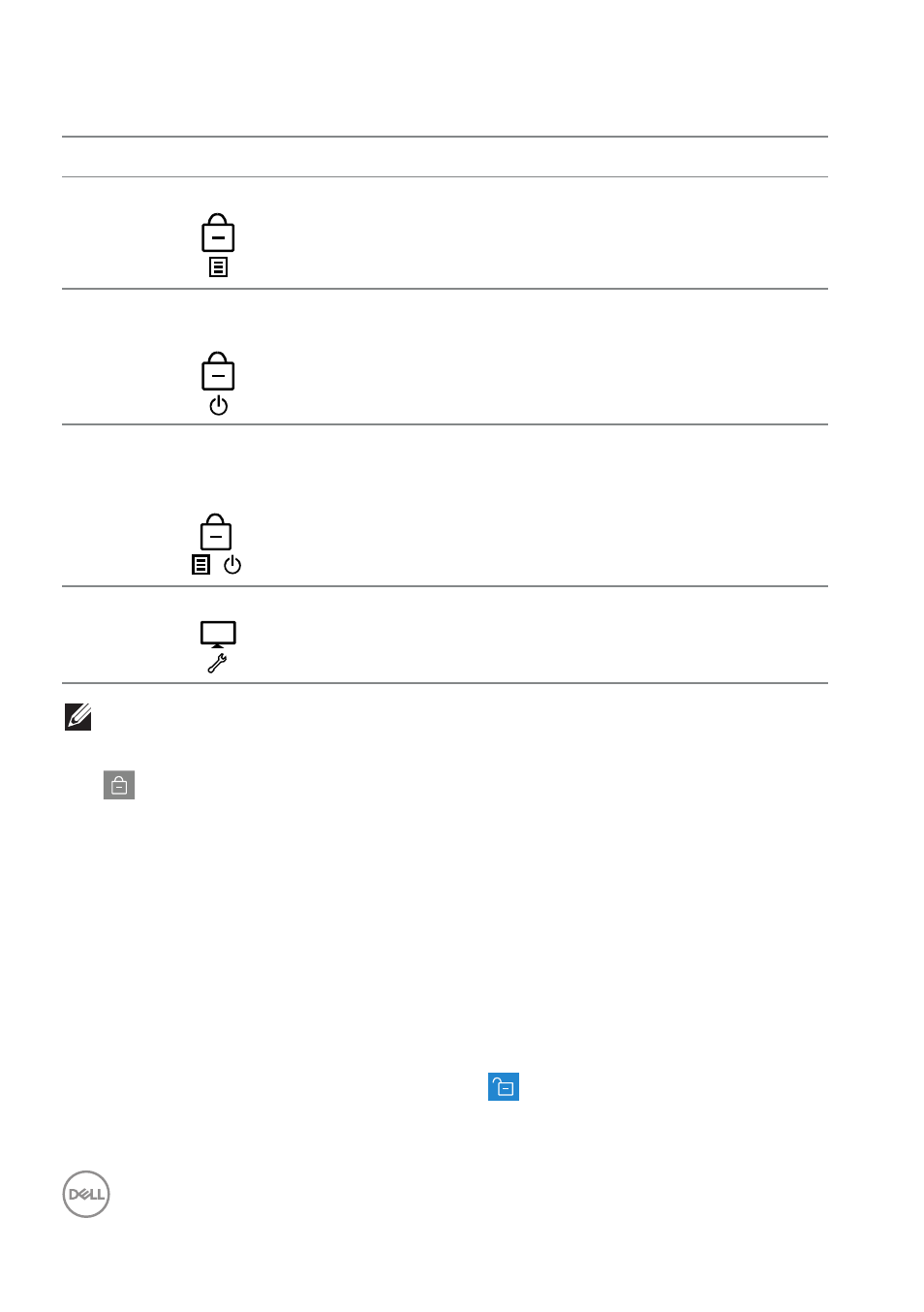
50
|
Troubleshooting
There are three levels of lock.
Menu
Description
1
OSD menu lock
When “OSD menu lock” is selected, no user
adjustments are allowed. All buttons are locked
except Power key.
2
Power-off button
lock
When “Power-off button lock” is selected, user is
now not able to turn off the display via Power key.
3
OSD menu lock +
Power-off button
lock
+
When “OSD menu lock + Power-off button lock” is
selected, no user adjustments are allowed and the
power-off button is locked.
4
Built-in Diagnostics See
NOTE: To get into OSD Lock or Unlock menu – Press and hold the Exit
key (button 4) for 4 seconds.
The
icon will appear on center of display screen when in the following
conditions which mean OSD is in lock state.
1.
Press the Up key (button 1), Down key (button 2), Menu key (button 3) or
Exit key (button 4) when in “OSD menu lock” state.
2.
Press the Power key (button 5) when in “Power-off button lock” state.
3.
Press any button of the monitor when in “OSD menu lock + Power-off button
lock” state.
When OSD is in lock state, hold the Exit key (button 4) for 4 seconds to enter the
OSD unlock menu.
And then choose and apply to the unlock icon
to release the OSD lock.