Selecting multiple clips randomly, Selecting and performing operations on multiple, Clips – JVC GY-HC900STU 2/3" HD Connected Cam Studio Camcorder (Body Only) User Manual
Page 102: P102 [selecting and performing, Operations on multiple clips] ), P102 [selecting multiple, Clips randomly] ), P 102), Clips, refer to “[selecting and performing, Operations on multiple clips
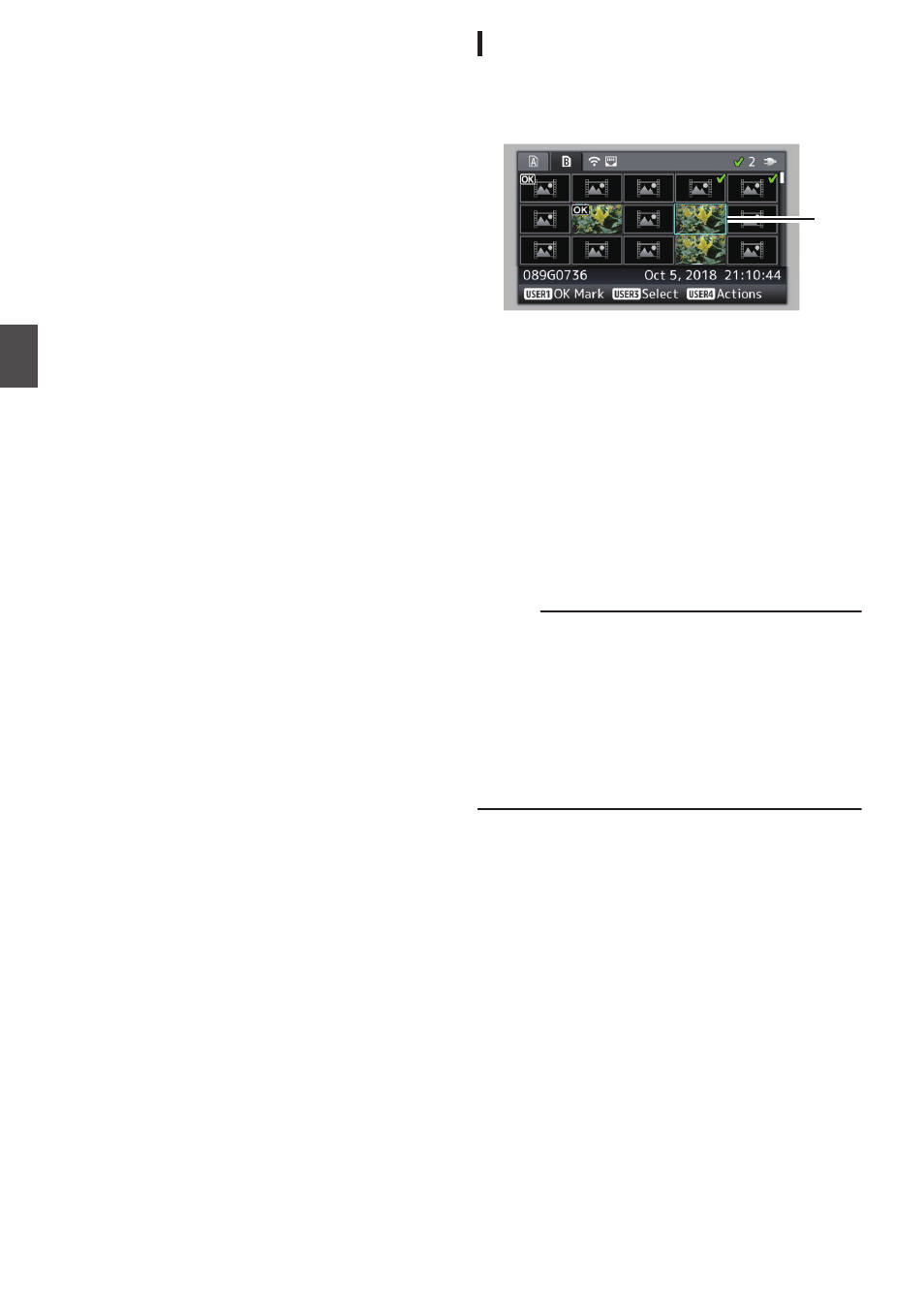
Selecting and Performing
Operations on Multiple
Clips
0
Multiple clips can be selected during thumbnail
screen or playback screen display.
0
After selecting multiple clips, perform
appending/deleting of OK mark, deleting of clips
using the action selection screen.
0
After selecting multiple clips, the selections will
be canceled by the following operations.
0
When [Deselect All] in the action menu is
selected
0
When exiting Media mode from the thumbnail
screen
0
When removing the SD card
0
When switching the slot in use
Selecting Multiple Clips Randomly
1
Move the cursor to a clip without a check
mark, and press the [USER3] button.
A green check mark appears on the clip.
.
1
2
Repeat Step
1
to select multiple clips.
0
Multiple clips can be selected.
0
Press the [USER4] button while the multiple
clips are selected.
0
Appends OK mark together:
[Add OK Mark]
B
[Selected Clips]
0
Deletes OK mark together:
[Delete OK Mark]
B
[Selected Clips]
0
Uploading selected clips to the FTP server
together:
[FTP Upload]
B
[Selected Clips]
0
Deletes selected clips together:
[Delete Clips]
B
[Selected Clips]
Memo :
0
Selecting clips appended with check mark and
pressing the [USER3] button will cancel the
selection.
0
If the operation is performed on multiple clips at
the same time, a progress bar appears. You can
stop the operation by pressing the Set button (
R
)
while the operation is in progress. However, it is
not possible to undo operations that are
completed.
102
Selecting and Performing Operations on Multiple Clips
Playback