Chapter 6 the firmware upgrade utility, Before you begin, The firmware upgrade utility – ATEN 2-Port USB 3.0 4K DisplayPort Dual-Display KVMP Switch User Manual
Page 41: Chapter 6, the firmware upgrade utility, Chapter 6
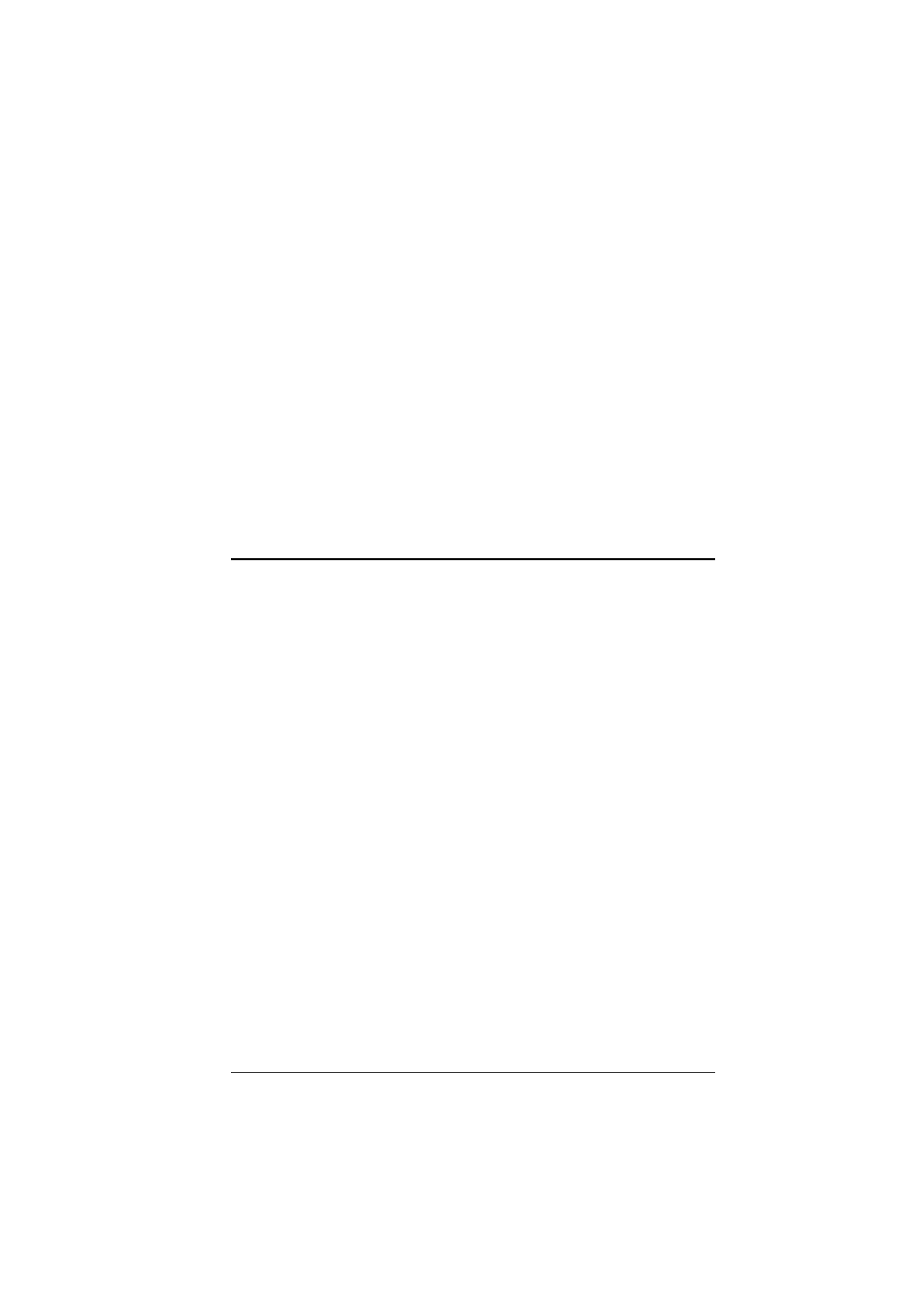
33
Chapter 6
The Firmware Upgrade Utility
The Windows-based Firmware Upgrade Utility (FWUpgrade.exe) provides a
smooth, automated process for upgrading the CS1942DP / CS1944DP’s
firmware.
The Utility comes as part of a Firmware Upgrade Package that is specific for
each device. New firmware upgrade packages are posted on our website as new
firmware revisions become available. Check the website regularly to find the
latest packages and information relating to them:
http://www.aten.com/global/en/support-and-downloads/downloads/
Before You Begin
To prepare for the firmware upgrade, do the following:
2. Choose the Firmware Upgrade Package you want to install (usually the
most recent), and download it to your computer.
3. Disconnect the CS1942DP / CS1944DP from your KVM installation and
power it off. Connect the USB cable’s Type A USB connector to a USB
port on your computer.
4. At the other end of the USB cable, connect the USB Type B connector to
the Type B USB port in the Port 1 KVM section.
Note:
The USB cable’s USB Type B connector can be connected to any
KVM port section, but the Port Selection pushbutton in Step 5, below, must
be Port 1.
5. Press and hold the Mode pushbutton. While holding the button, connect
the power adapter to the CS1942DP / CS1944DP to enter Firmware
Upgrade Mode. The front panel LEDs flash together to indicate Firmware
Upgrade Mode is in effect.