Troubleshooting, Overview – ATEN 2-Port USB 3.0 4K DisplayPort Dual-Display KVMP Switch User Manual
Page 51
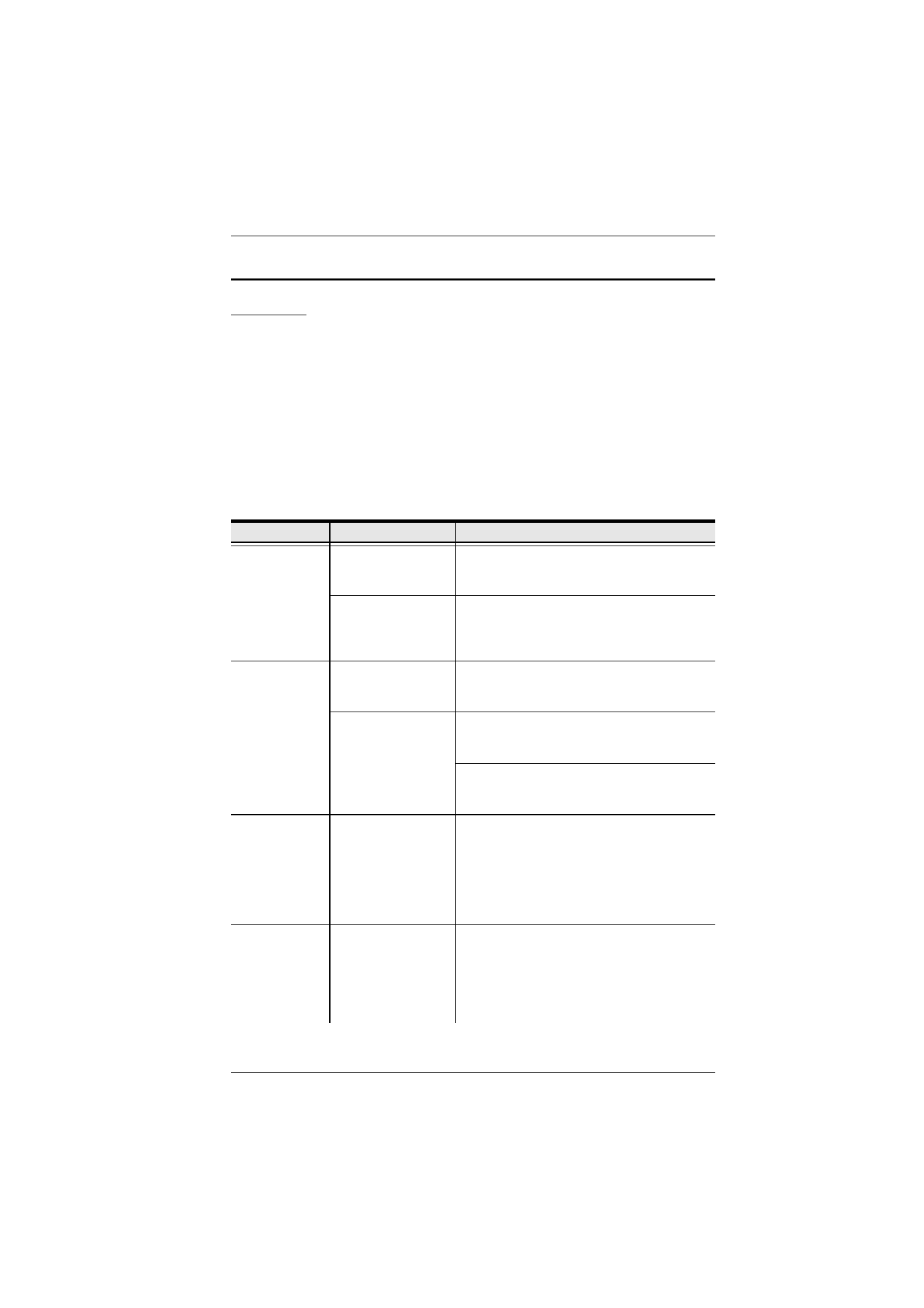
Appendix
43
Troubleshooting
Overview
Operation problems can be due to a variety of causes. The first step in solving
them is to make sure that all cables are securely attached and seated completely
in their sockets.
In addition, updating the product’s firmware may solve problems that have
been discovered and resolved since the prior version was released. If your
product is not running the latest firmware version, we strongly recommend that
you upgrade. See Chapter 6,
The Firmware Upgrade Utility
, for upgrade
details.
Symptom
Possible Cause
Action
Mouse and/or
Keyboard not
responding.
Improper mouse
and/or keyboard
reset.
Unplug the cable(s) from the console port(s),
then plug it/them back in.
CS1942DP /
CS1944DP needs to
be reset.
Power off all devices on the installation (see
safety note, top of page 11); power off the
CS1942DP / CS1944DP; wait five seconds;
then power up
USB devices
not responding.
USB ports need to
reset.
Unplug the device’s USB cable from the USB
port on the CS1942DP / CS1944DP’s rear
panel, then plug it back in.
PC or OS does not
support USB 2.0/3.0.
The CS1942DP / CS1944DP has a built-in
USB 3.0 hub, so will not support PCs or OS
that do not support USB 2.0/3.0.
For an OS that does not support USB 2.0,
keyboard and mouse functions can be reset
using the [F1] Hotkey function. See page 29.
Device not
recognized
(Windows).
Windows timing
problem.
1. Unplug the KVM cable from the com
-
puter’s USB port.
2. Go into Windows’
System Settings
and
remove the
Unknown Device
entry.
3. Plug the KVM cable back in. Windows will
now recognize the device.
Front Panel
Pushbuttons not
responding
when pushed.
The daisy chain
switch located on the
back of the
CS1942DP /
CS1944DP is set to
Client.
Make sure the daisy chain switch located on
the rear of the switch is set to
Host
.
You should only set the daisy chain switch to
Client
when connecting two units in a Quad-
Display installation, see