106 chapter 6 solve problems – HP LaserJet Pro 4001dw Monochrome Wireless Printer User Manual
Page 115
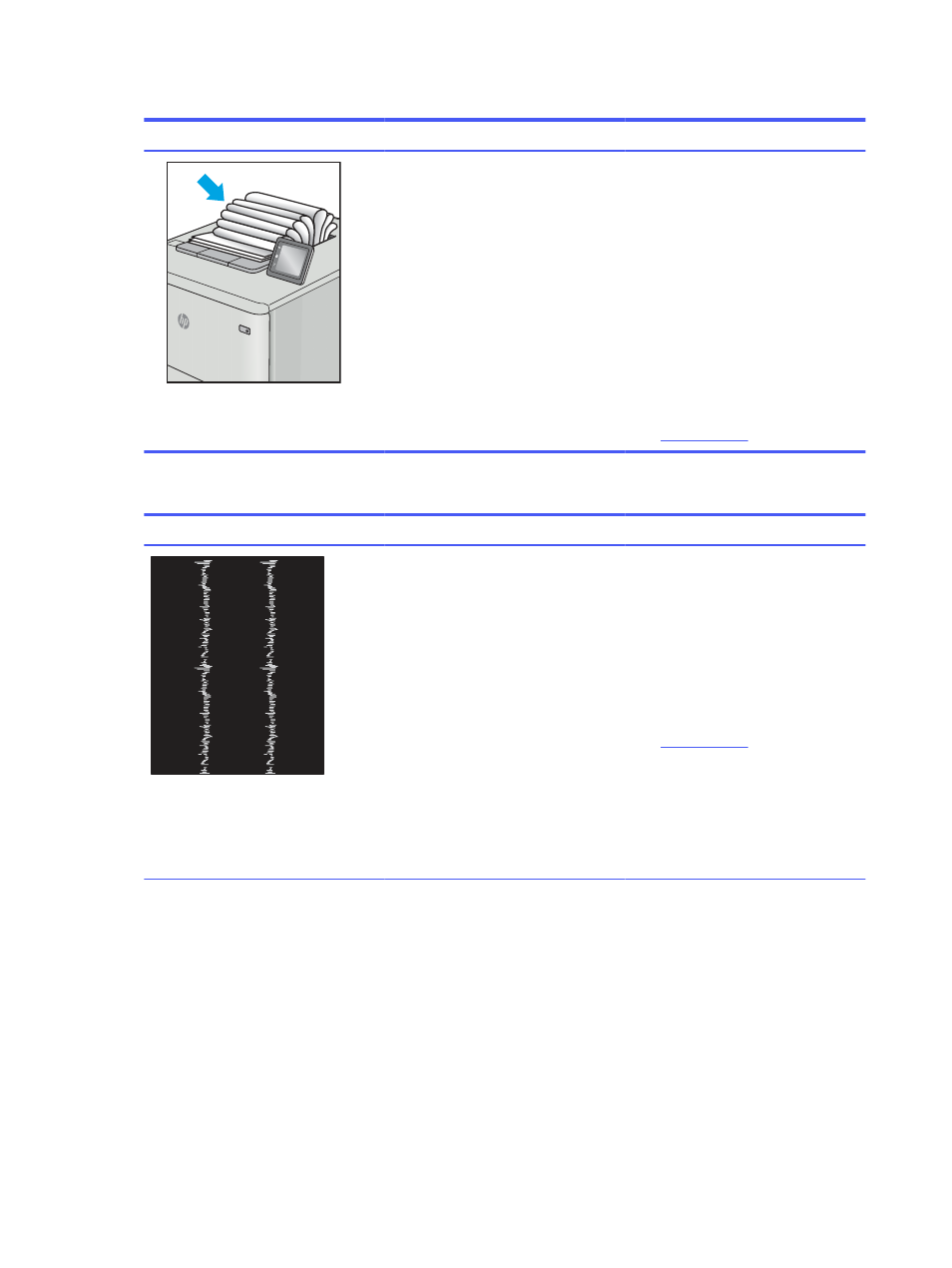
Table 6-12
Output defects (continued)
Sample
Description
Possible solutions
The paper does not stack well in the
output tray. The stack might be uneven,
skewed, or the pages might be pushed
out of the tray and onto the floor. Any of
the following conditions can cause this
defect:
●
Extreme paper curl
●
The paper in the tray is wrinkled or
deformed
●
The paper is a non-standard paper
type, such as envelopes
●
The output tray is too full
1.
Reprint the document.
2.
Extend the output bin extension.
3.
If the defect is caused by
extreme paper curl, refer to the
troubleshooting steps for "Output
curl."
4.
Use a different paper type.
5.
Use freshly opened paper.
6.
Remove the paper from the output
tray before the tray gets too full.
7.
If the issue persists, go to
Table 6-13
Streak defects
Sample
Description
Possible solutions
Light vertical streaks that usually span
the length of the page. The defect
displays only in areas of fill, not in text
or sections with no printed content.
1.
Reprint the document.
2.
Remove the cartridge, and then
shake it to redistribute the toner.
Reinsert the toner cartridges into
the printer and close the cover. For
a graphical representation of this
procedure, see
Replace the toner
cartridges
.
3.
If the issue persists, go to
NOTE:
Both light and dark vertical
streaks can occur when the printing
environment is outside the specified
range for temperature or humidity. Refer
to your printer's environmental
specifications for allowable temperature
and humidity levels.
106
Chapter 6 Solve problems