HP LaserJet Pro 4001dw Monochrome Wireless Printer User Manual
Page 68
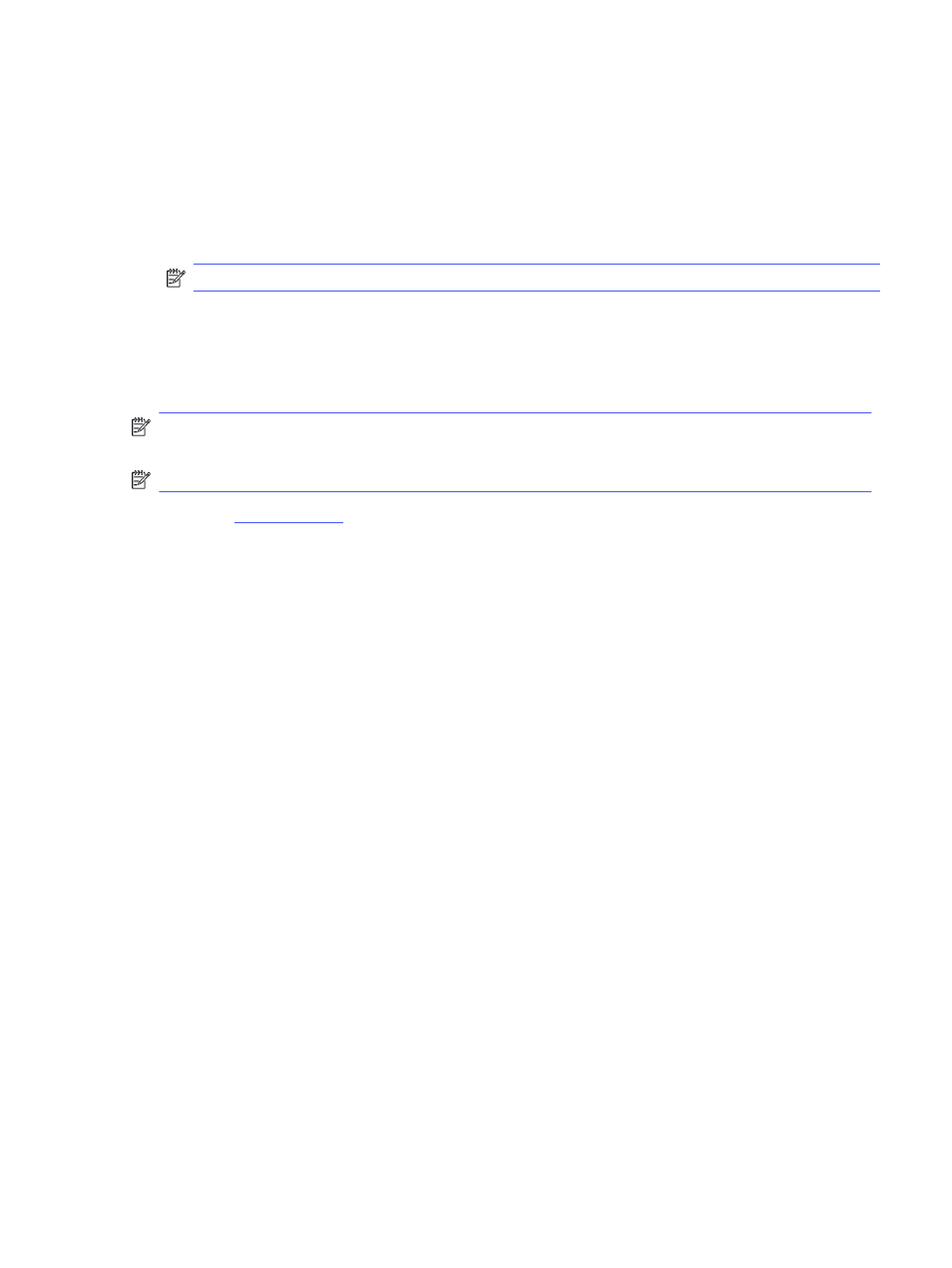
2.
On the printer control panel, press the
OK
button to display the Home screen.
3.
Use the arrow buttons and the
OK
button to navigate to and open the following menus:
a.
Setup
b.
Printer Maintenance
c.
Update Firmware
NOTE:
If the
Update Firmware
option is not listed, use Method two.
4.
If a firmware update is available, press the
OK
button to start the update process.
Method two: Update the firmware using the HP Printer Update utility
Follow these steps to manually download and install the HP Printer Update utility.
NOTE:
This method is the only firmware update option available for printers connected to the
computer via a USB cable. This method also works for printers that are connected to a network.
NOTE:
You must have a print driver installed in order to use this method.
1.
Go t
Software and Drivers, and then click Printer.
2.
In the text field, type the printer name, click Submit, and then click your printer model from the list of
search results.
3.
In the Firmware section, locate the Firmware Update file.
4.
Click Download, and then click Run.
5.
When the HP Printer Update utility launches, select the printer that you wish to update, and then
click Update.
6.
Follow the on-screen instructions to complete the installation, and then click the OK button to close
the utility.
Method two: Update the firmware using the HP Printer Update utility
59