Mobile printing, Introduction, Wi-fi direct printing (wireless models only) – HP LaserJet Pro 4001dw Monochrome Wireless Printer User Manual
Page 55
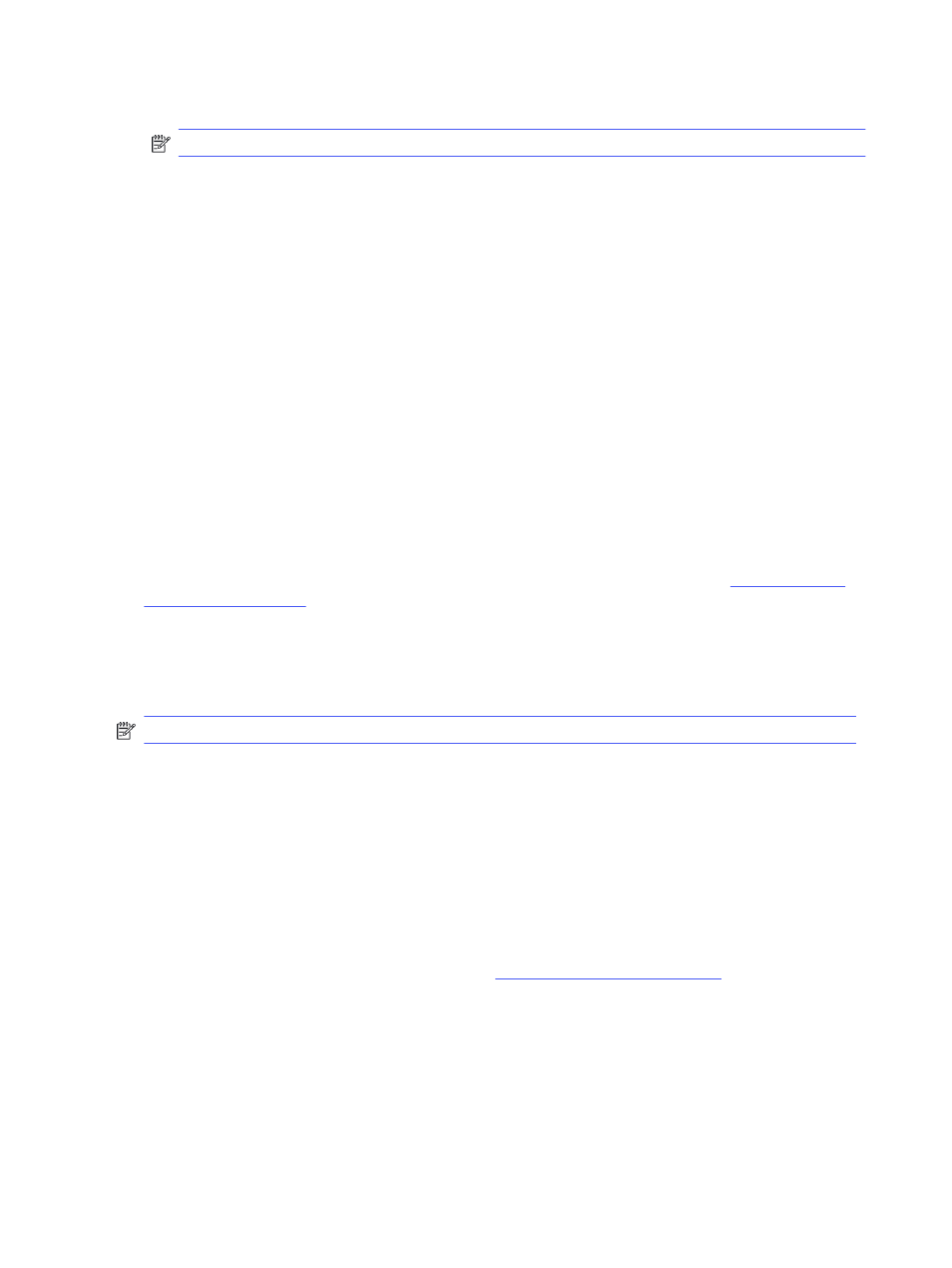
4.
Navigate to and select the name of the job that you want to delete, and press
OK
.
NOTE:
If the job is private or encrypted, enter the PIN or password.
5.
Use the arrow buttons to navigate to the
Delete
option and then press the
OK
button. Press
OK
again to delete the job.
Information sent to printer for Job Accounting purposes
Printing jobs sent from drivers on the client (e.g., PC) may send personally identifiable information to HP’s
Printing and Imaging devices. This information may include, but is not limited to, user name and client
name from which the job originated that may be used for job accounting purposes, as determined by the
Administrator of the printing device. This same information may also be stored with the job on the mass
storage device (e.g., disk drive) of the printing device when using the job storage feature.
Mobile printing
Mobile and ePrint solutions enable easy printing to an HP printer from a laptop, tablet, smartphone, or
other mobile device.
Introduction
Review the following information about mobile printing.
Wi-Fi Direct printing (wireless models only)
Wi-Fi Direct enables printing from a wireless mobile device without requiring a connection to a network
or the Internet.
NOTE:
Not all mobile operating systems are currently supported by Wi-Fi Direct.
Use Wi-Fi Direct to print wirelessly from the following devices:
●
Android mobile devices compatible with the Android embedded print solution
●
iPhone, iPad, or iPod touch using Apple AirPrint or the HP Smart app
●
Android mobile devices using the HP Smart app or the Android embedded print solution
●
PC and Mac devices using the HP ePrint Software
●
HP Roam
For more information on Wi-Fi Direct printing, go t
Wi-Fi Direct can be enabled or disabled from the printer control panel.
To turn on Wi-Fi Direct
To print wirelessly from mobile devices, Wi-Fi Direct must be turned on.
Follow these steps to turn on Wi-Fi Direct from the printer control panel.
46
Chapter 4 Print