How to operate the operation panel, How to operate the operation panel(p. 116) – Canon imageCLASS MF753Cdw Multifunction Wireless Color Laser Printer User Manual
Page 126
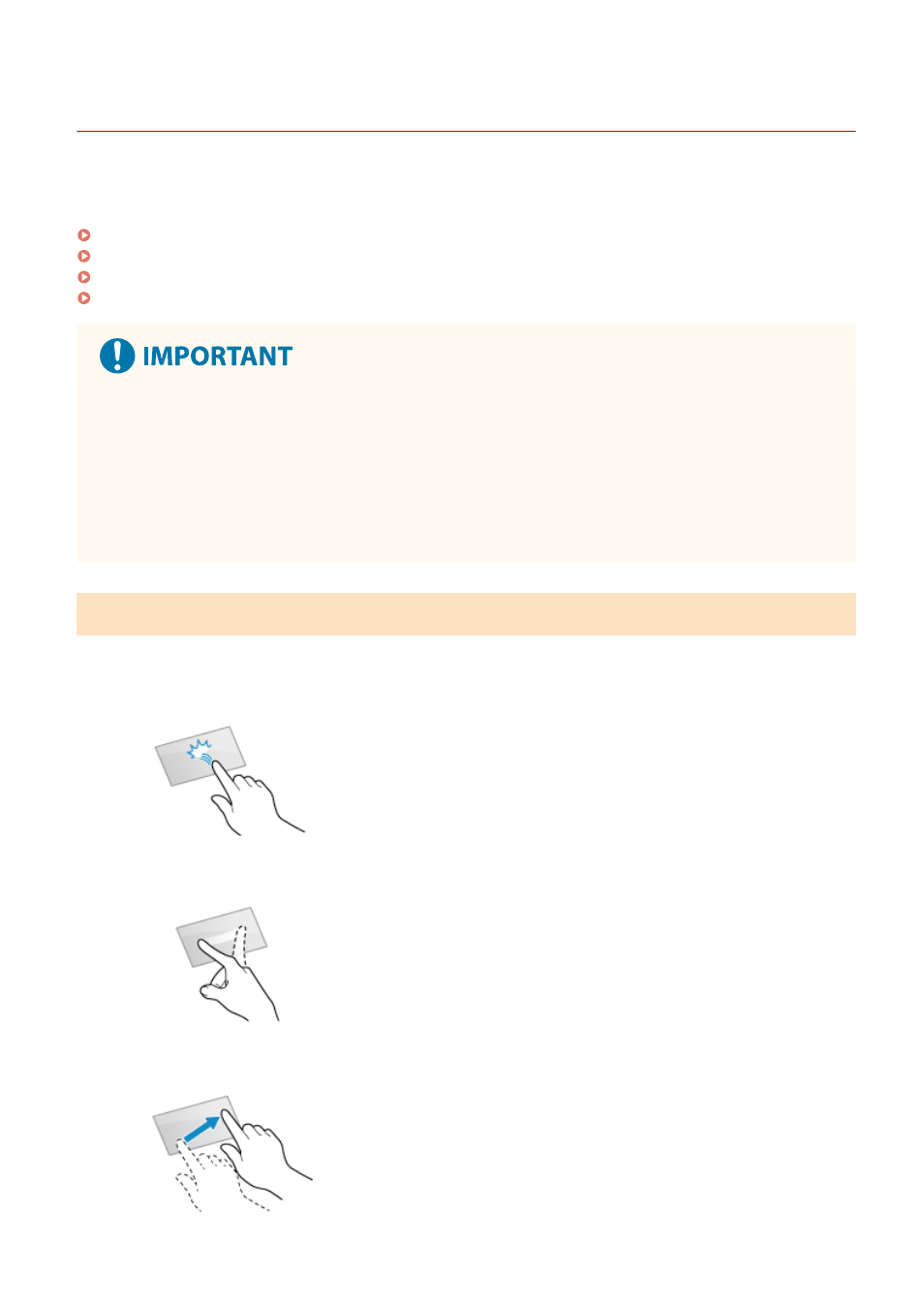
How to Operate the Operation Panel
84CU-046
The operation panel uses a touchscreen. Directly touch your finger to the buttons and items displayed on the screen to
operate them.
Basic Touchscreen Operations (Tapping, Flicking, and Dragging)(P. 116)
Selecting Tabs and Items(P. 117)
Scrolling the Screen(P. 117)
Set the value using the [+] and [-] buttons or the slider.(P. 118)
To prevent accidental operations or damage to the operation panel, avoid the
following:
●
Pressing too hard with your fingers
●
Pressing with a sharp tip, such as a fingernail, ballpoint pen, or pencil
●
Operating with wet or dirty hands
●
Operating with an object on the display
Basic Touchscreen Operations (Tapping, Flicking, and Dragging)
Tapping
Gently touch the screen with your fingertip and quickly release. Do this when selecting items and performing
operations.
In the User's Guide, "press" and "select" refer to the tapping operation.
Flicking
Touch the screen and flick your fingertip. The screen moves in the direction you flicked your finger. For
example, the [Home] screen moves to the tab in the direction you flicked your finger.
Dragging
Move your fingertip while touching the screen, and release it at the desired position. You can scroll lists and
move the area you are touching to a desired position.
Basic Operations
116