Loading non-standard size paper(p. 134), Loading non-standard size paper – Canon imageCLASS MF753Cdw Multifunction Wireless Color Laser Printer User Manual
Page 144
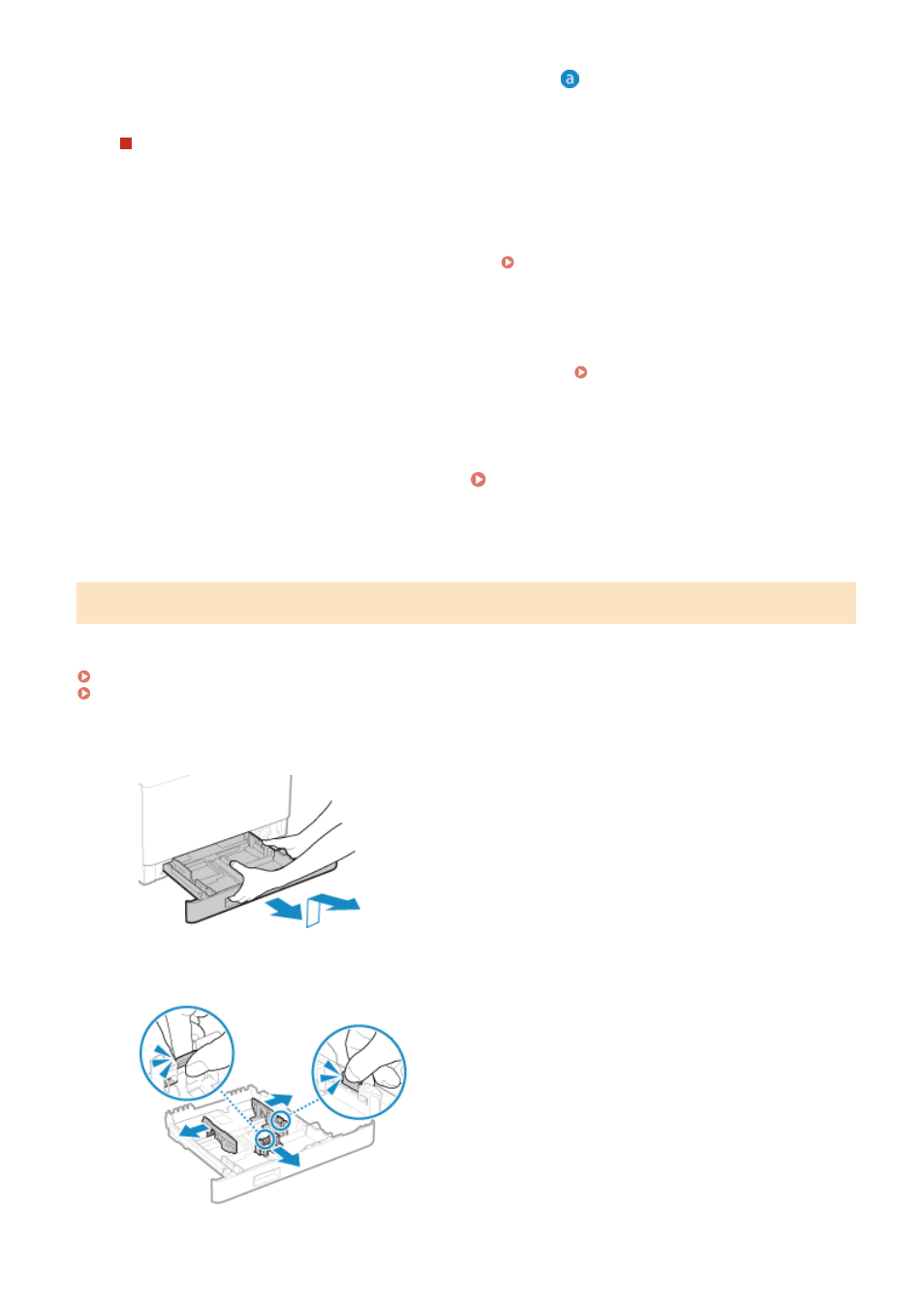
●
Make sure the loaded paper does not exceed the load limit line (
). If it exceeds the load limit line, there
may be misfeeds or a paper jam.
When Printing on the Back Side of Printed Paper (Manual 2-sided Printing)
Flatten the edge of the paper to remove any curls, and load the paper with the back (unprinted) side face up.
●
You can use only paper printed with this machine.
●
You cannot print on a side that has been previously printed on.
●
If the printouts look faded, adjust the image quality. [Manual Back Side Print (2-Sided Only)](P. 495)
5
Load the paper drawer into the machine.
➠
By default, the Paper Settings confirmation screen is displayed. [Notify to Check Paper Settings]
(P. 569)
When you are using legal size paper, the paper drawer is extended from the machine and is not fully housed.
6
Set the paper size and type, as needed. Setting the Paper Size and Type for the
Paper Drawer(P. 145)
By default, the paper size and type of the paper drawer are set to LTR and Plain 2. When paper of a different
size or type is loaded, change the paper settings.
Loading Non-standard Size Paper
You can load paper correctly by aligning the paper guides on the paper drawer with the paper.
When using envelopes or paper with logos, be careful of the orientation of the loaded paper and which side is face up.
Preparations and Orientation for Loading Envelopes(P. 140)
Orientation for Loading Paper with a Logo(P. 142)
1
Pull out the paper drawer, and remove it while lifting the front side.
2
Slide the paper guides to the outside.
While pressing the lock release lever, move the paper guides.
Basic Operations
134