Entering characters, Entering characters(p. 119), Entering characters using the operation panel – Canon imageCLASS MF753Cdw Multifunction Wireless Color Laser Printer User Manual
Page 129
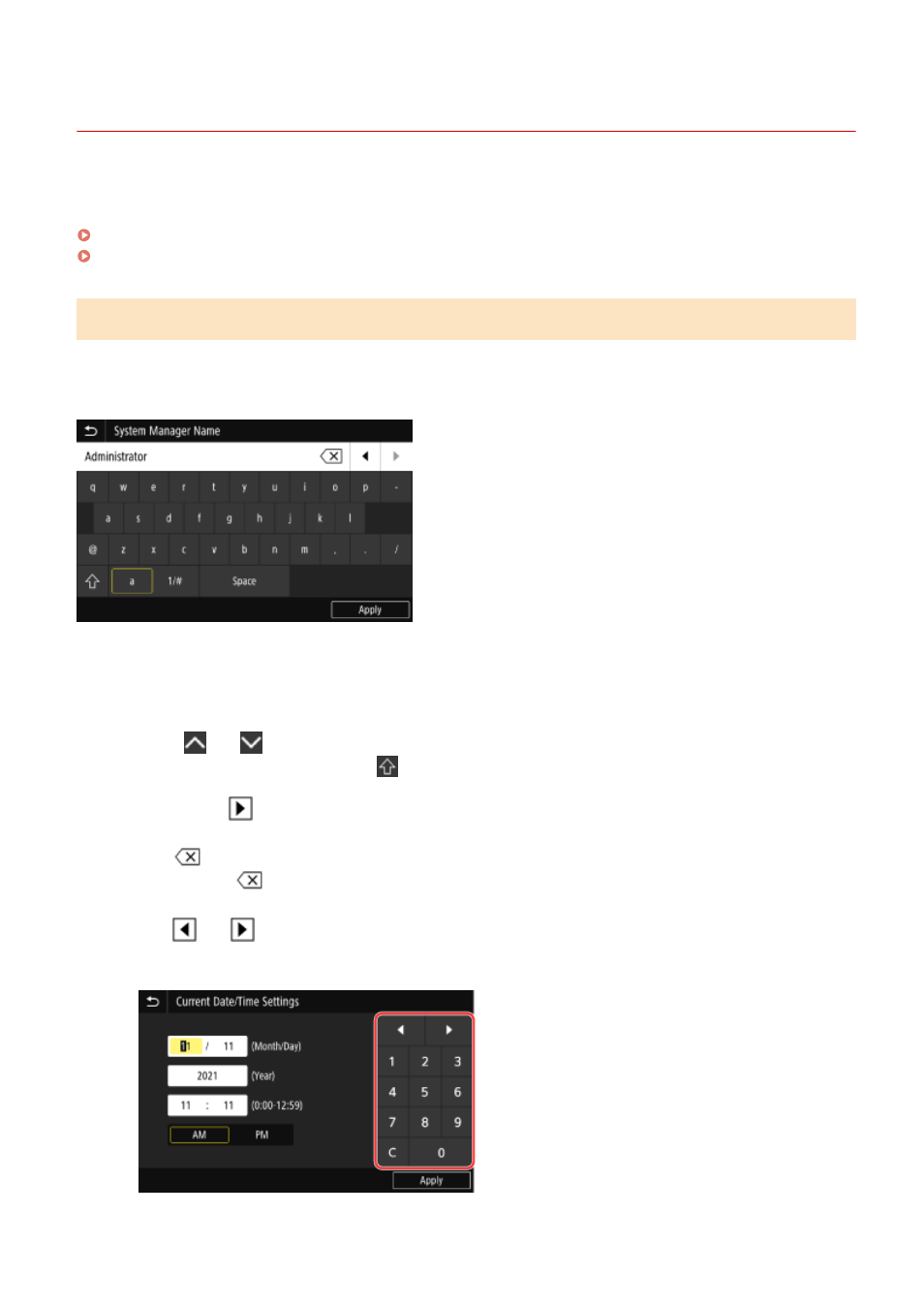
Entering Characters
84CU-047
Enter alphanumeric characters using the keyboard and numeric keys on the operation panel.
You can also enter characters using a commercial USB keyboard connected to the machine.
Entering Characters Using the Operation Panel(P. 119)
Entering Characters Using a USB Keyboard(P. 120)
Entering Characters Using the Operation Panel
You can enter letters, numbers, and symbols using the operation panel.
The type of characters that you can enter may be limited depending on the item.
If the value input range is limited, the value that you can enter is displayed in parentheses ( ) next to the input field.
Changing the Character Type
Select [a] or [1/#] for the type of character to enter.
You cannot change the character type for items whose character type is limited.
Entering Characters and Spaces
Tap the character or symbol to enter.
Press [
] or [
] to show characters that are not visible on the screen.
To enter uppercase characters, tap [
].
To enter a space, tap [Space]. You can also enter a space by moving the cursor to the end of the characters
and tapping [
].
Deleting Characters
Tap [
] to delete one character.
Tap and hold [
] to continuously delete characters.
Moving the Cursor
Tap [
] or [
].
Entering Numbers Using the Numeric Keys
The numeric keys appear for items that only allow numbers.
Tap the numbers on the numeric keys to enter a value.
Basic Operations
119