Canon imageCLASS MF753Cdw Multifunction Wireless Color Laser Printer User Manual
Page 317
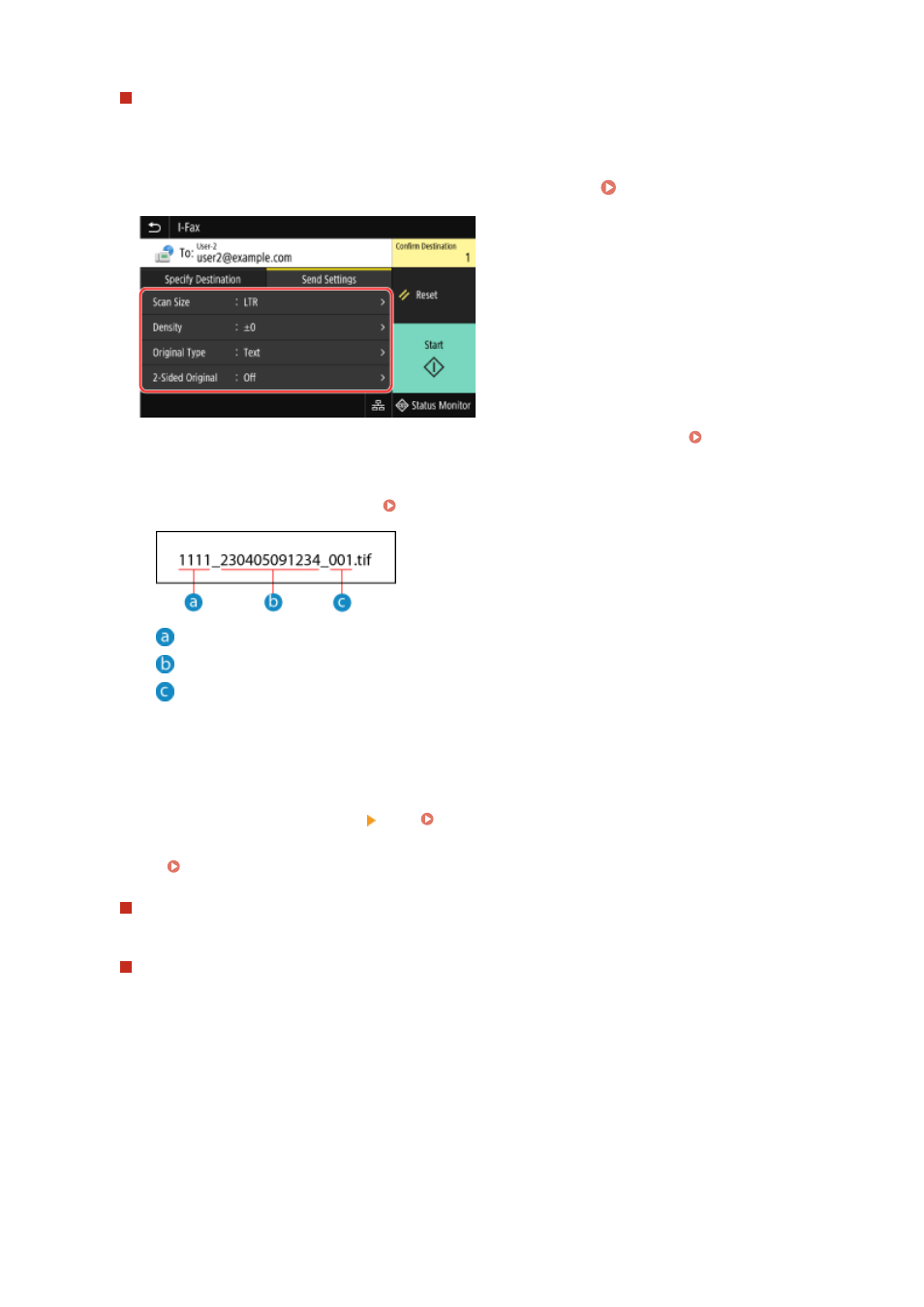
If you can only specify [Specify Myself as Destination]
If the destination when sending is restricted due to the Authentication Settings for Send Function, you cannot
specify another destination. For details, contact the administrator.
5
Configure the scan settings on the [Send Settings] tab. Scan Settings(P. 266)
●
You can also set the subject and main body of the e-mail on the [Send Settings] tab. E-mail and I-Fax
Settings(P. 269)
●
Scanned data is sent with the following file name. You can also use the [Send Settings] tab to specify a
custom string and add it to the start. Setting File / Division(P. 269)
Communications management number
Date sent (in this example, "April 5, 2023, 9:12:34 AM")
File sequence number (if one file, then "001")
6
Press [Start].
➠
Scanning of the original starts.
●
To cancel scanning, press [Cancel] [Yes]. Canceling Scanning(P. 271)
●
When scanning is completed, the scanned data is sent. Use [Status Monitor] to view the sending status and
log. Checking the Send and Save Status and Log of Scanned Data(P. 272)
When [Confirm Destination] appears
Check that the destination is correct, and then press [Start Scanning].
When [Scan Next Original] appears
When an original is placed on the platen glass and is scanned, the screen for scanning additional originals is
displayed.
To continue scanning originals, place on the platen glass, and press [Scan Next Original].
When scanning of all documents is completed, press [Start Sending] or [Preview & Send].
Faxing
307