401(p. 720) #406(p. 720) #408(p. 720), 701(p. 720) #703(p. 720) – Canon imageCLASS MF753Cdw Multifunction Wireless Color Laser Printer User Manual
Page 730
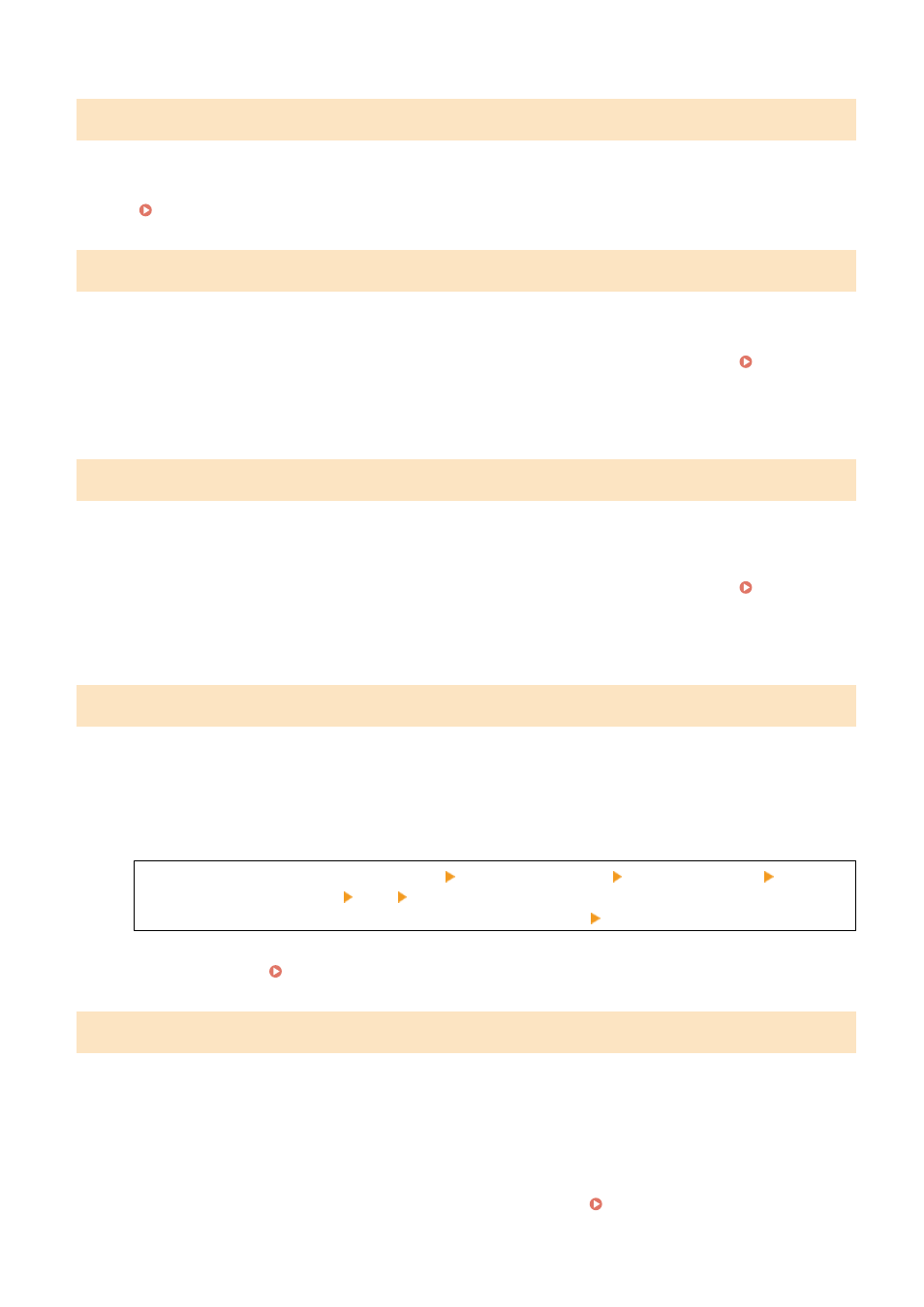
#401
The USB memory device does not have sufficient free memory.
Delete Any Unneeded Files from the USB Memory Device, or Use a Different USB Memory Device.
Inserting and Removing a USB Memory Device(P. 177)
#406
An error occurred when saving data to a USB memory device.
Has the USB Memory Device Been Removed?
Confirm the orientation of the USB memory device, and insert it correctly into the machine. Inserting and
Removing a USB Memory Device(P. 177)
Divide the Original.
When saving an original with many pages, divide the original before saving it.
#408
The USB memory device may have been removed, or the USB memory device was formatted with an unsupported file
system.
Has the USB Memory Device Been Removed?
Confirm the orientation of the USB memory device, and insert it correctly into the machine. Inserting and
Removing a USB Memory Device(P. 177)
Was the USB Memory Device Formatted with a Supported File System?
You can use a USB memory device with a FAT16 or FAT32 file system.
#701
Authentication could not be performed due to incorrect entry of the Department ID or PIN. Alternatively, the user
attempted to perform an operation restricted with Department ID Management without entering the Department ID.
Enter the Correct Department ID and PIN.
If you lost your Department ID or PIN, contact the system administrator.
To Cancel Restriction, Change the [Department ID Management] Setting.
Log in to Remote UI in System Manager Mode [Settings/Registration] [User Management]
[Department ID Management] [Edit] select the [Allow Print Jobs with Unknown IDs], Allow Scan Jobs
with Unknown IDs], and [Allow Black & White Copy Jobs] checkboxes [OK]
On the operation panel, select [Menu] in the [Home] screen, and then select [Management Settings] to
change the setting. [Department ID Management](P. 567)
#703
The machine does not have sufficient free memory.
Is Any Other Data Being Sent?
Wait for sending to be completed before sending again.
Are You Sending an Original with Many Pages?
Divide the original and send it.
Check the Received Faxes Saved in the Memory.
Print or forward them as needed, and delete any unnecessary faxes. Viewing and Printing Faxes Saved in
Troubleshooting
720