Channel configuration, Create a channel – Epiphan Pearl Mini Live Video Production System User Manual
Page 198
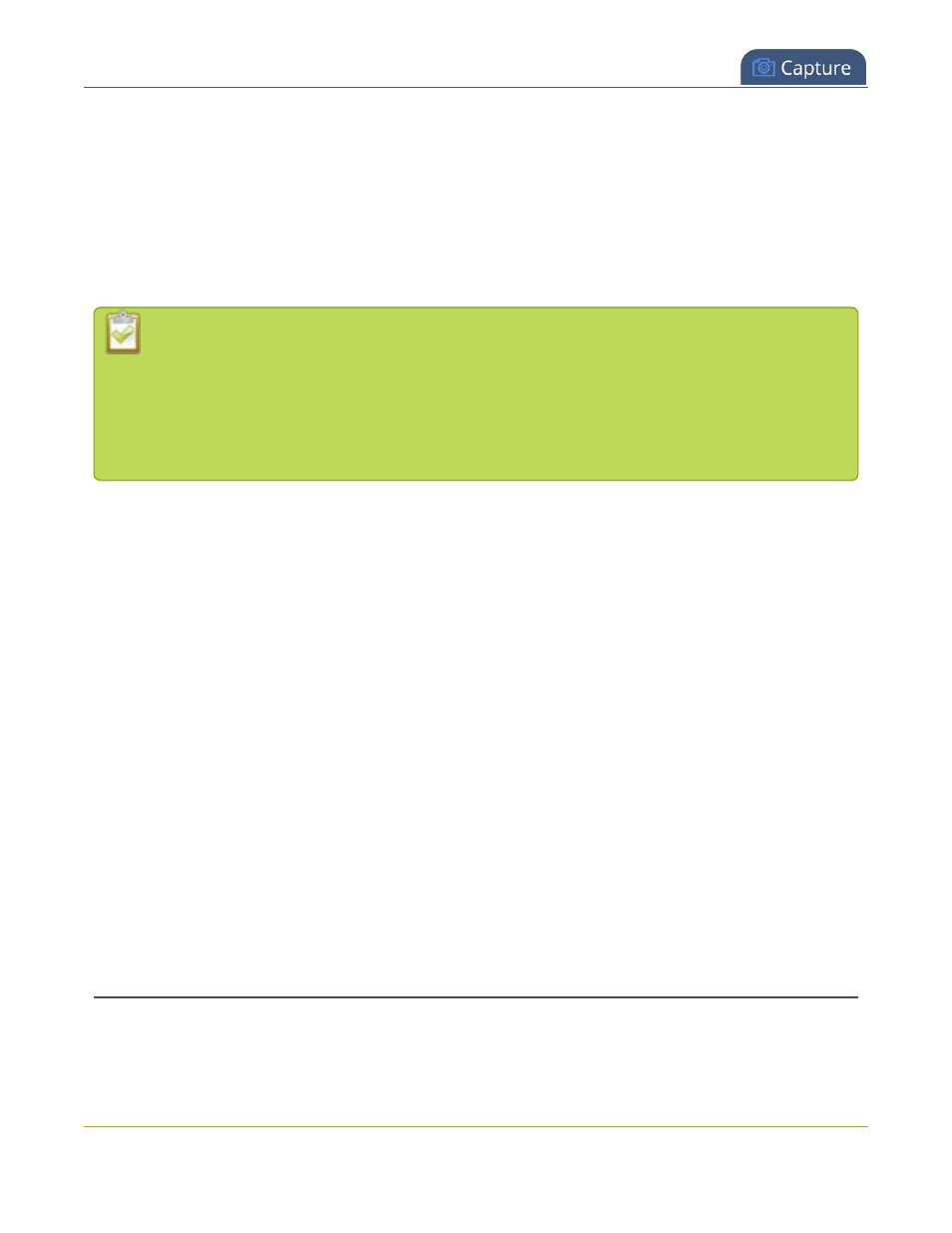
Pearl Mini User Guide
Channel configuration
Channel configuration
Channels let you encode your video and audio sources so they can be live streamed, recorded, and switched if
you create multiple layouts using the custom layout editor. Before using a channel, you should check the
channel settings. You can fine-tune your channel to maximize the quality of your live streams, minimize the
amount of bandwidth used, and ensure your video and audio encoding settings are optimized for your event.
You can control exactly how the video is presented and streamed to shared destinations and multiple viewers.
If you're planning to do live switching with your channel, we recommend you set the frame size to
a fixed size instead of using the default setting. The default setting automatically sets the channel
frame size to match the frame size of the video source. Changing the frame size to a fixed value
ensures that you don't experience any stream interruptions if the frame size of the video source
changes, like when switching between different layouts that contain a single video source with
different frame sizes.
Topics include:
l
l
Add video sources or a channel as a source
l
Add an audio source to a layout
l
l
l
l
l
Add or remove channel metadata
l
l
Codecs and file format compatibility
l
l
l
Multi-encoding and channel as a source
Create a channel
You create channels on Pearl Mini using the Admin panel. New channels automatically use the same aspect
ratio as the default frame size setting for the channel, which is 16:9. You can change the encoding settings for
187