Set the background color – Epiphan Pearl Mini Live Video Production System User Manual
Page 240
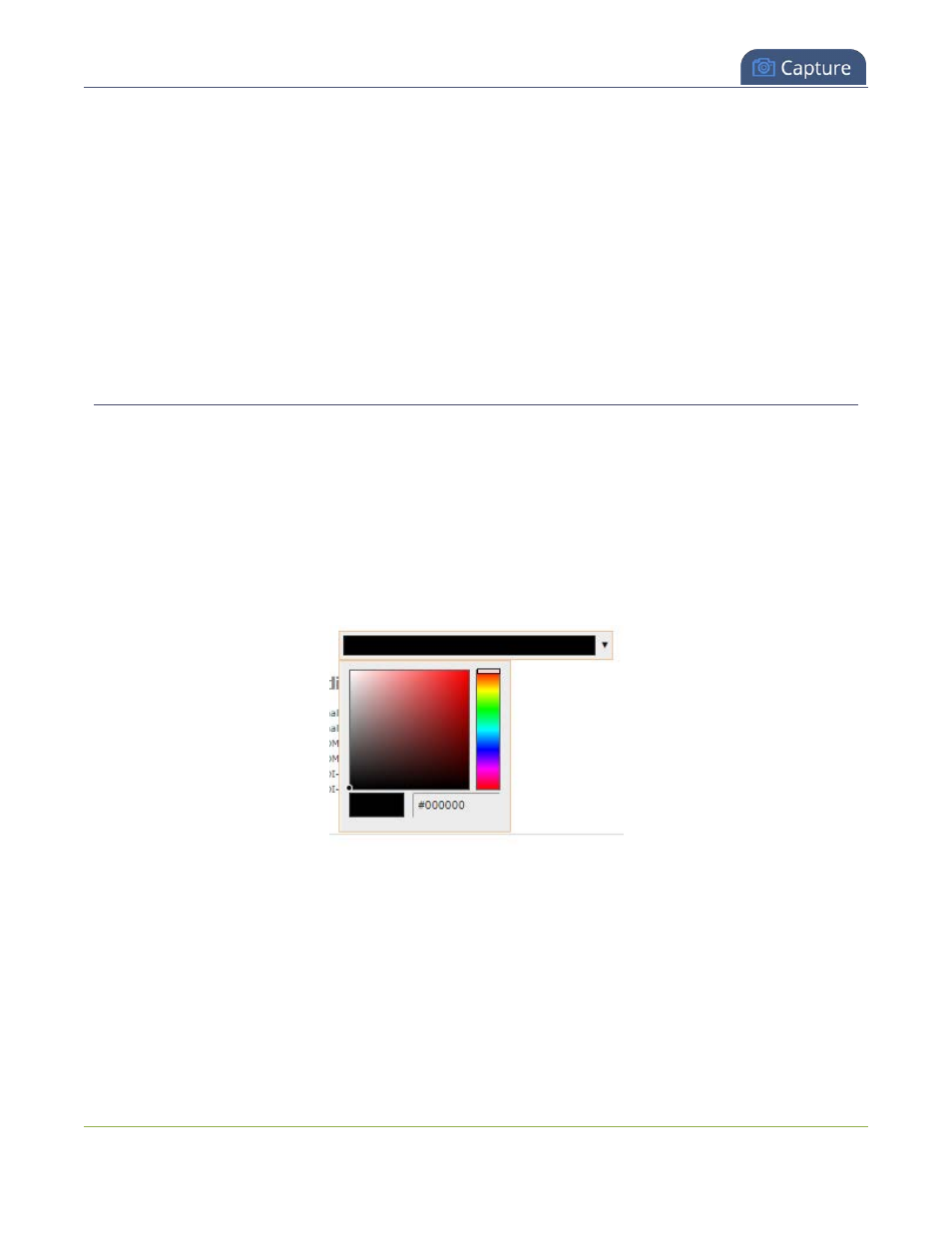
Pearl Mini User Guide
Set the background color
l
If the channel is streaming, the stream is stopped and restarted.
l
If the channel's recorder is recording, then recording is stopped and a new file is started.
If you delete all the layouts in a channel until there is only one layout left and that layout has only one video
source assigned, then the channel name changes back to the name of the video source. For example, Channel
1 changes to HDMI-A
To avoid channel name changes, we recommend that you rename the channel to a custom name. Changing
the channel name to a custom name ensures that no automatic channel renaming happens, see
Set the background color
You can select the background color to fill any unused space in a layout using the custom layout editor. For
example you can add a color from your corporate color scheme.
To set a background color matte for a layout:
1. Login to the Admin panel as
admin
.
2. From the Channels menu, select a channel and click
Layout
. The custom layout editor opens.
3. Click the drop down arrow next to the existing (by default black) background color field. The color
picker opens.
4. Pick a new color or type in an RGB value in the field; the color is updated in the layout area.
5. Click anywhere off the color picker to close the picker.
6. Click
Save
.
229