Monitoring audio, Adjust the volume – Epiphan Pearl Mini Live Video Production System User Manual
Page 25
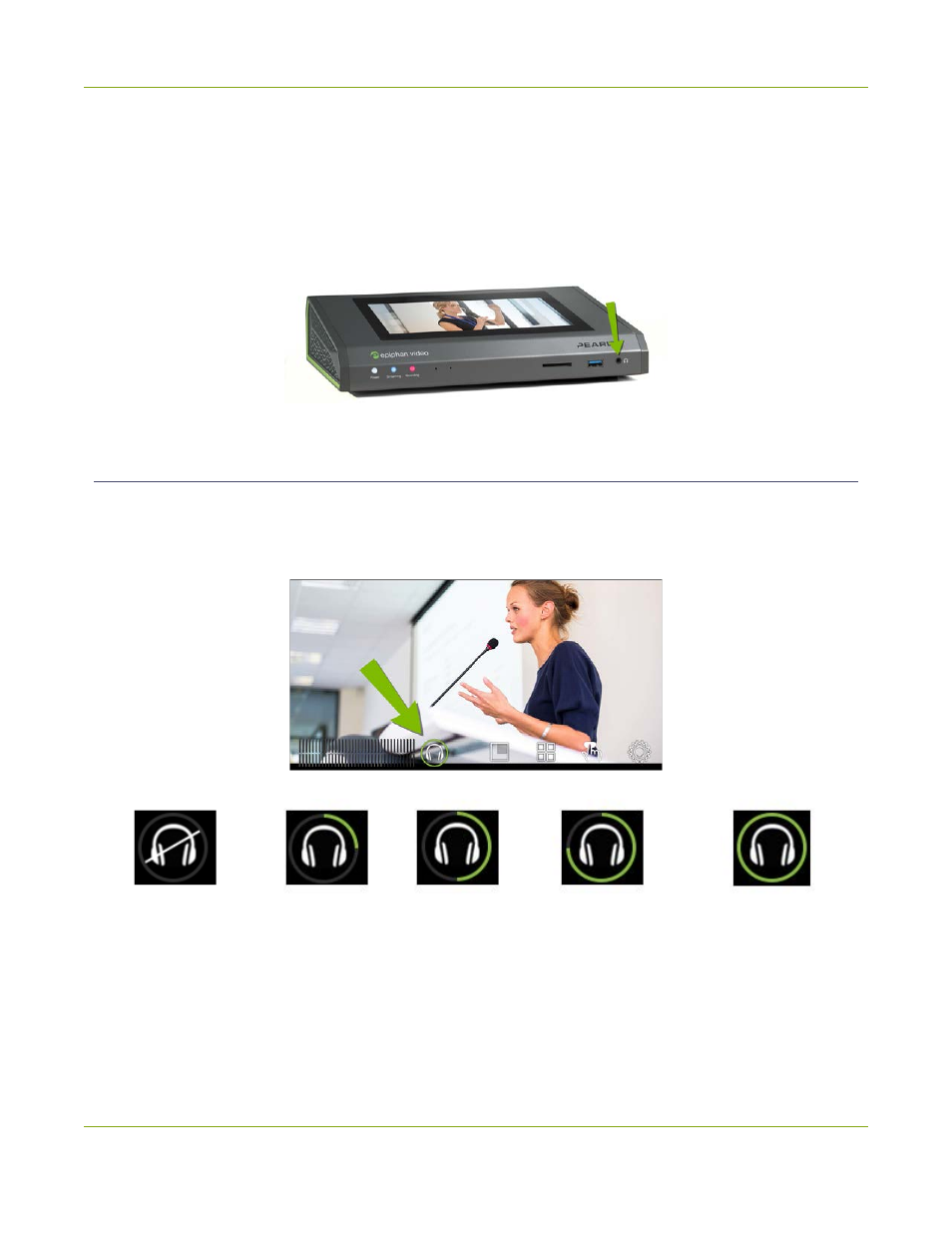
Pearl Mini User Guide
Monitoring audio
Monitoring audio
Pearl Mini's front panel includes a 3.5 mm audio jack for monitoring audio. You can plug external speakers or
headphones into the 3.5 mm audio jack. To monitor the audio for a channel, just select the channel using the
touch screen. The audio you hear depends on which layout is currently live because different layouts can have
different audio sources configured.
Adjust the volume
Tap the headphones icon on the touch screen to adjust the volume. Each tap increases the volume by 25% to
a maximum volume of 100%. Tapping the headphones icon when the volume is at 100% mutes the volume.
You can also long press the headphones icon to mute and unmute the volume.
Volume is muted.
25%
volume.
50%
volume.
75%
volume.
100%
volume.
At 75% volume, what you hear corresponds to the nominal audio level in the VU meter at approximately
where the green bars change to yellow. Increasing the volume to 100% may cause you to hear distortion that
is not actually present in the audio signal being recorded and streamed.
14