Finding supported graphics cards, Matching graphics cards to monitor connectors, Ching graphics cards to monitor connectors – HP Z2 G9 Mini Workstation User Manual
Page 17: Asing it. see
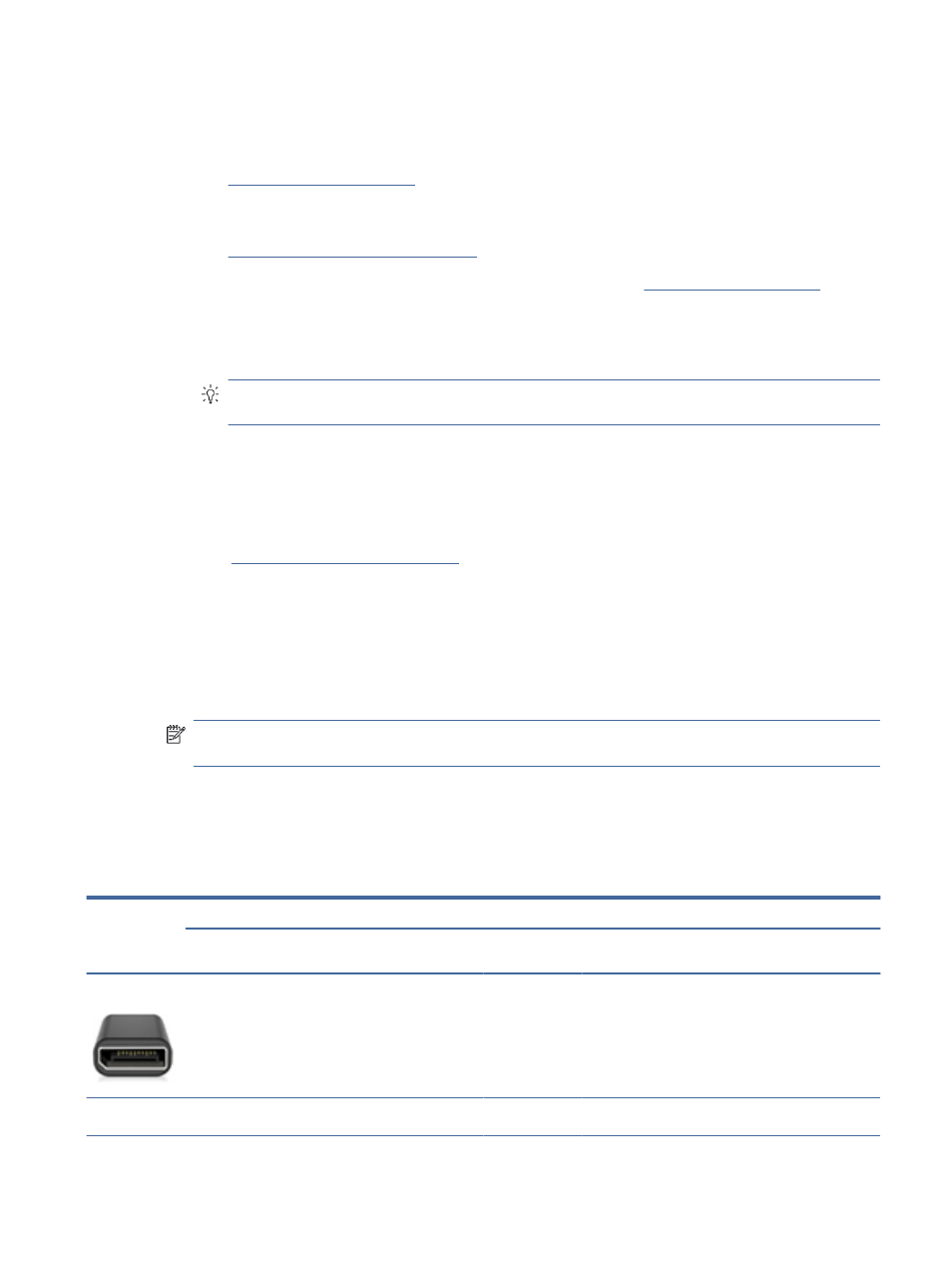
a.
Determine which supported graphics card best fits your needs in terms of number of monitors,
compatibility with the monitors, and performance.
b.
Be sure that you have the correct drivers for the card. For HP-qualified drivers, go to
ect Software and Drivers, and then follow the on-screen
instructions.
c.
Install the graphics card according to the video instructions for your computer at
d.
Configure the monitor. For details, see Windows® Help, or go t
For monitor setup in Linux, you can often use the settings tool for the graphics cards (for example,
NVIDIA® nvidia-settings). In some recent Linux® releases, you must modify the window manager
system (for example, Gnome 3) preferences.
TIP:
To simplify troubleshooting possible problems, enable the first monitor, and be sure that it
works properly before you enable the next monitor.
Finding supported graphics cards
Learn about where to find graphics cards that are supported for your computer.
To find information about graphics cards that are supported for your computer:
1.
Go t
2.
Select Search active QuickSpecs, and then select Desktops & Workstations.
3.
Choose your model to view the specifications.
4.
Select the link for Technical Specifications-Graphics to display expanded technical information for
supported graphics cards, including the number of monitors that the card supports, connectors, power
consumption, drivers, and other details.
NOTE:
Not all graphics cards are compatible with all video transceivers and adapters. See the graphics
card documentation for specific details.
Matching graphics cards to monitor connectors
The following table describes monitor configuration scenarios. See the illustration that most closely matches
your computer.
Table 3-1
Graphics cards and monitor connectors
Graphics card
interface
connector
Monitor connector
VGA
DVI
Dual Link DVI
DisplayPort
(DP)
HDMI
Mini DisplayPort
(mDP)
USB Type-C
DisplayPort
DisplayPort–to–
VGA adapter
(sold
separately)
DP–to–DVI
adapter
(sold
separately)
DP–to–DL DVI
adapter
DP cable
DP–to–HDMI
adapter
(sold
separately)
DP–to–mDP
cable
N/A
Mini DisplayPort mDP–to–VGA
adapter
mDP–to–DVI
adapter
N/A
mDP–to–mDP
adapter
mDP–to–HDMI
adapter
mDP–to–mDP
cable
N/A
Finding supported graphics cards
11