Customizing the monitor (windows), Installing optional components, Security – HP Z2 G9 Mini Workstation User Manual
Page 20: Product recycling, Omizing the monitor (windows), Talling optional components, Oduct recycling
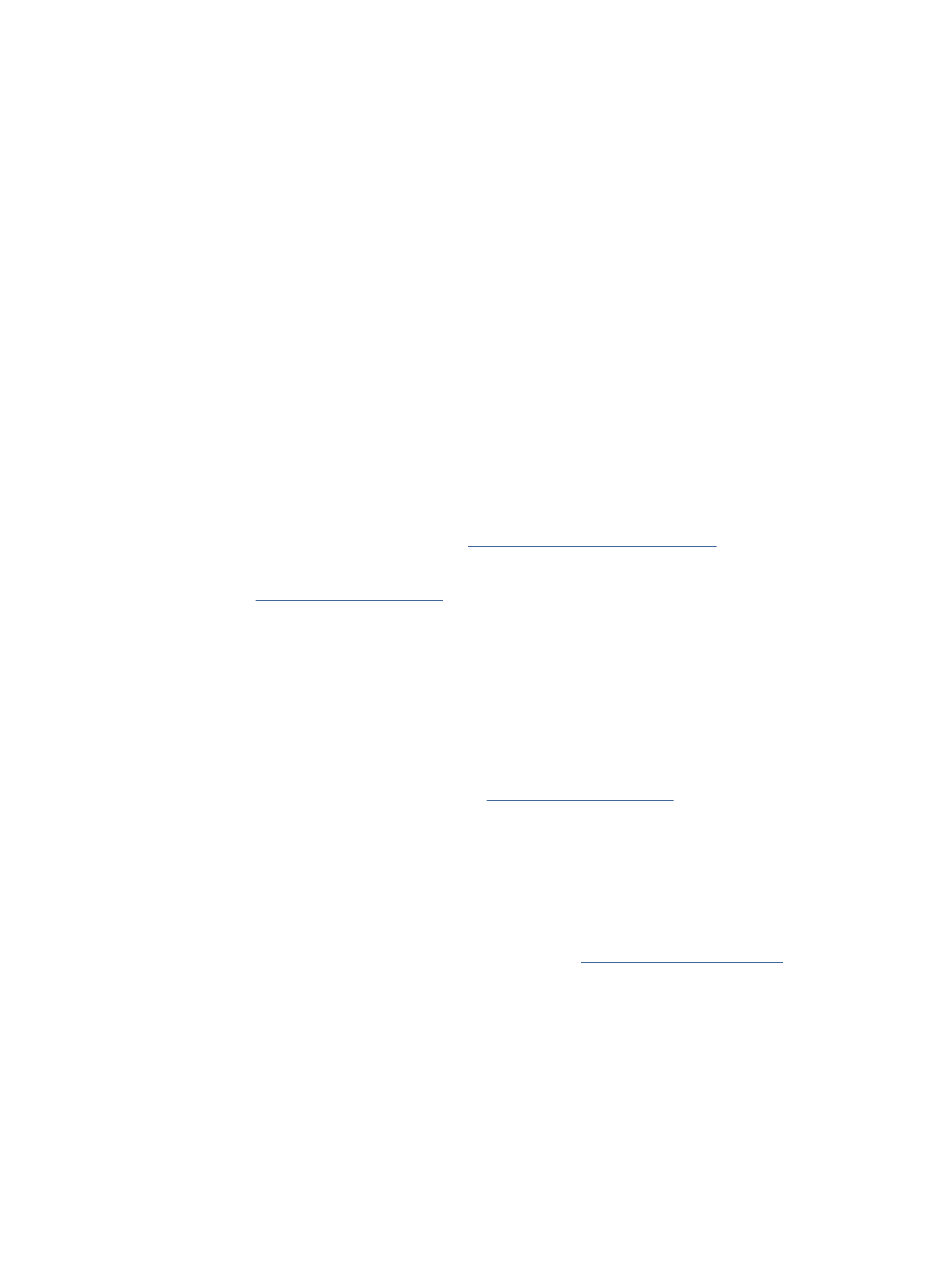
Customizing the monitor (Windows)
You can manually select or change the monitor model, refresh rates, screen resolution, color settings, font
sizes, and power management settings.
To change display settings:
1.
Select the
Start
button, select Settings, select System, and then select Display.
‒ or –
2.
Right-click anywhere on the desktop, and then select Display settings.
For more information about customizing your monitor display, see the following resources:
●
Online documentation provided with the graphics controller utility
●
Documentation included with your monitor
Installing optional components
Depending on the computer model, you can install additional components (such as memory, hard drives,
optical drives, PCIe cards, or a second processor) on your computer.
●
To view component installation videos, go t
●
For installation guidelines and technical information, see the Maintenance and Service Guide for your
computer a
ollow the instructions to find your product, and then select
Manuals.
Security
Some HP computers have a lock on the side access panel. The key for this lock is shipped attached to the back
panel of the computer chassis.
Additional security features reduce the risk of theft and alert you when there is a chassis intrusion.
For information about additional hardware and software security features available for your system, see
Maintenance and Service Guide for your computer a
ollow the instructions to
find your product, and then select Manuals.
Product recycling
HP encourages customers to recycle used electronic hardware, HP original print cartridges, and rechargeable
batteries.
For information about recycling HP components or products, go t
14
Chapter 3 Setting up the computer