White balance and master black controls – Canon RC-V100 Remote Controller User Manual
Page 14
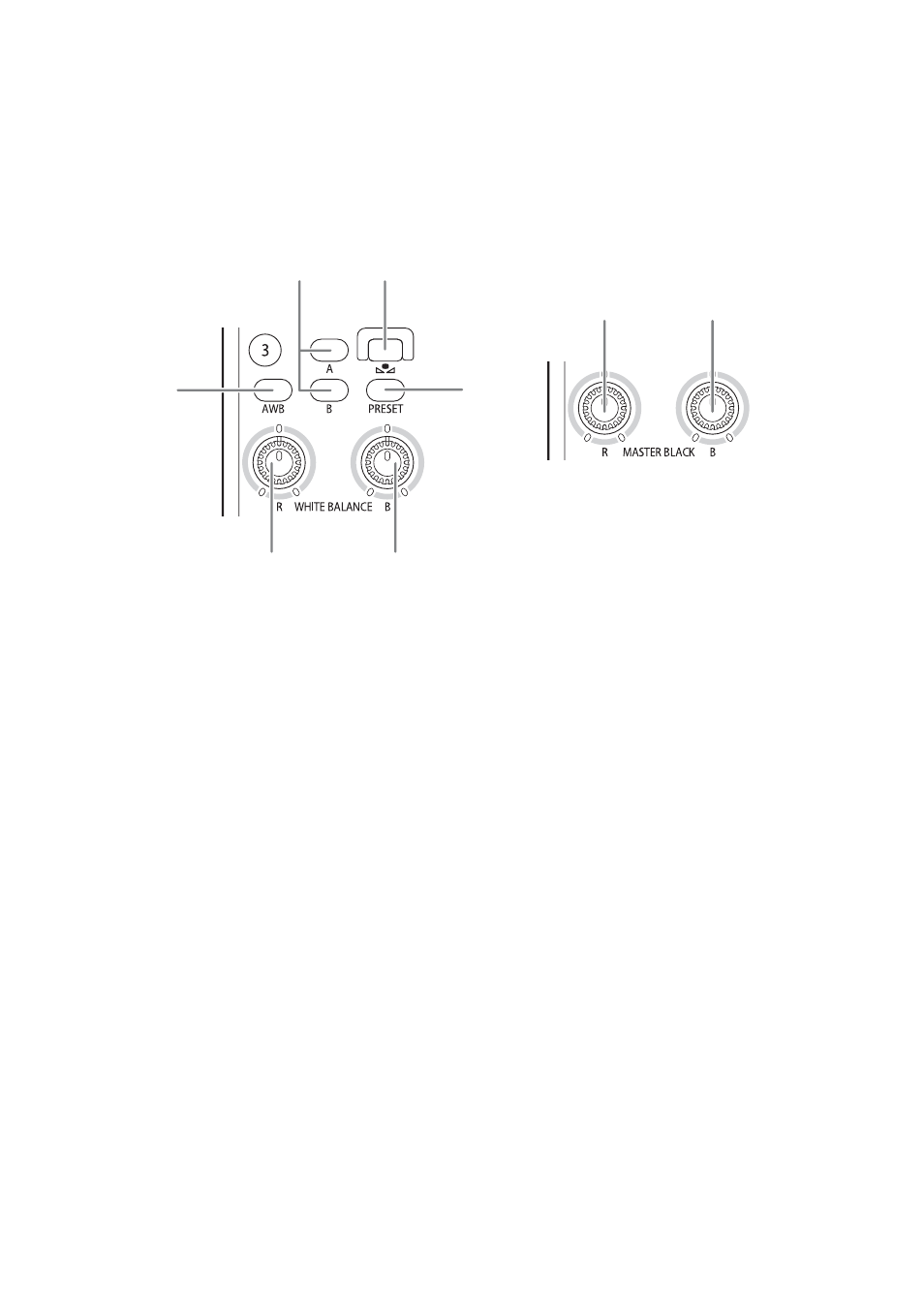
14
20 SHARPNESS LEVEL dial
This dial adjusts the sharpness level.
By default, the operating mode of the dial is set to relative mode (
A
19). You can
change the direction in which you need to turn the dial and its sensitivity to your
preference (
A
White balance and master black controls
21 AWB (automatic white balance) button
Changes the white balance adjustment to automatic mode.
When the camera is set to automatic white balance, the button lights up in orange.
22 A / B (custom white balance A / B) buttons
Each of these butons changes the white balance to one of the custom white balance
settings stored as A or B, respectively.
When custom white balance A or B is selected, the corresponding button lights up in
orange.
23
Å
(set custom white balance) button
After selecting one of the custom white balance settings (A or B), press this button to
have the camera register the custom white balance value.
When custom white balance A or B is selected and the white balance value has not yet
been registered, the button will flash slowly in red. While the custom white balance is
being adjusted, the button will flash quickly. When the procedure is correctly
completed, the button’s light will go out; if there is an error, it will flash slowly again.
Now, when this button lights up (constantly on) in red, it indicates a fine adjustment to
one of the preset white balance settings (see the following explanation).
21
22
23
24
25
26
27
28