Use vpn to access your internet service at home – NETGEAR Nighthawk AX8 8 Stream Wi-Fi 6 DOCSIS 3.1 Cable Modem and Multi-Gigabit Router User Manual
Page 110
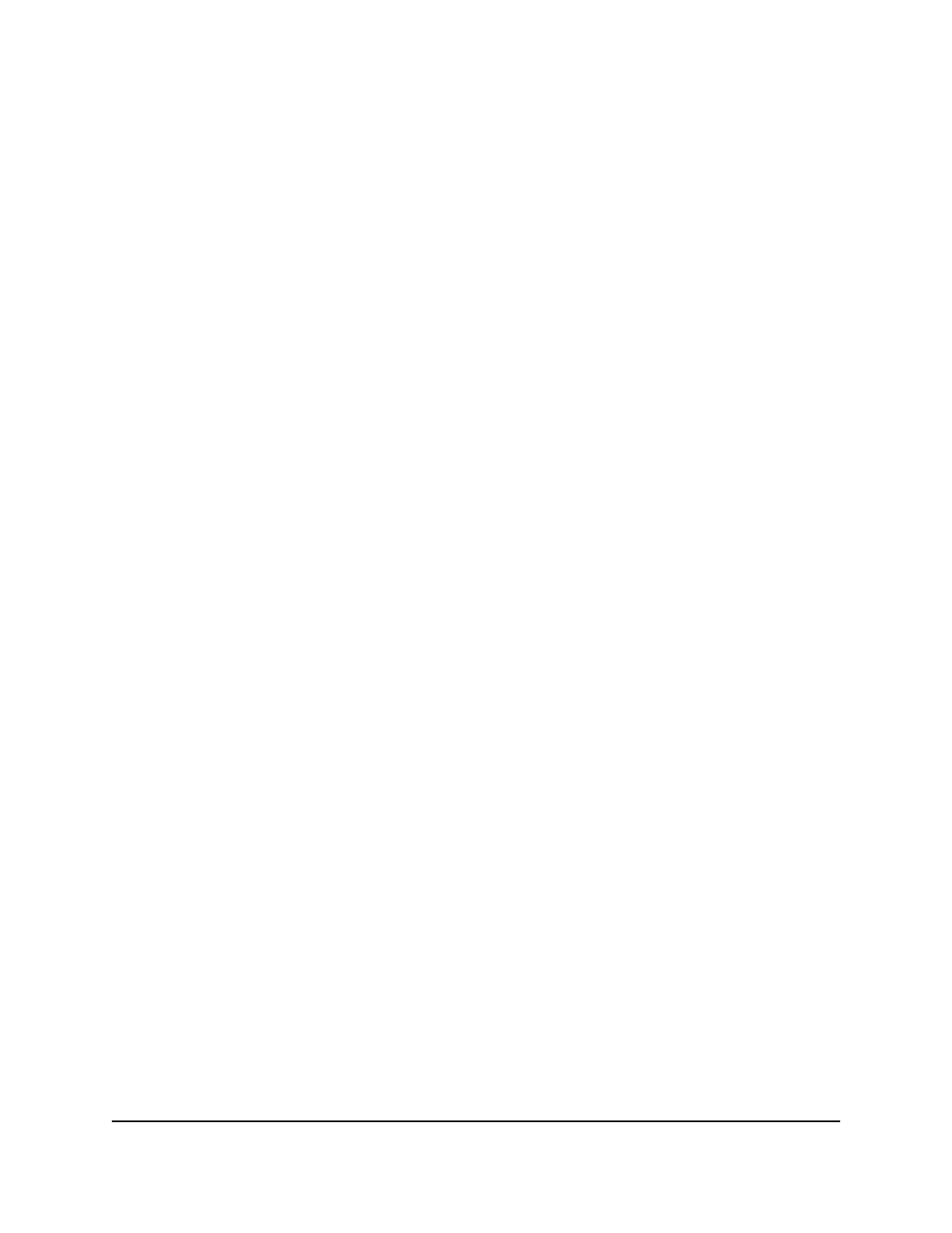
Use VPN to Access the Router’s USB Device
and Media
To access a USB device and download files from your Windows-based computer
using VPN:
1. On your Windows-based computer, open the Windows file manager and select
Network.
Note: See your computer’s documentation for information about how to display
the network resources.
The network resources display. The ReadySHARE icon displays in the Computer
section and the remote router icon displays in the Media Devices section (if DLNA
is enabled in the modem router).
2. If the icons do not display, click the Refresh button to update the window.
If the local LAN and the remote LAN are using the same IP scheme, the remote
modem router icon does not display in the Media Devices and Network Infrastructure
sections.
3. To access the USB device, click the ReadySHARE icon.
4. To access media on the modem router’s network, click the remote modem router
icon.
Use VPN to Access Your Internet Service at
Home
When you’re away from home and you access the Internet, you usually use a local Internet
service provider. For example, at a coffee shop you might be given a code that lets you
use the coffee shop’s Internet service account to surf the web.
Nighthawk lets you use a VPN connection to access your own Internet service when
you’re away from home. You might want to do this if you travel to a geographic location
that doesn’t support all the Internet services that you use at home. For example, your
Netflix account might work at home but not in a different country.
User Manual
110
Use VPN to Access Your Network
Nighthawk AX8 AX6000 WiFI Cable Modem Router Model CAX80