Set your time zone, Set the ntp server, Set your time zone set the ntp server – NETGEAR Nighthawk AX8 8 Stream Wi-Fi 6 DOCSIS 3.1 Cable Modem and Multi-Gigabit Router User Manual
Page 78
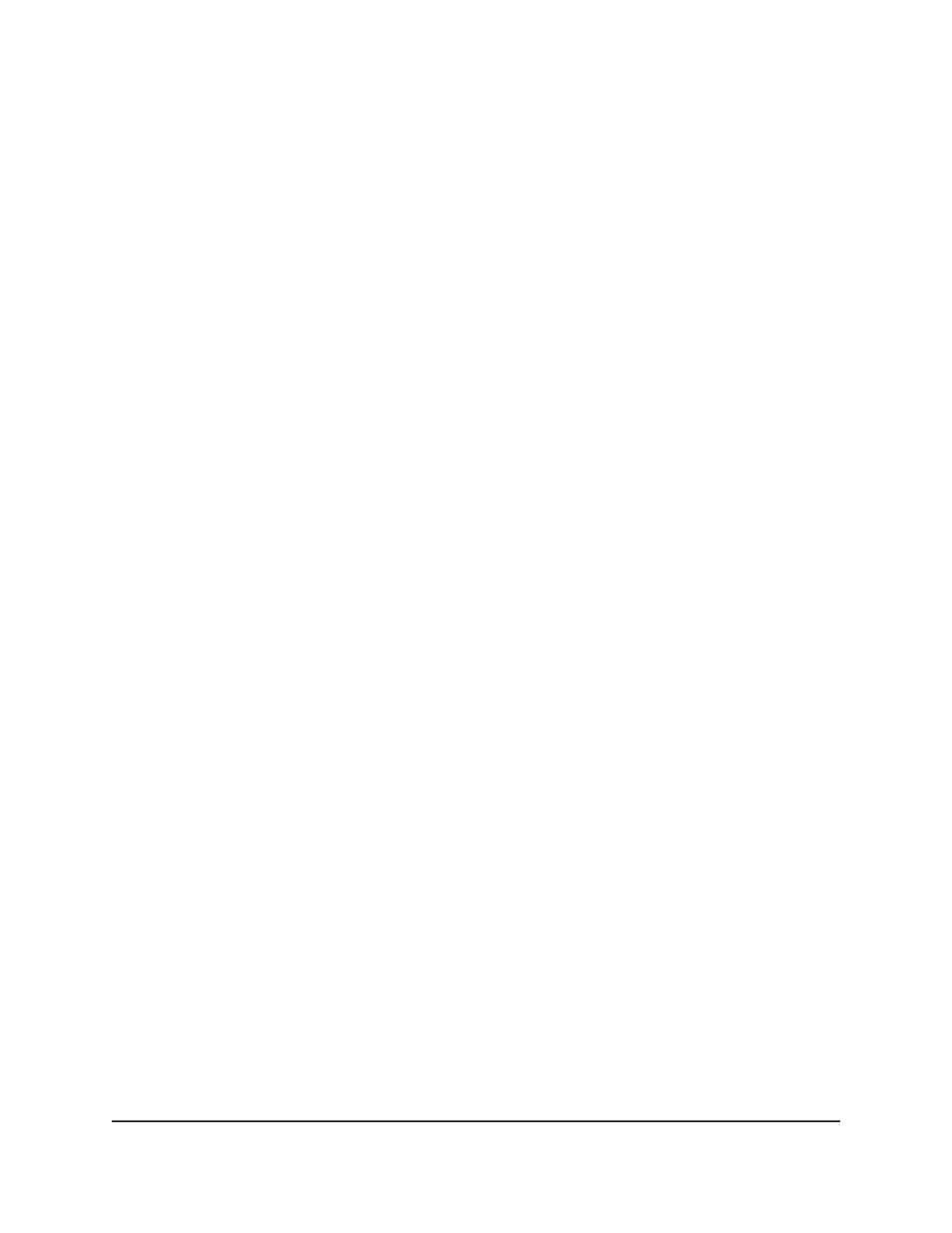
4. Select ADVANCED > Advanced Setup > LED Control Settings.
The LED Control Settings page displays.
5. To disable blinking, select the Disable blinking on Online LED, LAN LED, Wireless
LED and USB LED when data traffic is detected radio button.
6. To turn off all LEDs except the Power LED, select the Turn off all LEDs except Power
LED radio button.
7. Click the Apply button.
Your settings are saved.
Set your time zone
To set your time zone:
1. Launch a web browser from a computer or mobile device that is connected to the
router network.
2. Enter http://www.routerlogin.net.
A login window opens.
3. Enter the router admin user name and password.
The user name is admin. The password is the one that you specified the first time
that you logged in. The user name and password are case-sensitive.
The BASIC Home page displays.
4. Select ADVANCED > Administration > NTP Settings.
The NTP Settings page displays.
5. Select your time zone from the menu.
6. If you live in a region that observes daylight saving time, select the Automatically
adjust for daylight savings time check box.
7. Click the Apply button.
Your settings are saved.
Set the NTP Server
By default, the router uses the NETGEAR NTP server to sync the network time. You can
change the NTP server to your preferred NTP server.
User Manual
78
Manage Your Modem Router
Nighthawk AX8 AX6000 WiFI Cable Modem Router Model CAX80