NETGEAR Nighthawk AX8 8 Stream Wi-Fi 6 DOCSIS 3.1 Cable Modem and Multi-Gigabit Router User Manual
Page 112
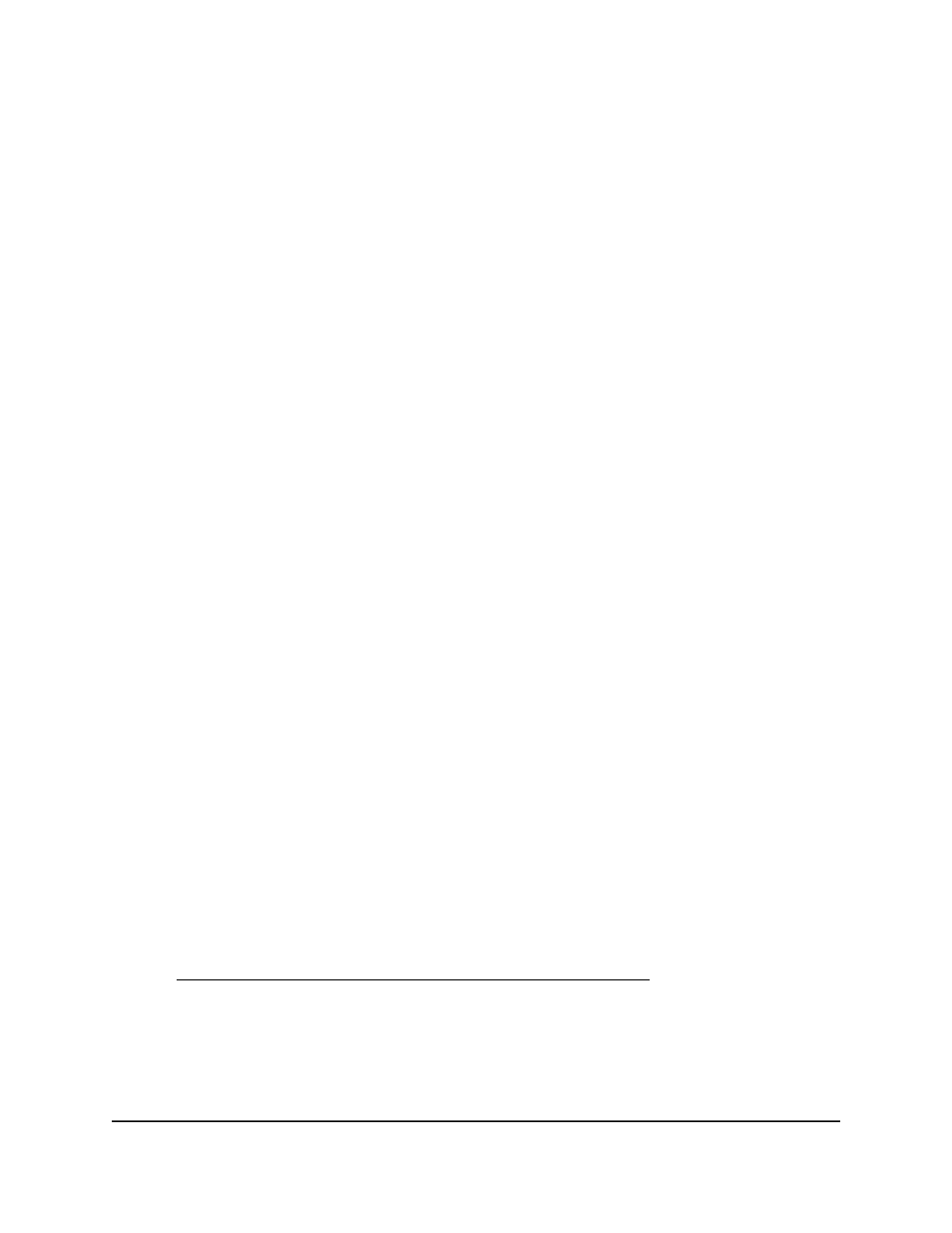
To allow VPN clients to access only your home network:
1. Launch a web browser from a computer or mobile device that is connected to the
router network.
2. Enter http://www.routerlogin.net.
A login window opens.
3. Enter the modem router user name and password.
The user name is admin. The password is the one that you specified the first time
that you logged in. The user name and password are case-sensitive.
The BASIC Home page displays.
4. Select ADVANCED > Advanced Setup > VPN Service.
The VNP page displays.
5. Select the Enable VPN Service radio button.
6. Scroll down to the Clients will use this VPN connection to access section, and select
the Home Network only radio button.
This is the default setting. The VPN connection is only to your home network, not to
the Internet service for your home network.
7. Click the Apply button.
Your settings are saved.
8. Click For Windows or For Non Windows button and download the configuration
files for your VPN clients.
9. Unzip the configuration files and copy them to the folder where the VPN client is
installed on your device.
For a client device with Windows 64-bit system, the VPN client is installed at
C:\Program files\OpenVPN\config\
by default.
Use a VPN Tunnel to Access Your Internet Service at Home
To access your Internet service:
1. Set up the router to allow VPN access to your Internet service.
See Set Up VPN Client Internet Access in the Modem Router on page 111.
2. On your computer, launch the OpenVPN application.
The OpenVPN icon displays in the Windows taskbar.
3. Right-click the icon and select Connect.
User Manual
112
Use VPN to Access Your Network
Nighthawk AX8 AX6000 WiFI Cable Modem Router Model CAX80