Use the wps wizard for wifi connections, Specify basic wifi settings – NETGEAR Nighthawk AX8 8 Stream Wi-Fi 6 DOCSIS 3.1 Cable Modem and Multi-Gigabit Router User Manual
Page 47
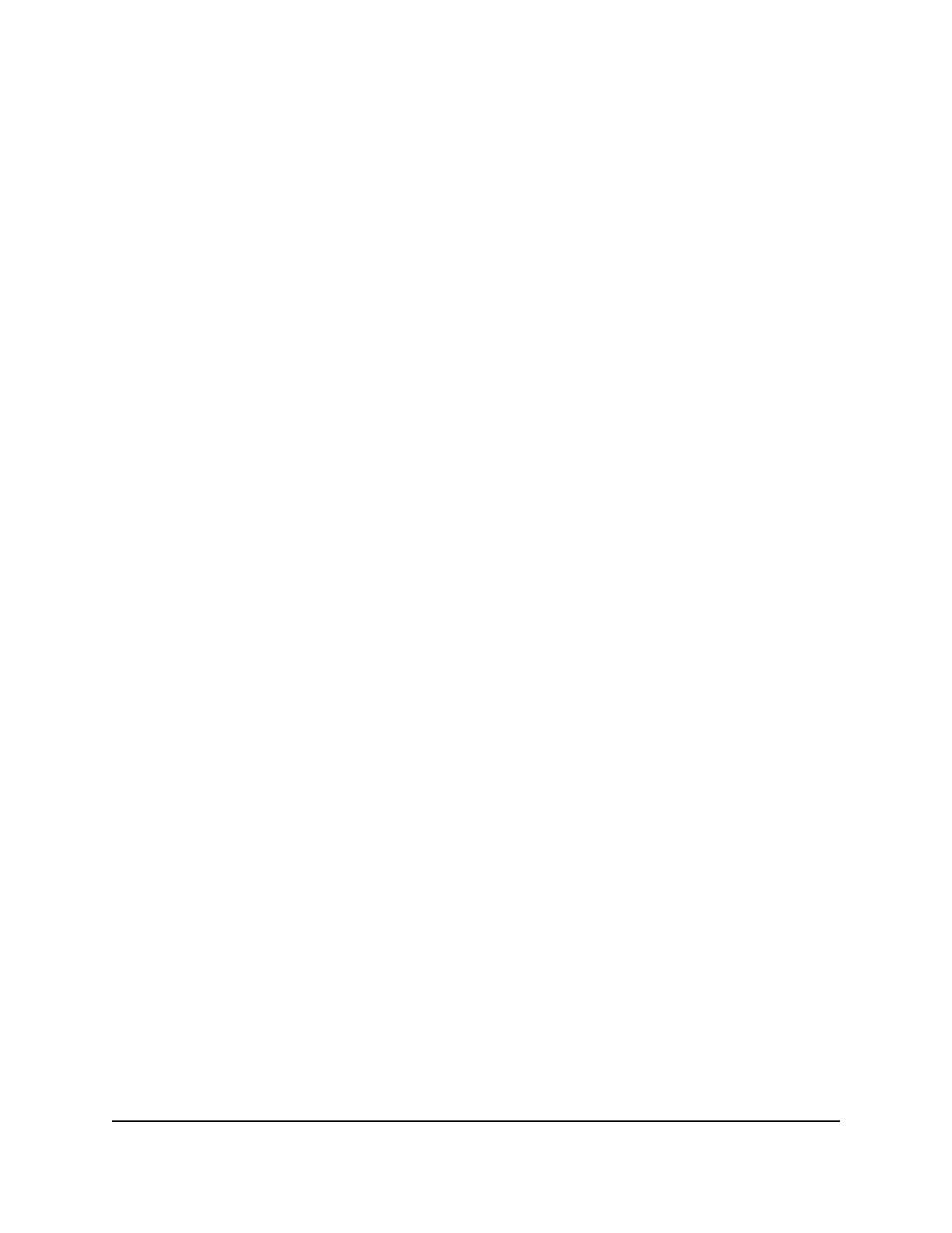
Use the WPS Wizard for WiFi connections
The WPS Wizard helps you add a WPS-enabled device to your WiFi network without
typing the WiFi password.
To use the WPS Wizard:
1. Launch a web browser from a computer or mobile device that is connected to the
router network.
2. Enter http://www.routerlogin.net.
A login window opens.
3. Enter the router admin user name and password.
The user name is admin. The password is the one that you specified the first time
that you logged in. The user name and password are case-sensitive.
The BASIC Home page displays.
4. Select ADVANCED > WPS Wizard.
A note explaining WPS displays.
5. Click the Next button.
The WPS page displays.
6. Select a setup method:
• Push button. Click the WPS button on this page.
• PIN Number. The page adjusts. Enter the client security PIN and click the Next
button.
7. Within two minutes, go to the WPS-enabled device and use its WPS software to
connect to the WiFi network.
The WPS process automatically sets up yourr WPS-enabled device with the network
password when it connects. The modem router WPS page displays a confirmation
message.
Specify Basic WiFi Settings
The router comes with preset security. This means that the WiFi network name (SSID),
network key (password), and security option (encryption protocol) are preset in the
factory. You can find the preset SSID and password on the router label.
User Manual
47
Manage Network Settings
Nighthawk AX8 AX6000 WiFI Cable Modem Router Model CAX80