Set up a new dynamic dns account, Specify a dns account that you already created – NETGEAR Nighthawk AX8 8 Stream Wi-Fi 6 DOCSIS 3.1 Cable Modem and Multi-Gigabit Router User Manual
Page 98
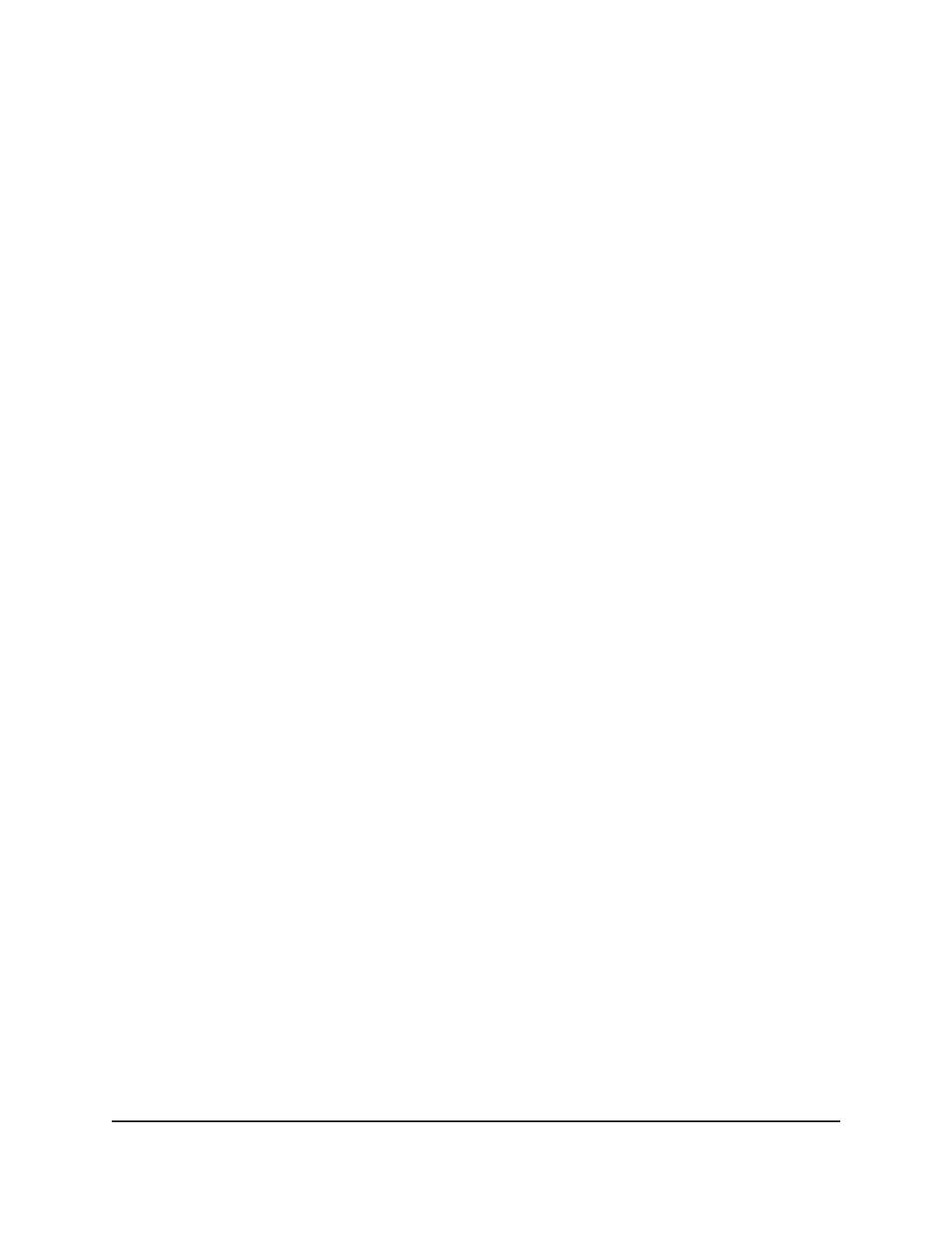
6. On a remote computer with Internet access, you can use FTP to access your router
using ftp://
yourname
.mynetgear.com.
Set up a new Dynamic DNS account
To set up Dynamic DNS and register for a free NETGEAR account:
1. Launch a web browser from a computer or mobile device that is connected to the
router network.
2. Enter http://www.routerlogin.net.
A login window opens.
3. Enter the router admin user name and password.
The user name is admin. The password is the one that you specified the first time
that you logged in. The user name and password are case-sensitive.
The BASIC Home page displays.
4. Select ADVANCED > Advanced Setup > Dynamic DNS.
The Dynamic DNS page displays.
5. Select the Use a Dynamic DNS Service check box.
6. From the Service Provider menu, select NETGEAR.
You can select another service provider.
7. Select the No radio button.
8. In the Host Name field, type the name that you want to use for your URL.
The host name is sometimes called the domain name. Your free URL includes the
host name that you specify and ends with mynetgear.com. For example, specify
MyName
.mynetgear.com.
9. In the Email field, type the email address for your account.
10. In the Password (6-32 characters) field, type the password for your account.
11. Click the Register button.
12. Follow the onscreen instructions to register for your NETGEAR Dynamic DNS service.
Specify a DNS account that you already created
If you already created a Dynamic DNS account with NETGEAR, No-IP, or DynDNS, you
can set up the router to use your account.
User Manual
98
Use Dynamic DNS to Access USB
Storage Devices Through the
Internet
Nighthawk AX8 AX6000 WiFI Cable Modem Router Model CAX80