Change the router’s device name, Change the lan tcp/ip settings – NETGEAR Nighthawk AX8 8 Stream Wi-Fi 6 DOCSIS 3.1 Cable Modem and Multi-Gigabit Router User Manual
Page 41
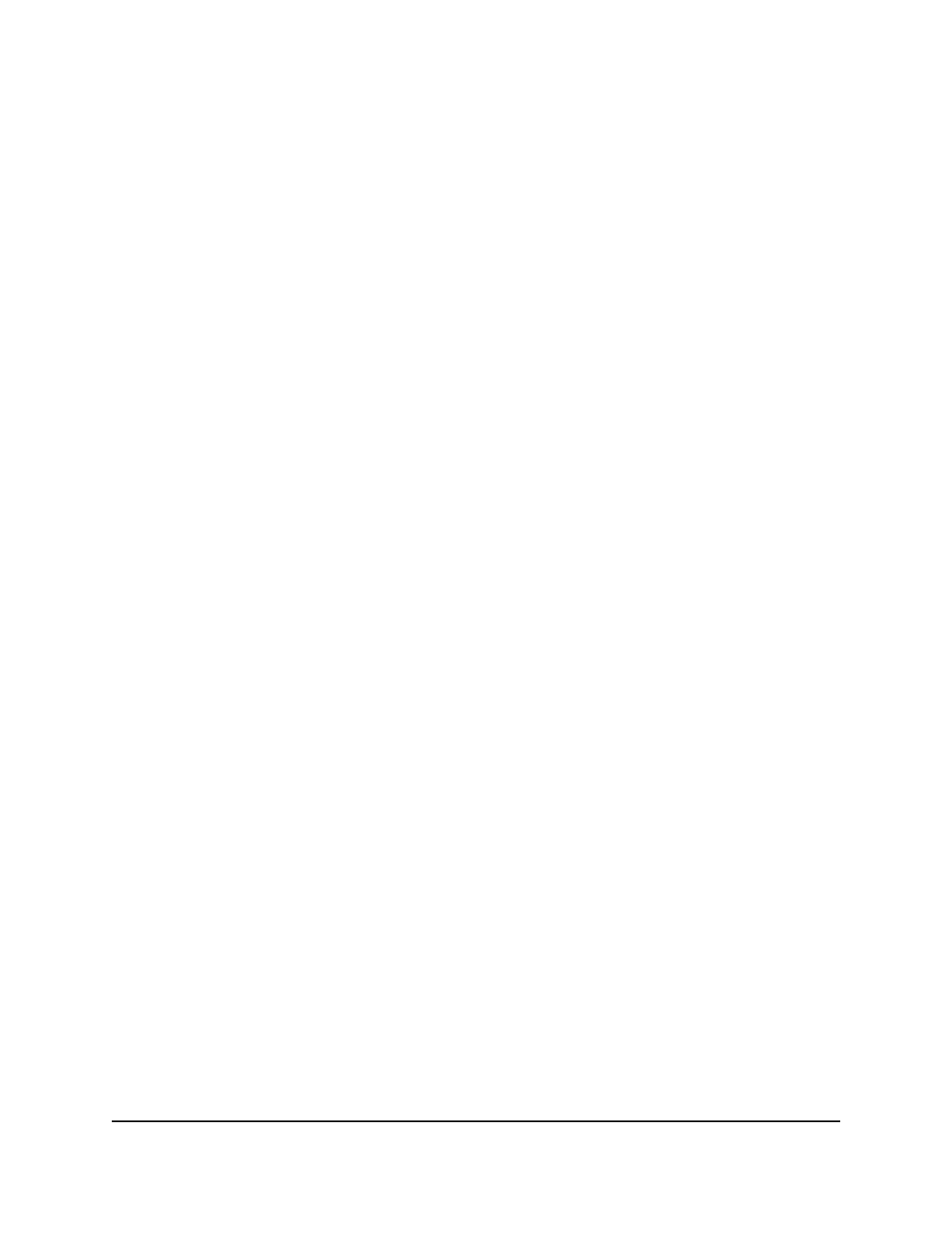
Change the Router’s Device Name
The modem router’s default device name is based on its model number. This device
name displays in the file manager when you browse your network.
To change the modem router’s device name:
1. Launch a web browser from a computer or mobile device that is connected to the
router network.
2. Enter http://www.routerlogin.net.
A login window opens.
3. Enter the router admin user name and password.
The user name is admin. The password is the one that you specified the first time
that you logged in. The user name and password are case-sensitive.
The BASIC Home page displays.
4. Select ADVANCED > Setup > LAN Setup.
The LAN Setup page displays.
5. In the Device Name field, type a new name.
6. Click the Apply button.
Your settings are saved.
Change the LAN TCP/IP settings
The modem router is preconfigured to use private IP addresses on the LAN side and
to act as a DHCP server. The modem router’s default LAN IP configuration is as follows:
•
LAN IP address. 192.168.1.1
•
Subnet mask. 255.255.255.0
These addresses are part of the designated private address range for use in private
networks and are suitable for most applications. If your network requires a different IP
addressing scheme, you can change these settings.
You might want to change these settings if you need a specific IP subnet that one or
more devices on the network use, or if you use competing subnets with the same IP
scheme.
User Manual
41
Manage Network Settings
Nighthawk AX8 AX6000 WiFI Cable Modem Router Model CAX80