View and manage logs of router activity – NETGEAR Nighthawk AX8 8 Stream Wi-Fi 6 DOCSIS 3.1 Cable Modem and Multi-Gigabit Router User Manual
Page 70
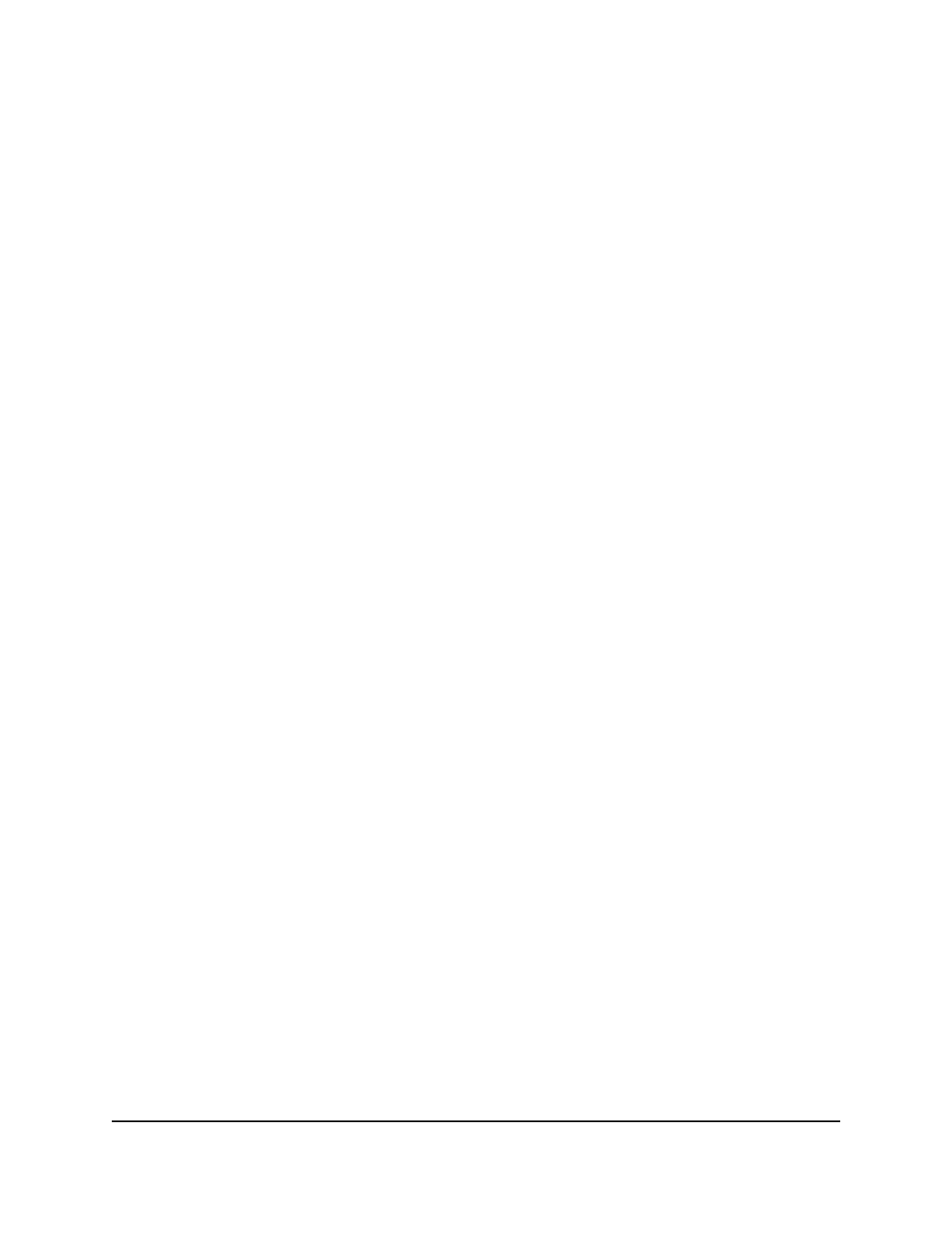
6. To release (stop) the Internet connection, click the Release button.
7. To renew (restart) the Internet connection, click the Renew button.
8. To exit the screen, click the Close Window button.
View and manage logs of router activity
The logs are a detailed record of the websites you accessed or attempted to access
and many other router actions. Up to 256 entries are stored in the log.
To view and manage logs:
1. Launch a web browser from a computer or mobile device that is connected to the
router network.
2. Enter http://www.routerlogin.net.
A login window opens.
3. Enter the router admin user name and password.
The user name is admin. The password is the one that you specified the first time
that you logged in. The user name and password are case-sensitive.
The BASIC Home page displays.
4. Select ADVANCED > Administration > Logs.
The Logs page displays and shows information such as the following:
•
Action. The action that occurred, such as whether Internet access was blocked
or allowed.
•
Source IP. The IP address of the initiating device for the log entry.
•
Target address. The name or IP address of the website or news group visited or
to which access was attempted.
•
Date and time. The date and time the log entry was recorded.
Other information might be displayed.
5. To customize the logs, scroll down and clear or select the check boxes in the Include
in Log section.
6. To refresh the log screen, click the Refresh button.
7. To clear the log entries, click the Clear Log button.
8. To email the log immediately, click the Send Log button.
User Manual
70
Manage Your Modem Router
Nighthawk AX8 AX6000 WiFI Cable Modem Router Model CAX80