Using voice commands with the touchscreen options, 446 myford touch 姞 (if equipped) – FORD 2013 Taurus v.2 User Manual
Page 446
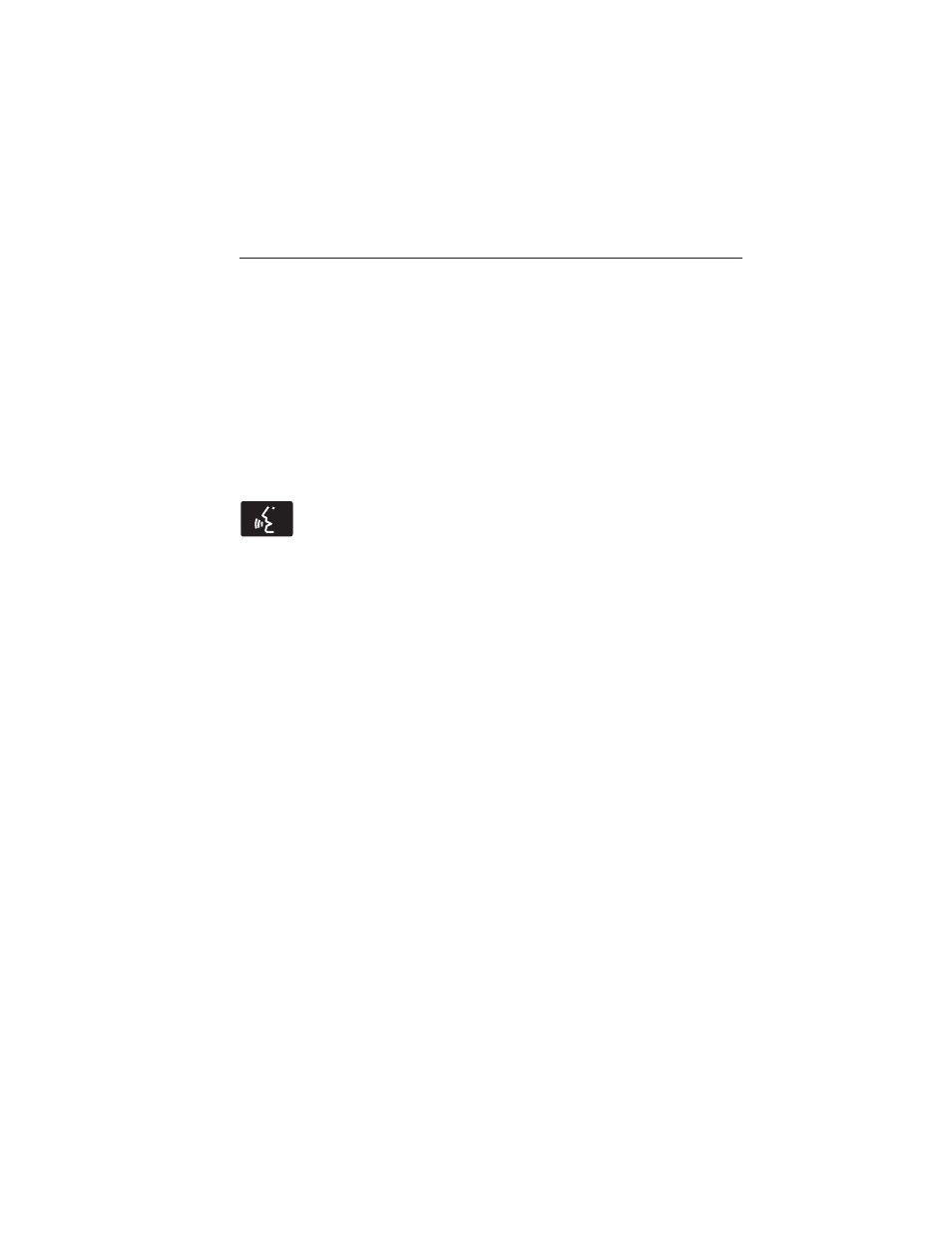
Phone/Media Candidate Lists:
Candidate lists are lists of possible
results from your voice commands. The system creates these lists when
it has the same confidence level of several options based on your voice
command.
To access these settings using the touchscreen:
1. Press the Settings icon > Settings > Voice Control.
2. Select from:
•
Interaction Mode
•
Confirmation Prompts
•
Media Candidate Lists
•
Phone Candidate Lists
•
Voice Control Volume.
To access these settings using voice commands:
Press the voice icon; after the tone sounds, the system says
“Please say a command”. Another tone sounds to let you know
the system is listening.
Using Voice Commands with the Touchscreen Options
Your voice system has a dual mode feature which allows you to switch
between using voice commands and making on-screen selections. This is
most often available when using navigation.
On-screen buttons are outlined in blue to indicate the selections that are
part of the dual mode feature. For example, if while you are in a voice
session rather than saying the command “Enter Street Name” to change
the field, you can press Street and the voice session does not end.
Instead, the voice system changes to the Street field and asks you to say
the street name. The buttons not outlined in blue cannot be used as
voice commands; if they are touched during a voice session, the voice
session is canceled. For example:
From the Navigation home screen, you can choose from the following:
•
My Home
•
Favorites
•
Previous Destinations
•
Point of Interest (POI)
•
Emergency
•
Street Address
•
Intersection
•
Cancel Route.
446
MyFord Touch
姞
(If Equipped)
2013 Taurus
Owners Guide gf, 2nd Printing
USA
(fus)