Alerts, 484 myford touch 姞 (if equipped) – FORD 2013 Taurus v.2 User Manual
Page 484
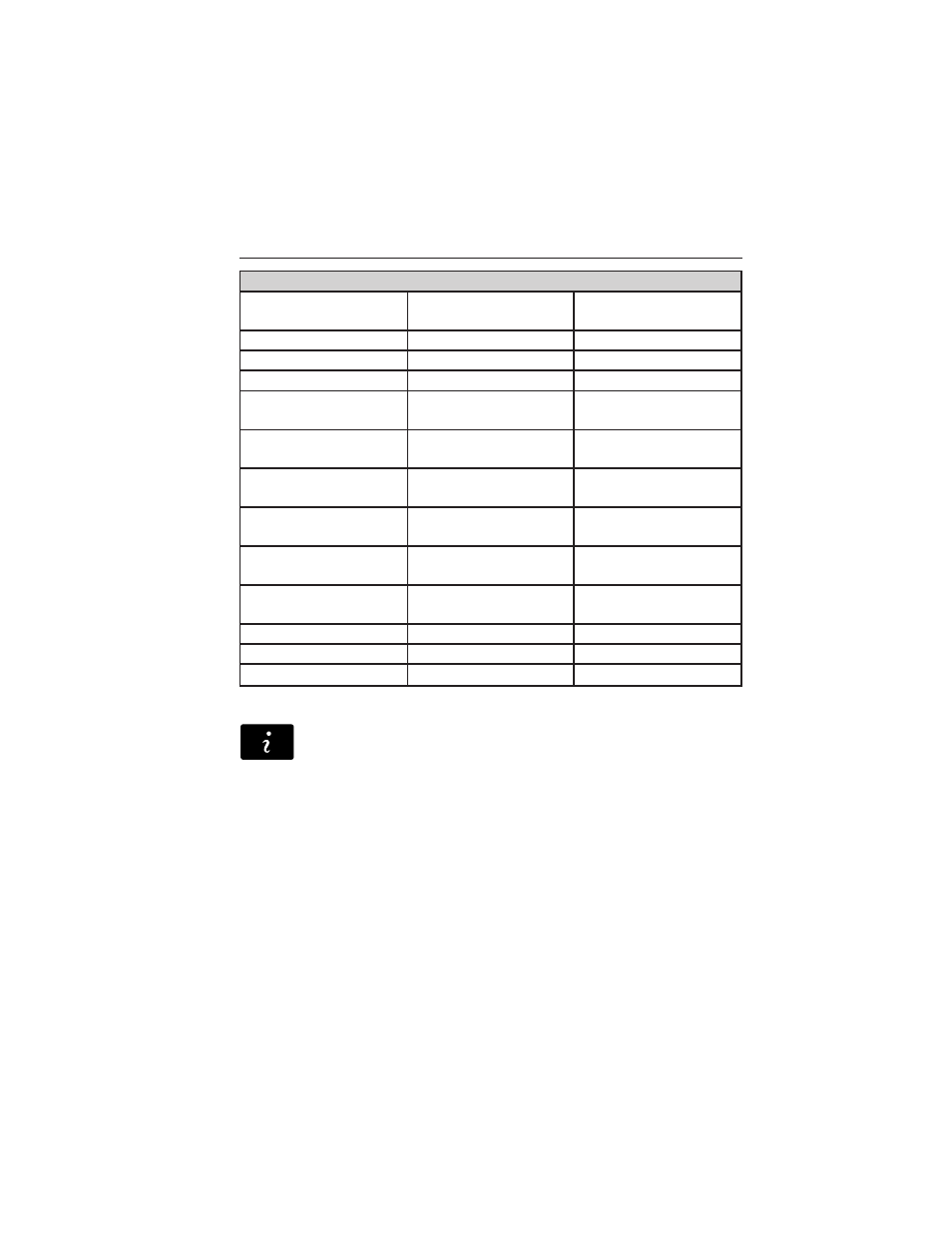
“TRAVEL LINK”
“5–day weather
forecast”
“Golf schedule”
“NBA scores”
“Baseball headlines”
“MLS headlines”
“NFL headlines”
“Baseball schedule”
“MLS schedule”
“NFL schedule”
“Baseball scores”
“MLS scores”
“NFL scores”
“College basketball
headlines”
“Motor sports”
“NHL headlines”
“College basketball
schedule”
“Motor sports order”
“NHL schedule”
“College basketball
scores”
“Motor sports
schedule”
“NHL scores”
“College football
headlines”
“Movie listings”
“Traffic”
“College football
schedule”
“My team headlines”
“Weather”
“College football
scores”
“My teams schedule”
“Weather map”
“Fuel prices”
“My teams scores”
“WNBA headlines”
“Golf headlines”
“NBA headlines”
“WNBA schedule”
“Golf leaderboard”
“NBA schedule”
“WNBA scores”
Alerts
Press the Information button, then select Alerts. You can select
a message and choose to:
•
View
the complete message.
•
Delete
the message.
•
Delete All
messages.
This screen displays any system messages, such as an SD card fault, etc.
Note:
The system alerts you to any messages by turning the information
icon yellow. When the messages are read or deleted, the icon returns to
white.
484
MyFord Touch
姞
(If Equipped)
2013 Taurus
Owners Guide gf, 2nd Printing
USA
(fus)