Bluetooth audio, Bluetooth audio voice commands, Myford touch 姞 (if equipped) 467 – FORD 2013 Taurus v.2 User Manual
Page 467
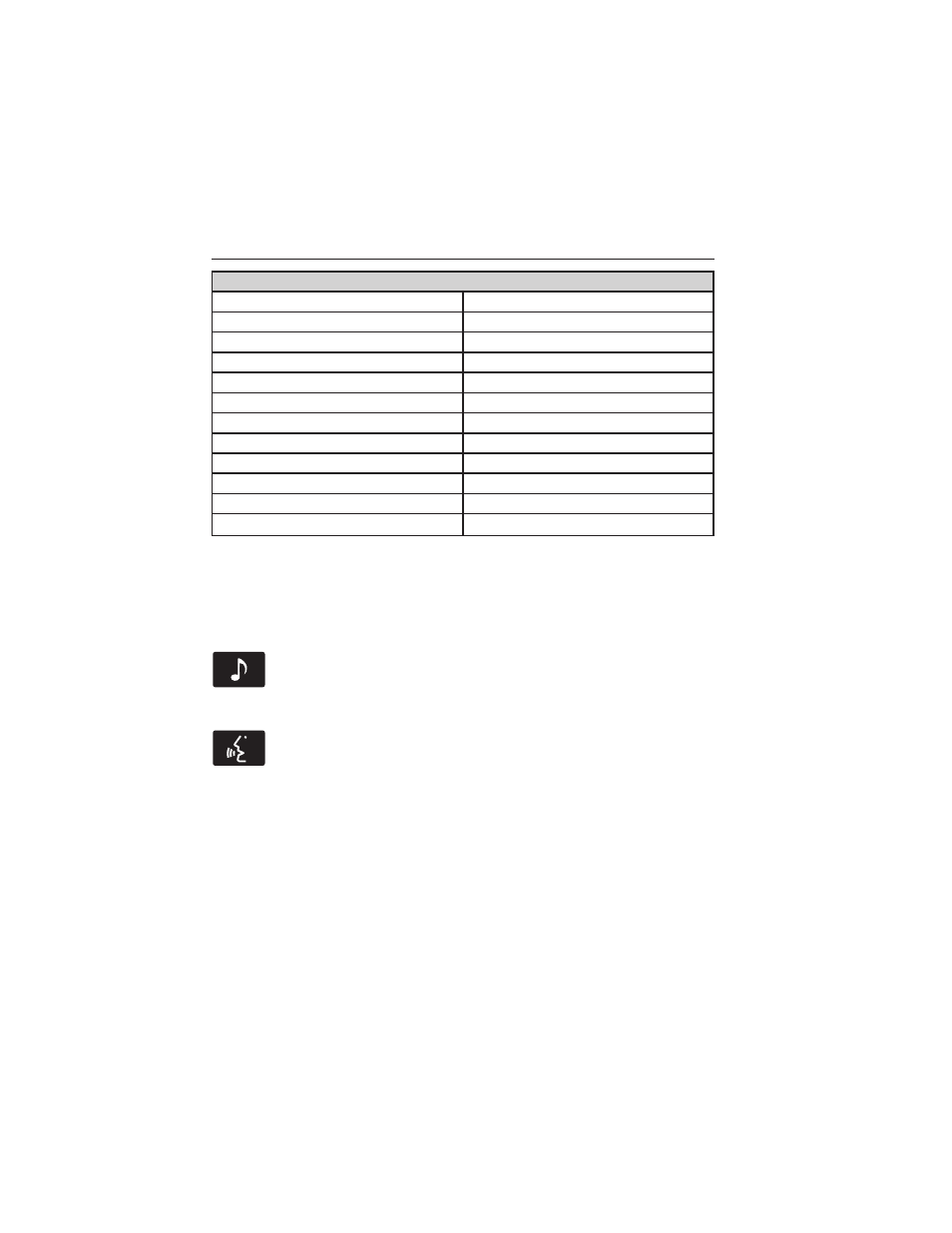
“BROWSE”
“All audiobooks”
“Audiobook <name>”
“All authors”
“Author <name>”
“All composers”
“Composer <name>”
“All folders”
“Folder <name>”
“All genres”
“Genre <name>”
“All movies”
*
“Playlist <name>”
“All music videos”
*
“Podcast <name>”
“All playlists”
“TV show <name>”
*
“All podcasts”
“Video <name>”
*
“All songs”
“Video playlist <name>”
*
“All TV shows”
*
“Video podcast <name>”
*
“All video playlists”
*
“Help”
*
These commands are only available in USB mode and are
device-dependent.
Bluetooth Audio
Your system allows you to stream audio over your vehicle’s speakers from
your connected, Bluetooth-enabled cellular phone.
To access, press the lower left corner on the touchscreen, then
select the BT Stereo tab.
Bluetooth Audio Voice Commands
If you are listening to a Bluetooth audio device, press the voice
button on the steering wheel control. When prompted, say any
of the commands in the following chart.
If you are not listening to a Bluetooth audio device, press the voice
button and, after the tone, say “Bluetooth Audio”, then any of the
commands in the following chart.
Note:
If your Bluetooth device supports streaming metadata, all the
commands below are available. If your device does not, only “Next song”,
“Pause”, “Play” and “Previous song” are available.
MyFord Touch
姞
(If Equipped)
467
2013 Taurus
Owners Guide gf, 2nd Printing
USA
(fus)