Navigation system (if equipped), Setting a destination, Navigation system – FORD 2013 Taurus v.2 User Manual
Page 503: Myford touch 姞 (if equipped) 503
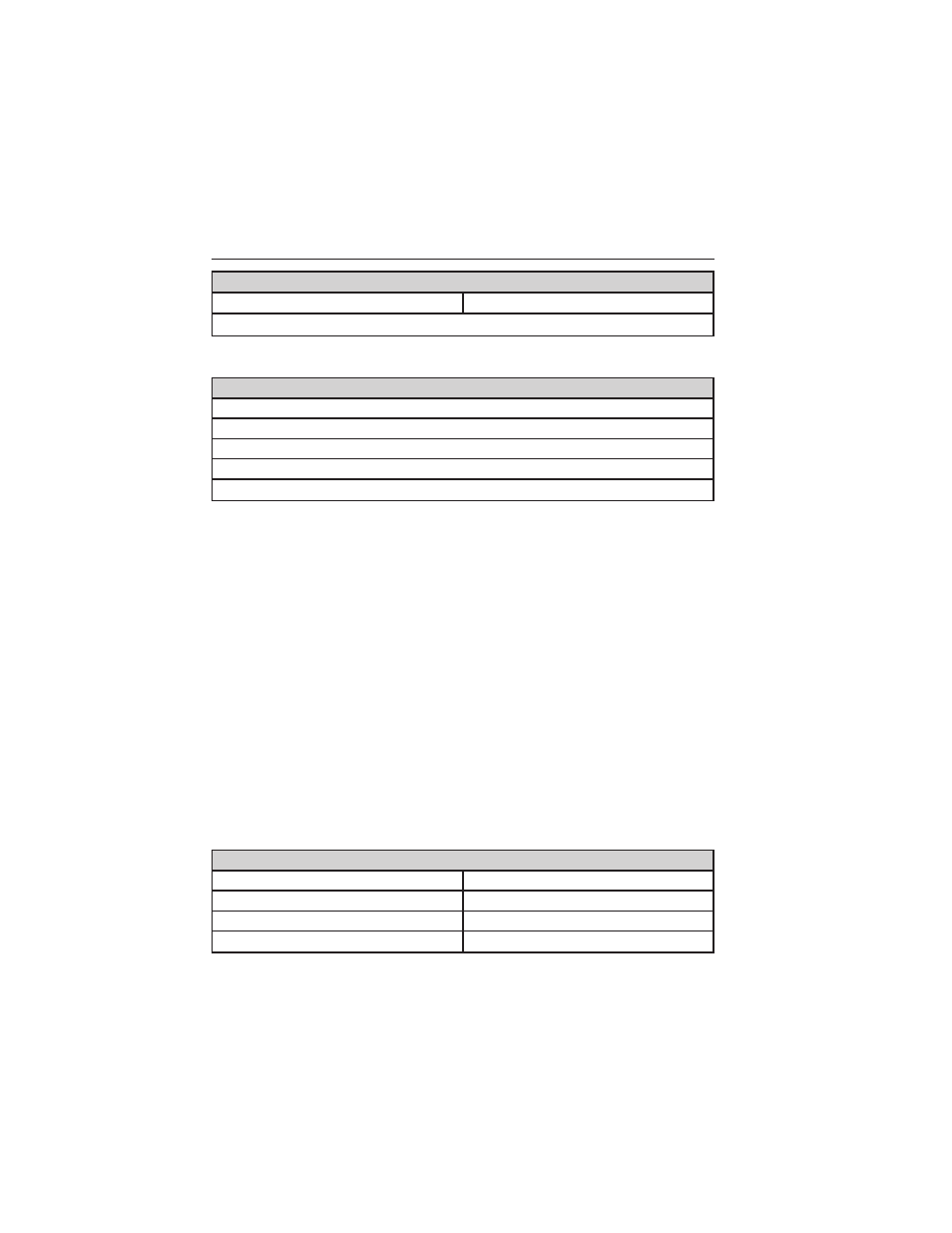
Additional Climate Control Voice Commands
“On”
“Windshield floor on”
“Help”
*
If you have said “Temperature”, you can say any of the commands in the
following “Temperature” chart.
“TEMPERATURE”
“High”
“Low”
“<15.5–29.5> degrees”
“<60–85> degrees”
“Help”
NAVIGATION SYSTEM (IF EQUIPPED)
Note:
The navigation SD card must be in the SD card slot to operate the
navigation system. If you need a replacement SD card, see your
authorized dealer.
Note:
The SD card slot is spring-loaded. To remove the SD card, just
push the card in and release it. Do not attempt to pull the card out to
remove it; this could cause damage.
Your navigation system is comprised of two main features, destination
mode and map mode.
To set a destination, press the green corner of your touchscreen, then
the Dest button when it appears. See
Setting a destination
later in this
chapter.
To view the navigation map and the vehicle’s current location, touch the
green bar in the upper right hand corner of the touchscreen, or press
Dest > Map. See
Map mode
later in this chapter.
Setting a Destination
Press the green corner of your touchscreen, then the Dest button when
it appears. Choose any of the following:
Destination Selections
My Home
Street Address
Favorites
Intersection
Previous Destinations
City Center
Point of Interest
Map
MyFord Touch
姞
(If Equipped)
503
2013 Taurus
Owners Guide gf, 2nd Printing
USA
(fus)