Observe the accelerator in sopc builder, Run the project with the accelerator – Altera Nios II C2H Compiler User Manual
Page 36
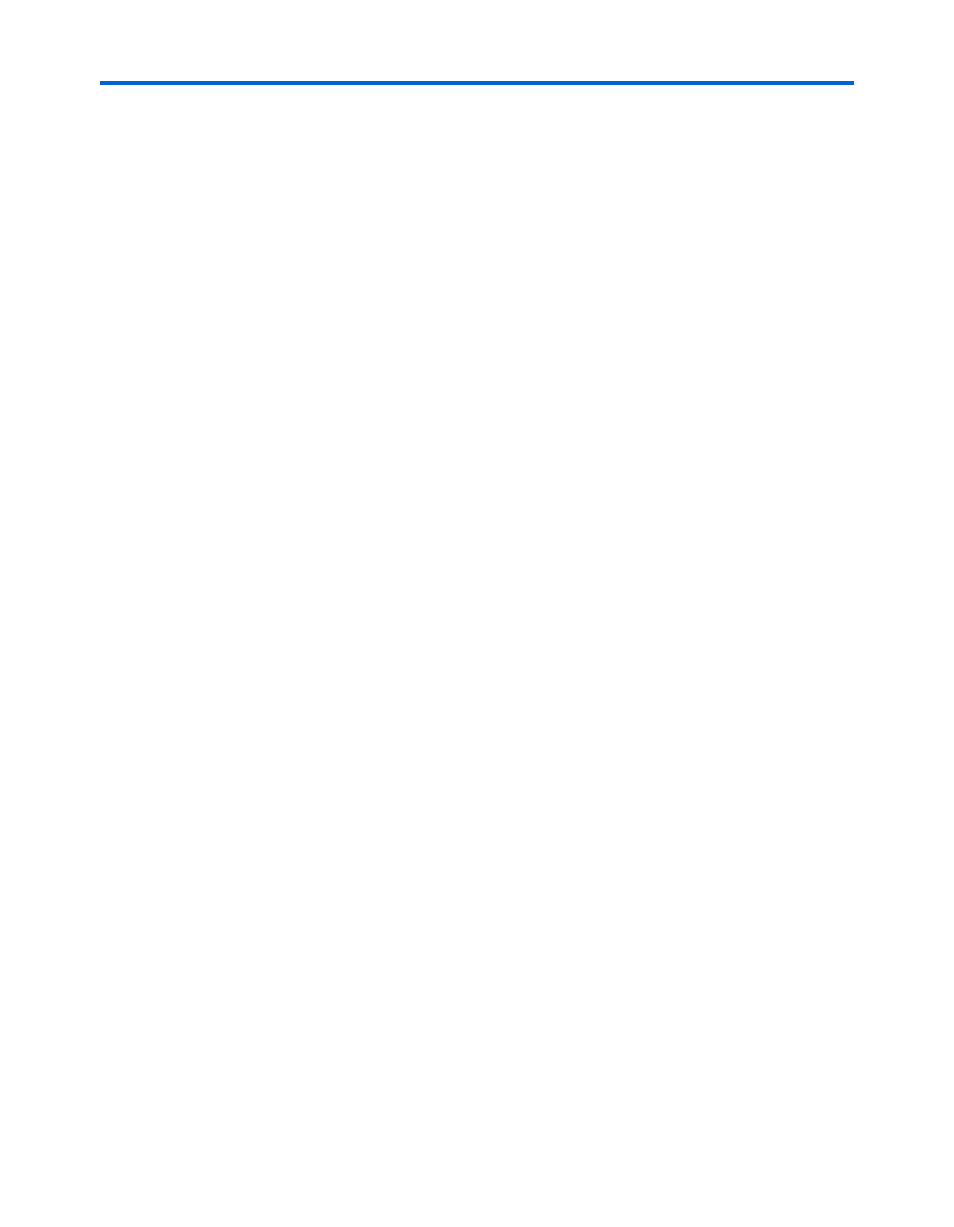
2–14
9.1
Altera Corporation
Nios II C2H Compiler User Guide
November 2009
Tutorial
f
For further information on optimizing C2H Compiler results, refer to the
Observe the Accelerator in SOPC Builder
After the C2H Compiler adds the hardware accelerator to your SOPC
Builder system, the accelerator appears in SOPC Builder.
To look at the newly-added accelerator in your SOPC Builder system,
perform the following steps:
1.
Return to the Quartus II window.
2.
On the Tools menu click SOPC Builder... to open SOPC Builder.
3.
On the System Contents tab in SOPC Builder, notice the new
component accelerator_c2h_tutorial_sw_do_dma, located at the
bottom of the table of active components.
4.
Close SOPC Builder.
1
You cannot modify the accelerator from within SOPC Builder.
You must use the Nios II IDE interface to remove or alter it.
c
Close SOPC Builder while building projects in the Nios II IDE
with the C2H Compiler. The C2H Compiler modifies the SOPC
Builder system in the background. If SOPC Builder is open
while you build a Nios II IDE project with C2H accelerators, the
system displayed in the SOPC Builder window can become out-
of-date.
If you inadvertently leave SOPC Builder open while building an
accelerator with the C2H Compiler, be sure to close the SOPC
Builder system file without saving it. If you save the out-of-date
file, you overwrite your accelerator-enhanced system file.
Run the Project with the Accelerator
You are now ready to run the accelerated project. Perform the following
steps:
1.
Return to the Quartus II window, if it is not already open.
2.
Configure the FPGA with the new .sof file that contains the
accelerator.