Using the board test system, The configure menu, The system info tab – Altera DSP Development Kit, Stratix V Edition User Manual
Page 27: Board information, Using the board test system –3, The configure menu –3 the system info tab –3, Board information –3
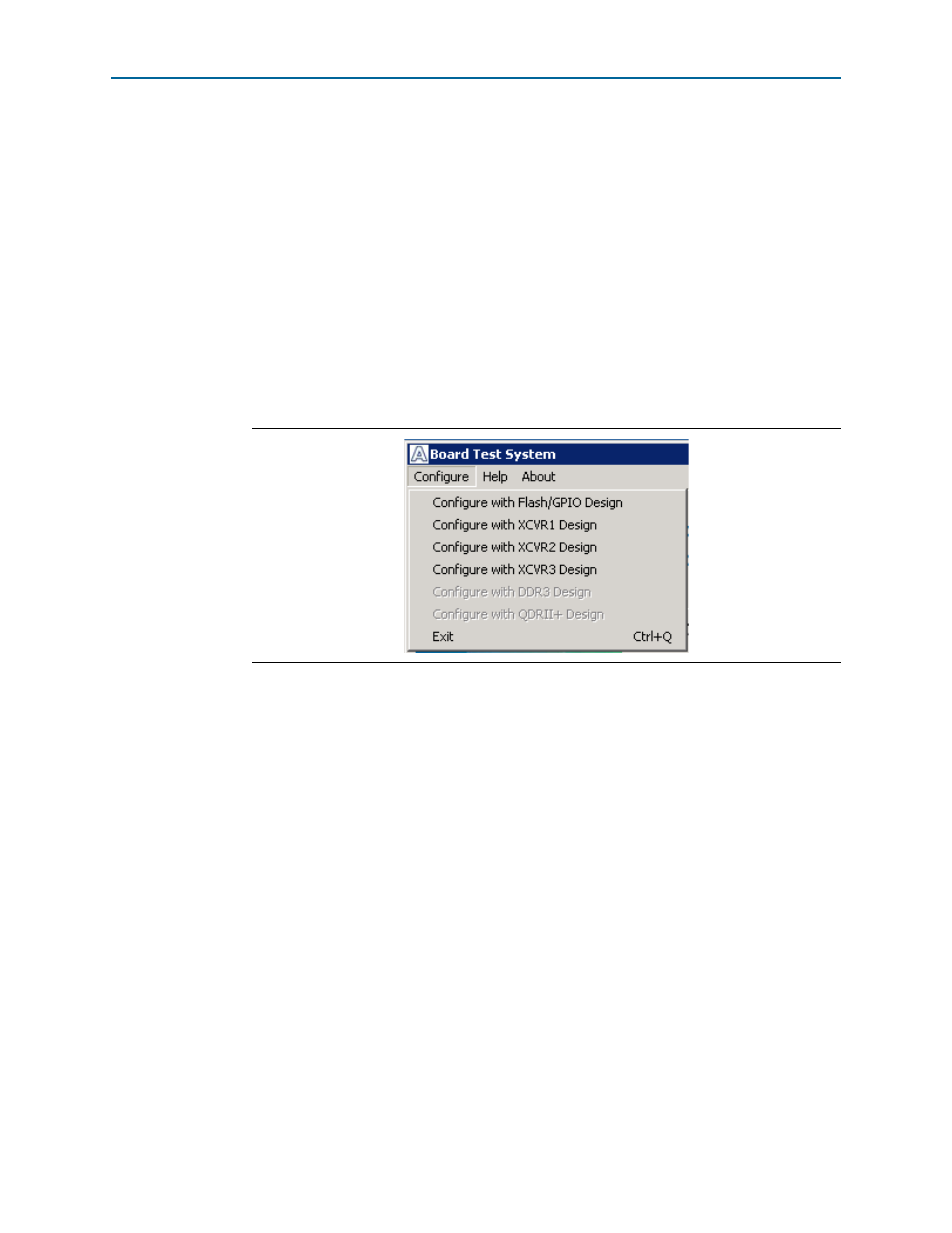
Chapter 6: Board Test System
6–3
Using the Board Test System
July 2013
Altera Corporation
DSP Development Kit, Stratix V Edition
User Guide
1
If you power up your board with the DIP switch SW5.3 in a position other than the on
(user hardware 1) position, or if you load your own design into the FPGA with the
Quartus II Programmer, you receive a message prompting you to configure your
board with a valid Board Test System design. Refer to
information about configuring your board.
Using the Board Test System
This section describes each control in the Board Test System application.
The Configure Menu
Use the Configure menu (
) to select the design you want to use. Each design
example tests different functionality that corresponds to one or more application tabs.
To configure the FPGA with a test system design, perform the following steps:
1. On the Configure menu, click the configure command that corresponds to the
functionality you wish to test.
2. When configuration finishes, close the Quartus II Programmer if open. The design
begins running in the FPGA. The corresponding GUI application tabs that
interface with the design are enabled.
1
If you use the Quartus II Programmer for configuration, rather than from
the Board Test System GUI, you may need to restart the Board Test System.
The System Info Tab
The System Info tab shows information about the board’s current configuration.
shows the System Info tab. The tab displays the contents of
the MAX V registers, the JTAG chain, the board’s MAC address, the flash memory
map, and other details stored on the board.
The following sections describe the controls on the System Info tab.
Board Information
The Board information control displays static information about your board.
Figure 6–2. The Configure Menu