Development board setup, Setting up the board, Chapter 4. development board setup – Altera Stratix IV GT 100G User Manual
Page 17: Setting up the board –1
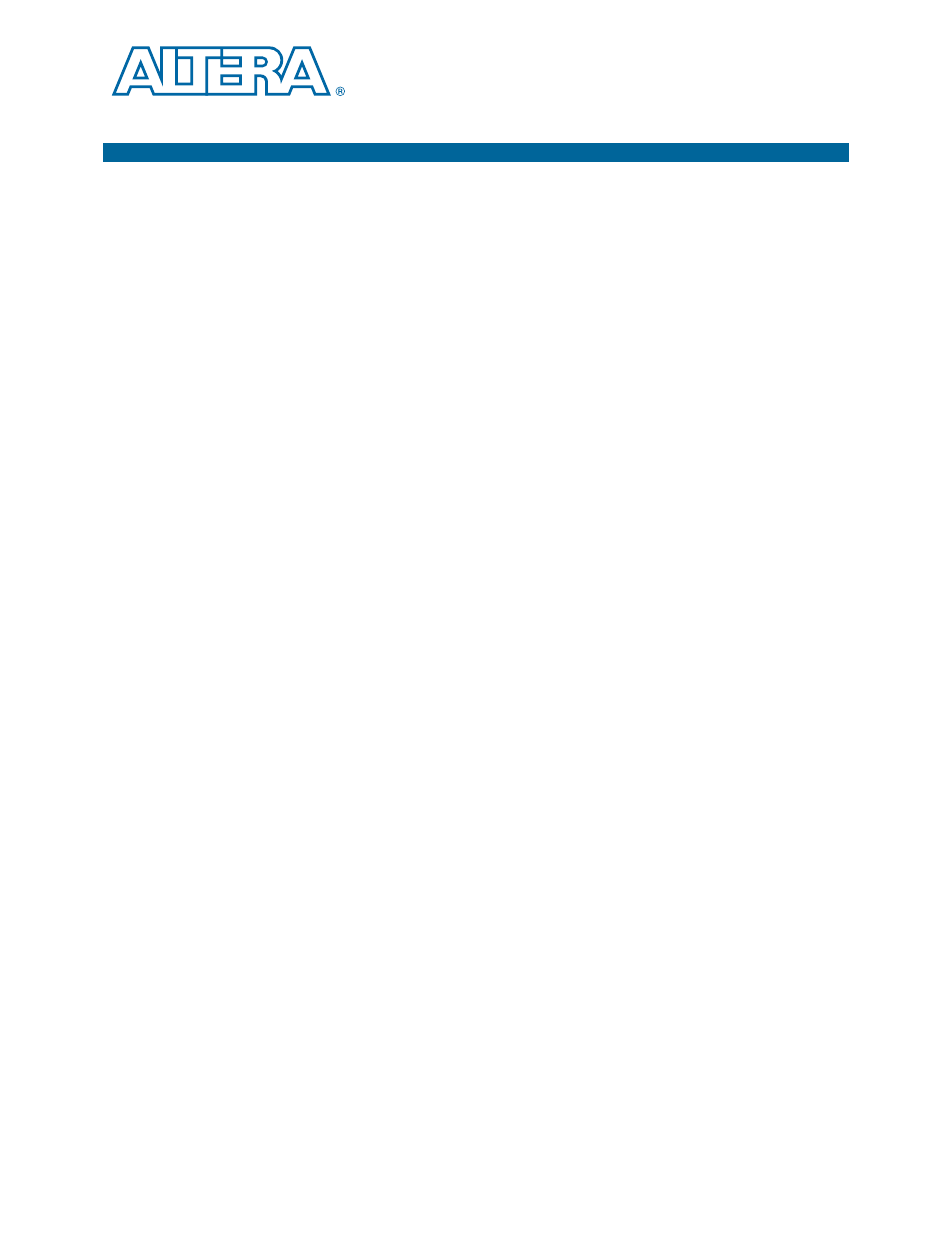
October 2010
Altera Corporation
Stratix IV GT 100G Development Kit User Guide
4. Development Board Setup
This chapter explains how to set up the Stratix IV GT 100G development board.
Setting Up the Board
To prepare and apply power to the board, perform the following steps:
1. The Stratix IV GT 100G development board ships with its board switches
preconfigured to support the design examples in the kit. If you suspect your board
might not be configured with the default settings, follow the instructions in
“Factory Default Switch Settings” on page 4–2
to return the board to its factory
settings before proceeding.
2. Press FACTORY (S12) to load the Board Update Portal design from flash memory.
3. Connect the DC adapter (18.5 V, 120 W) to the DC power jack (J1) on the FPGA
board and plug the cord into a power outlet.
c
Use only the supplied power supply. Power regulation circuitry on the
board can be damaged by power supplies with greater voltage.
4. Set the POWER switch (SW1) to the on position. When power is supplied to the
board, a blue LED (D7) illuminates indicating that the board has power.
The MAX II device on the board contains (among other things) a parallel flash loader
(PFL) megafunction. Pressing FACTORY (S12) configures the FPGA with the Board
Update Portal from flash. Pressing PGM_SEL (S10) until POF 1 LED illuminates, and
then pressing LOAD (S11) button configures the user hardware portion of flash
memory.
1
The kit includes a MAX II design which contains the MAX II PFL megafunction. The
design resides in the
<install dir>\kits\stratixIVGT_4sgt100g5_100g\examples\max2 directory.
When configuration is complete, the MAX_CONF (D37) illuminates, signaling that
you configured the Stratix IV GT device successfully.
f
For more information about the PFL megafunction, refer to