Using the board test system, The configure menu, Using the board test system –3 – Altera Stratix V Advanced Systems User Manual
Page 21: The configure menu –3
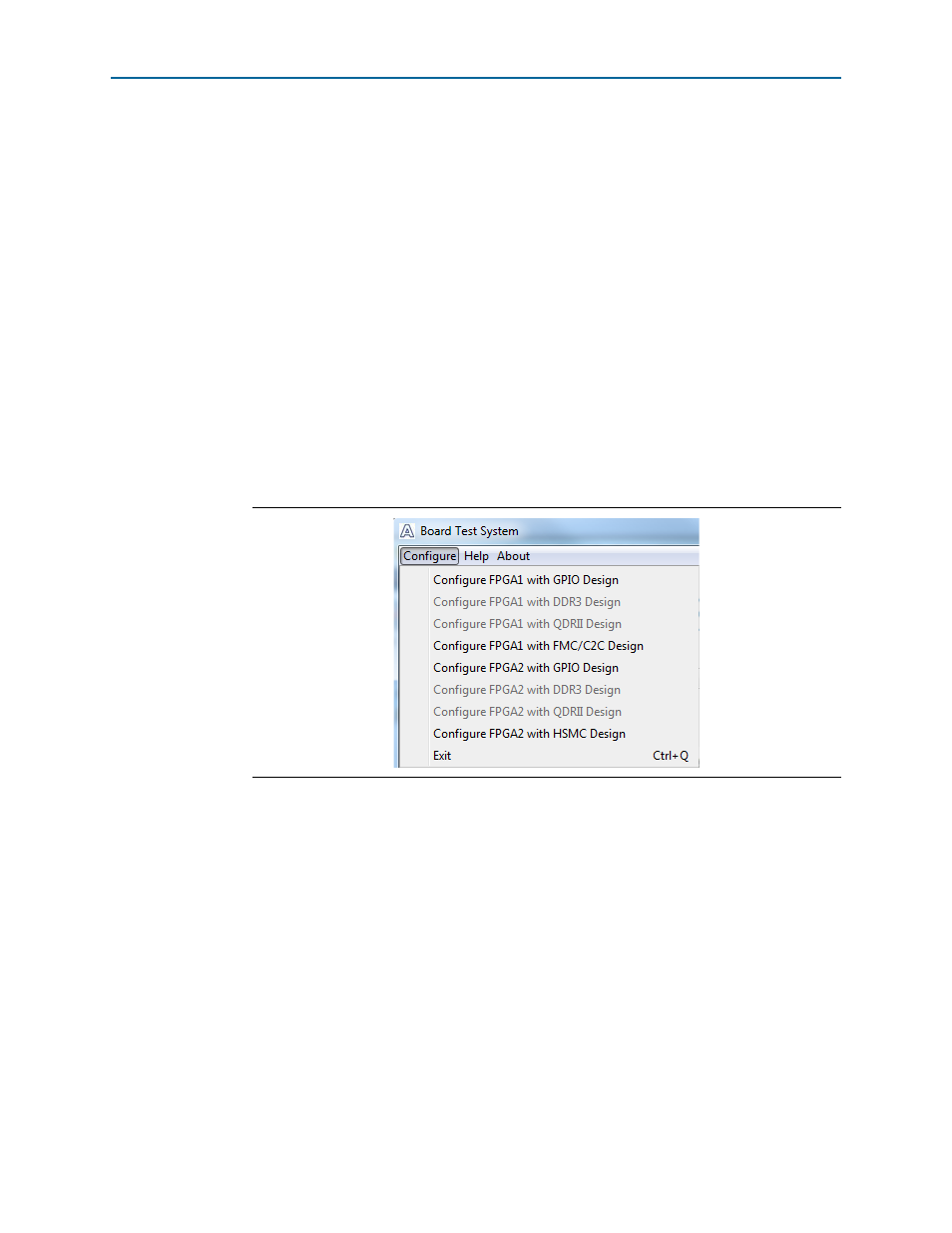
Chapter 5: Board Test System
5–3
Using the Board Test System
February 2013
Altera Corporation
Stratix V Advanced Systems Development Kit
User Guide
A GUI appears, displaying the application tab that corresponds to the design running
in the FPGA. The Stratix V GX advanced systems board’s flash memory ships
preconfigured with the design that corresponds to the GPIO and Flash tabs.
1
If you power up your board with the DIP switch SW4.6 in a position other than the on
(factory default) position, or if you load your own design into the FPGA with the
Quartus II Programmer, you receive a message prompting you to configure your
board with a valid Board Test System design. Refer to
information about configuring your board.
Using the Board Test System
This section describes each control in the Board Test System application.
The Configure Menu
Use the Configure menu (
) to select the design you want to use. Each design
example tests different functionality that corresponds to one or more application tabs.
To configure the FPGA with a test system design, perform the following steps:
1. Make sure there are no conflicts between the Quartus II software version and the
Board Test System GUI version. For example, BTS version 12.1.xx requires Quartus
II software version 12.1.
2. On the Configure menu, click the configure command that corresponds to the
functionality you wish to test.
3. When configuration finishes, close the Quartus II Programmer if open. The design
begins running in the FPGA. The corresponding GUI application tabs that
interface with the design are now enabled.
1
If the Board Test System is open while you configure FPGAs with the
Quartus II Programmer, to use the BTS again, you may need to restart it.
Figure 5–2. The Configure Menu