Set new frequency, Set new frequency –17 – Altera Stratix V Advanced Systems User Manual
Page 35
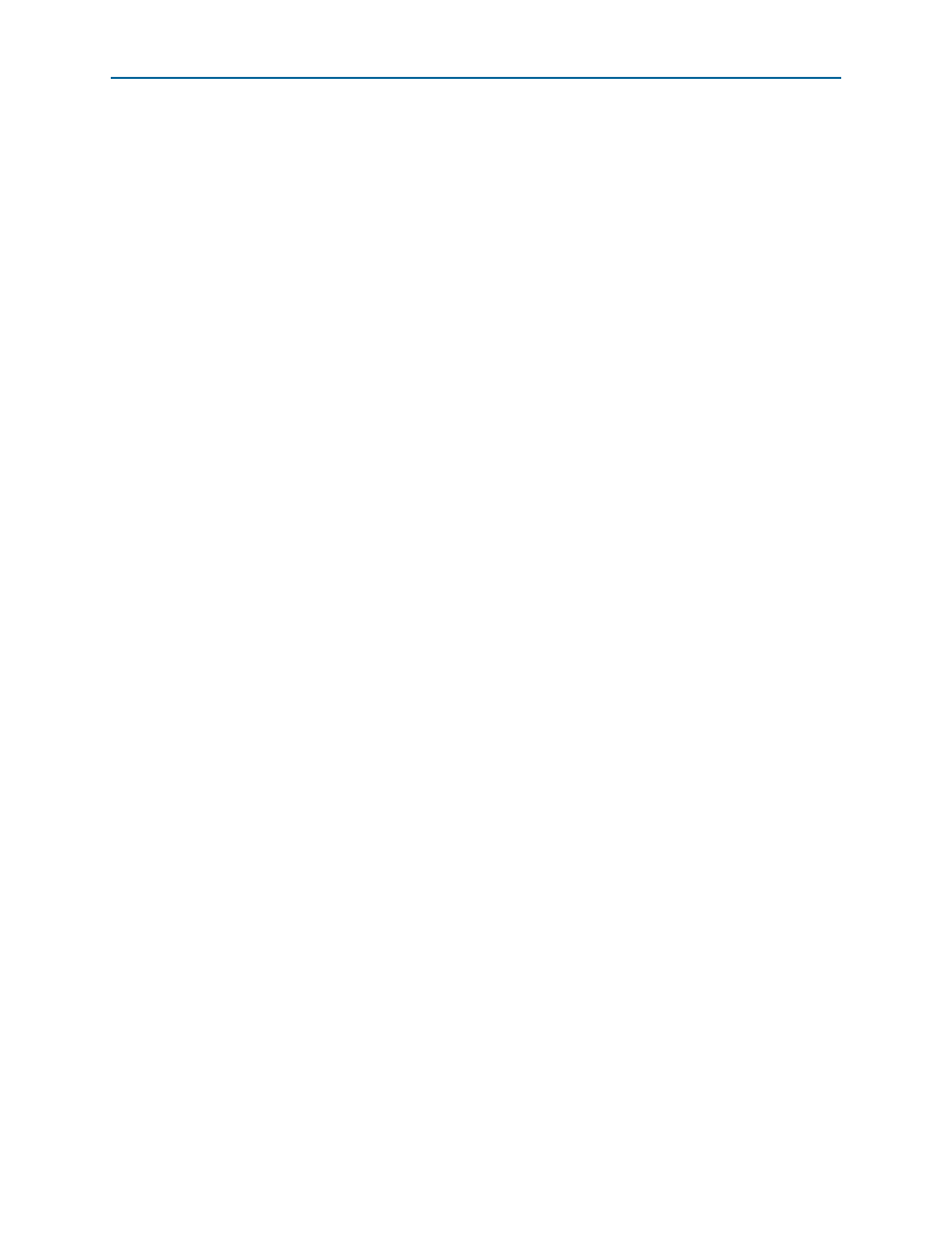
Chapter 5: Board Test System
5–17
Configuring the FPGA Using the Quartus II Programmer
February 2013
Altera Corporation
Stratix V Advanced Systems Development Kit
User Guide
Set New Frequency
The Set New Frequency control sets the programmable oscillator frequency for the
selected clock to the value in the Frequency (MHz) fields. Frequency changes might
take several milliseconds to take effect. You might see glitches on the clock during this
time. Altera recommends resetting the FPGA logic after changing frequencies.
Configuring the FPGA Using the Quartus II Programmer
You can use the Quartus II Programmer to configure the FPGA with a specific .sof.
Before configuring the FPGA, ensure that the Quartus II Programmer and the
USB-Blaster II driver are installed on the host computer, the mini-USB cable is
connected to the Stratix V GX advanced systems board, power to the board is on, and
no other applications that use the JTAG chain are running.
To configure the Stratix V GX FPGA, perform the following steps:
1. Start the Quartus II Programmer.
2. Click Auto Detect to display the devices in the JTAG chain.
3. Click Add File and select the path to the desired .sof.
4. Turn on the Program/Configure option for the added file.
5. Click Start to download the selected file to the FPGA. Configuration is complete
when the progress bar reaches 100%.
1
Using the Quartus II programmer to configure a device on the board causes other
JTAG-based applications such as the Board Test System, the Clock Control, and the
Power Monitor to lose their connection to the board. Restart those applications after
configuration is complete.
1
If the Quartus II programing window is already open, then you power cycle the
board, you may be required to click Hardware Setup in the Quartus II Programmer
window and reselect USB-Blaster II in order to properly detect the JTAG chain.