7 remote surveillance, 1 ie remote surveillance 7.1.1 on lan 7.1.2 on wan, 7remote surveillance – AVUE ADR9600HE – 8/16 Channel Professional 960H/700 TVL Real Time 1U DVR User Manual
Page 50: 1 ie remote surveillance
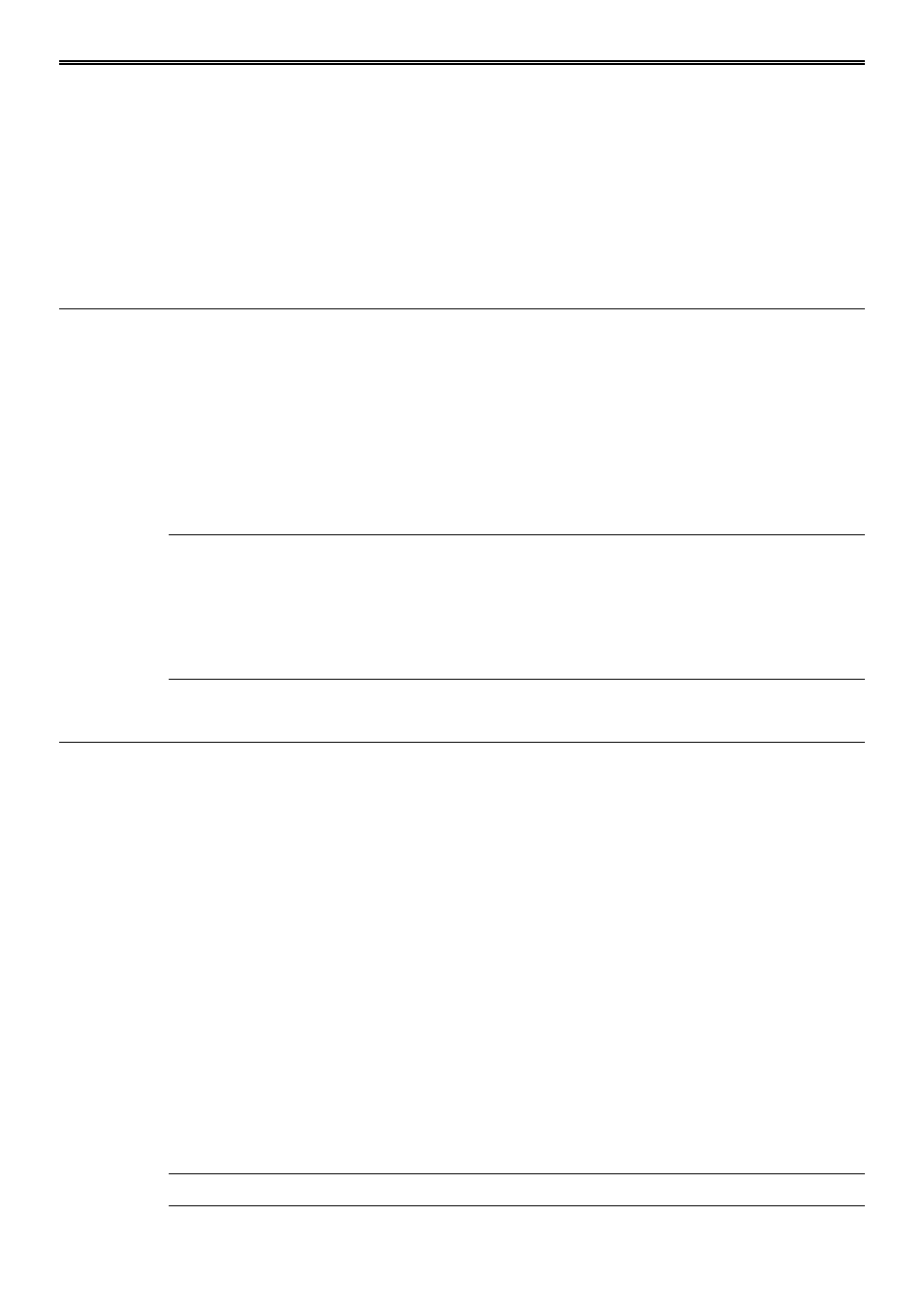
DVR User Manual
45
7
Remote Surveillance
7.1 IE Remote Surveillance
In order to view the DVR from a network it must be connected to a LAN/WAN or internet.
The network setup should be done accordingly. Please refer to 4.6 Network Setup. This DVR
supports IE browser, on Windows XP and Vista platform.
7.1.1 On LAN
Step 1: Enter into the DVR‟s Main MenuSetupNetwork interface to input IP address,
Subnet Mask, etc .If using DHCP, please enable DHCP in both the DVR and the router.
Step 2: Enter Record Setup to set network video parameters like resolution, frame rate etc.
Step 3: Open IE on a computer on the same network. Input the IP address of the DVR in IE
address bar and press enter.
Step 4: IE will download ActiveX component automatically. Enter the username and password
in the subsequent window
Notice: If HTTP port is not 80, other number instead, need add the port number after
IP address. For example, set HTTP port as 82, need input IP address like
192.168.0.25:82.
User name and password here are the same with that used on the DVR. The default
username and password is admin and 123456.
7.1.2 On WAN
There are two ways for the DVR to connect to internet.
1. Connect the DVR to internet through router or virtual server
Step 1: Enter into the DVR‟s Main MenuSetupNetwork interface to input IP address,
Subnet Mask, etc. If using DHCP, please enable DHCP in both the DVR and router.
Step 2: Forward IP address and port number in Virtual Server setup of the router or virtual
server. Configure the firewall to allow accessing the DVR. (If the user has enabled the UPnP
function in both the DVR and router, he can skip this step.)
Step 3: If users want to utilize dynamic domain name, please apply for a domain name in a
DNS server supported by the DVR or router. Then add to the DVR or router.
This unit supports www.meibu.com
and mintdns type.
Step 4: Open IE browser, input IP address, or dynamic domain name and enter. If HTTP port
is not 80, add the port number after IP address or domain name.
Step 5: IE will download ActiveX automatically. Then a window pops up and asks for user
name and password. Input name and password correctly, and enter to view.
Note: If you cannot download and install ActiveX, please refer to FAQ Q8.