3 using the control panel, Srp-500 – BIXOLON SRP-500 User Manual
Page 11
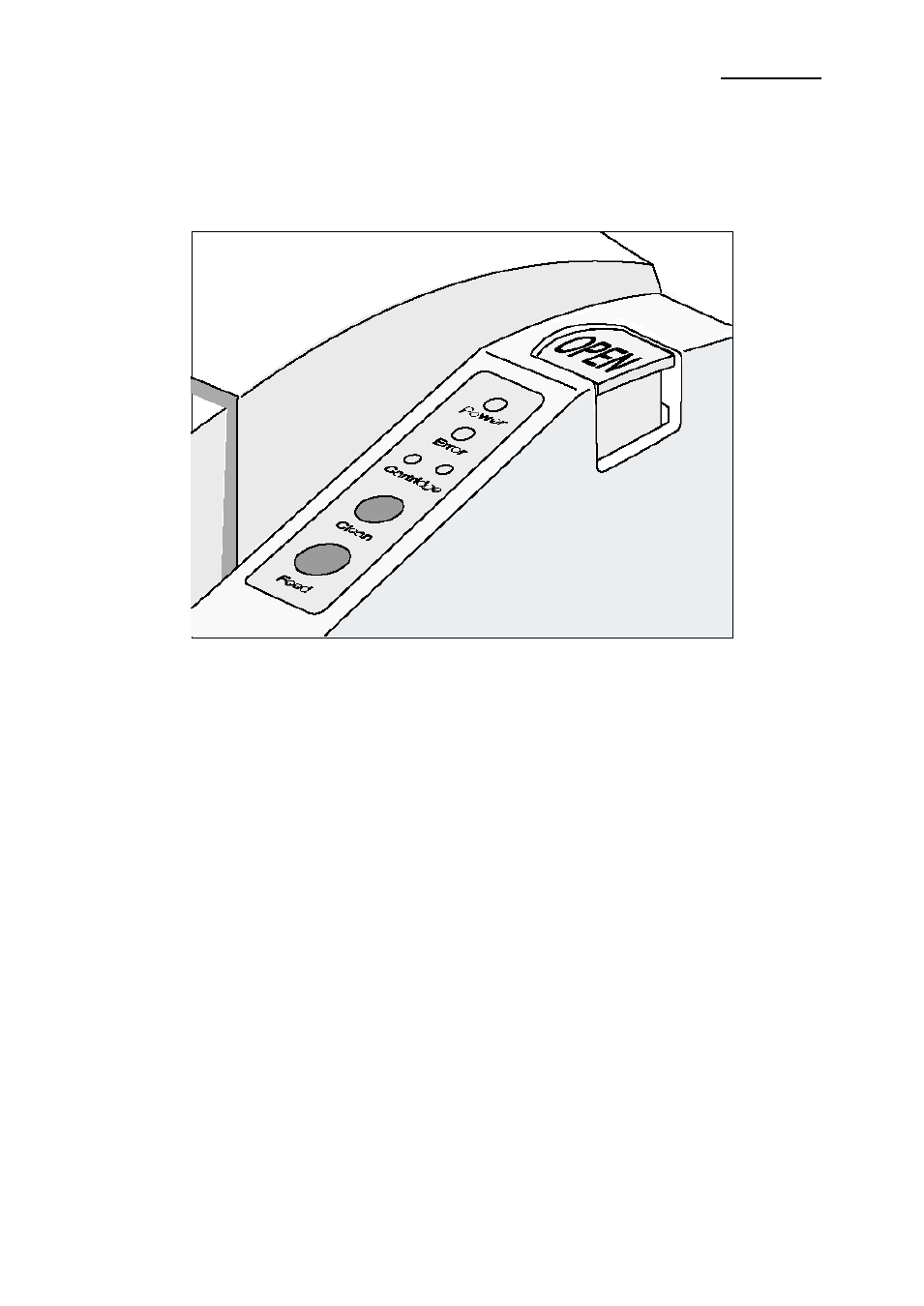
Rev. 1.08
- 11 -
SRP-500
1-3 Using the control panel
Most of the functions of this printer are governed by software, but you can monitor the
printer’s status by looking at the lights on the control panel and for some procedures you
will use the buttons.
● Power (LED)
This indicator light is on when the power is turned on. It blinks when the printer is in the
self test printing standby state. Always wait until this indicator light stops blinking before
you start using the printer and before you turn it off.
● Error (LED)
When this indicator light is on(but not blinking), it means that the printer is out of paper or
almost out of paper or the printer covers are open. When this light blinking, there is an
error. If you see this light blinking, turn off the printer for a few seconds and then turn it
black on. If the light is still blinking, call your supervisor or a service person.
● Cartridge (LED)
The right indicator is for the right cartridge and the left indicator for the left cartridge. If the
printer is a single color printer, the left cartridge indicator will be used. In most cases, the
left cartridge is black, and the right is a color.
● Clean (BUTTON)
Use this button to clean the printer head.
● Feed (BUTTON)
Use this button to feed paper or to start self test and for hexadecimal dump mode.