Appendix - troubleshooting, 1 the printer does not start printing, 2 the printer stops printing – BIXOLON SRP-500 User Manual
Page 28
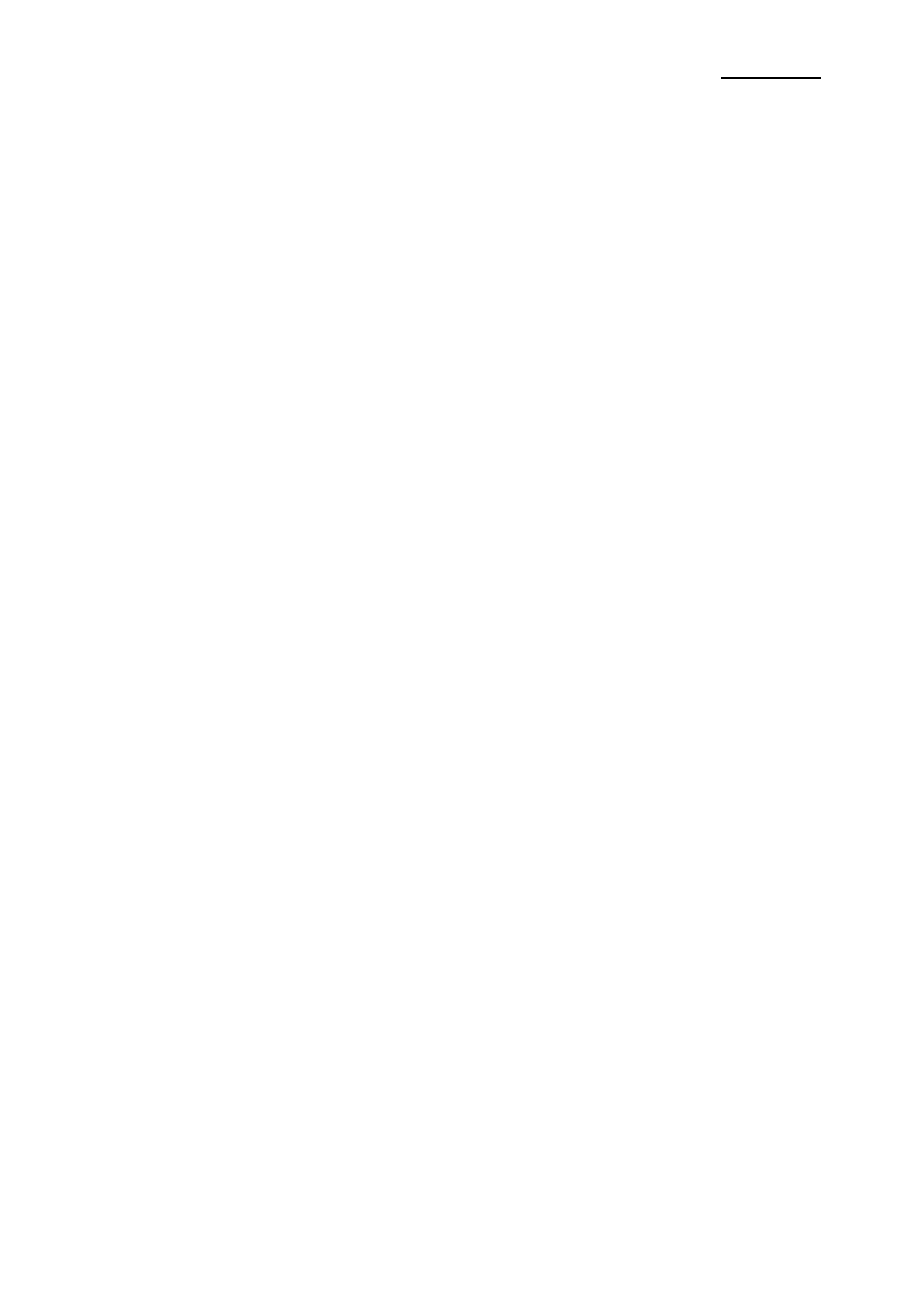
Rev. 1.08
- 28 -
SRP-500
10. Appendix - Troubleshooting
This chapter gives solutions to some printer problems you may have.
10-1 The printer does not start printing
10-1-1 Are any of the control panel lights on?
If no control panel lights are on, check the following:
- Make sure that the printer is turned on.
- Make sure that the power supply cable is correctly plugged into the printer and
to the power outlet.
10-1-2 If any of the lights are on, please check the following:
- If the Power light is blinking, the printer is not yet ready. Wait until the light quits
blinking and the printer is ready to use.
- If the Error light is on (but not blinking), the printer is off line. Check to see that the
covers are closed and check the paper state. See Chapter 6 for instructions on
installing or replacing the paper roll.
- If the Error light is blinking, there is an error. In this case, turn off the printer for a
few seconds and then turn it back on. If the light is still blinking, call your
supervisor or service person.
- If the Cartridge lights (LH/RH) is on, check the cartridges in the printer. See
chapter 5 for instruction on installing new ink cartridges.
10-2 The printer stops printing
- If the Error light is on (but not blinking), the printer is off line. Check to see that the covers
are closed and check the paper state. See Chapter 6 for instructions on installing or
replacing the paper roll.
- If the Error light is blinking, there is an error. In this case, turn off the printer for a few
seconds and then turn it back on. If the light is still blinking, call your supervisor or a
service person.
- Turn off the printer and check for a paper jam.
To clear paper jam, follow the steps below:
1) Turn off the printer and open the rear cover of the printer.
2) Remove the jammed paper and reload the paper roll as described in Chapter 6.
3) Close the rear cover
4) Turn on the printer.