Compix AutoCast 3.1 User Manual
Page 17
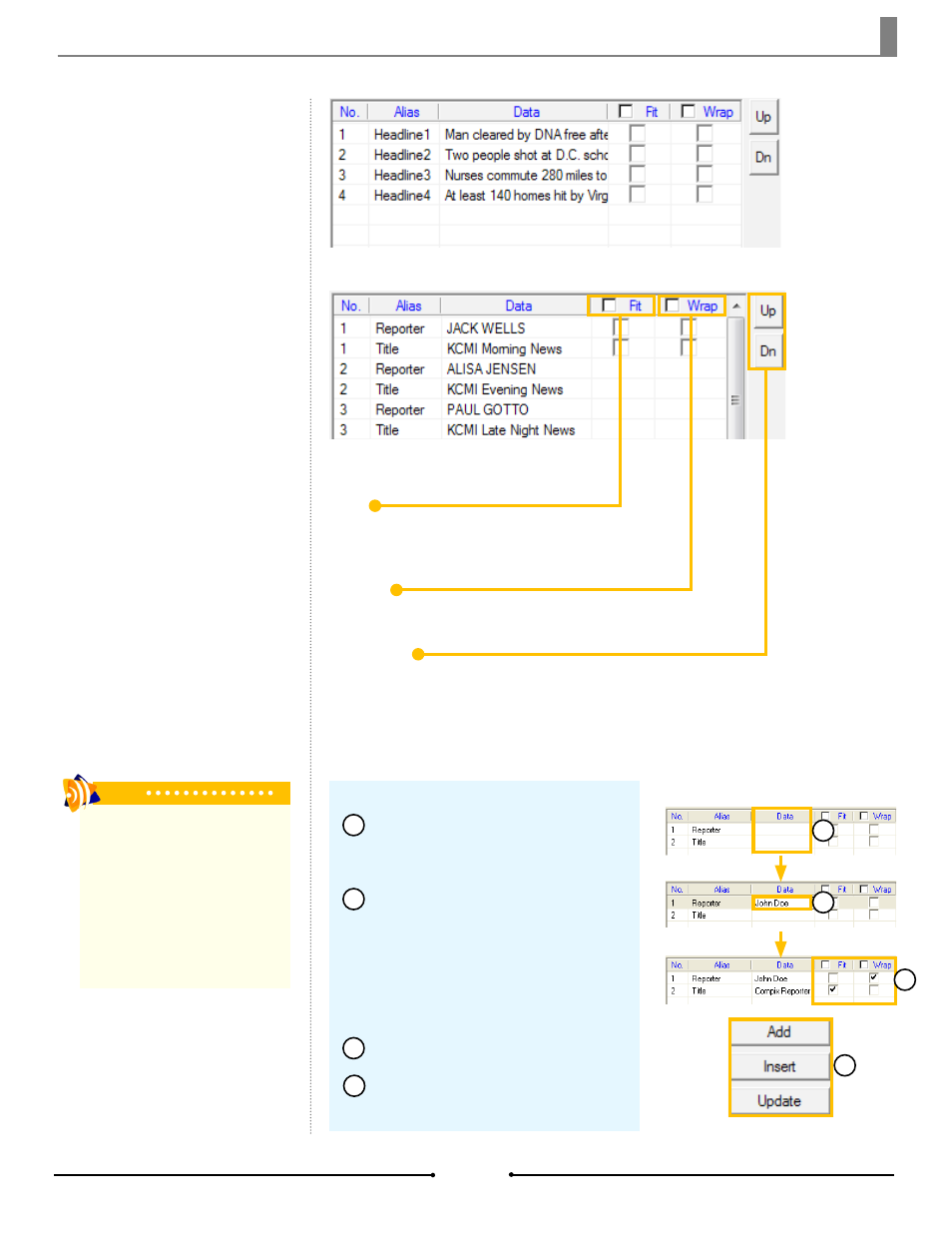
Chapter 2 Basic Operations
Data Table
The Data Table shows all Aliases
from the template and the data to
which it is corresponding. The No.
column lists the number of the alias
or, when using the MultiData fea-
ture, it shows the page numbers.
Data populated using the MultiData feature
Data populated for one page
Fit:
Forces the text to fit within the text object
boundary set in the template. If the text is lon-
ger, it will be condensed.
Wrap:
If the text is longer than the text object boundary set in
the template, then it will wrap around to another line.
Up & Dn:
Adjusts the order of the aliases. This does not change the com-
position of the graphic. Select the alias row in the data table then
[Up] or [Dn]. The selected item moves up or down the list one
position each time the button is clicked.
After selecting the desired template,
the data table populates with a list of
aliases.
Double click the [Data] cell next to
the appropriate alias and begin typing the
data. For image aliases, type the image
file name and extension. AutoCast will
automatically search for the image in
the designated folder. Press Enter when
done.
If necessary, select [Fit] or [Wrap].
Click the [Add], [Insert], or [Update]
button to add the page to the PlayList.
To manually populate the alias objects:
1
2
3
4
4
2
1
3
Tip
The template of a page can be ex-
changed without changing the data al-
ready populated. To do this, click on the
page in the PlayList, then either click on
the template thumbnail in the Template
List or from the Template dropdown
menu in the Play Item Edit Window. As
long as the aliases on both templates
are the same, the will data remain.
19
Compix Media AutoCast
Document No: 2.3.003 Revision: 2.2 Updated: 9/12/2012