Sports interface – Compix AutoCast 3.1 User Manual
Page 46
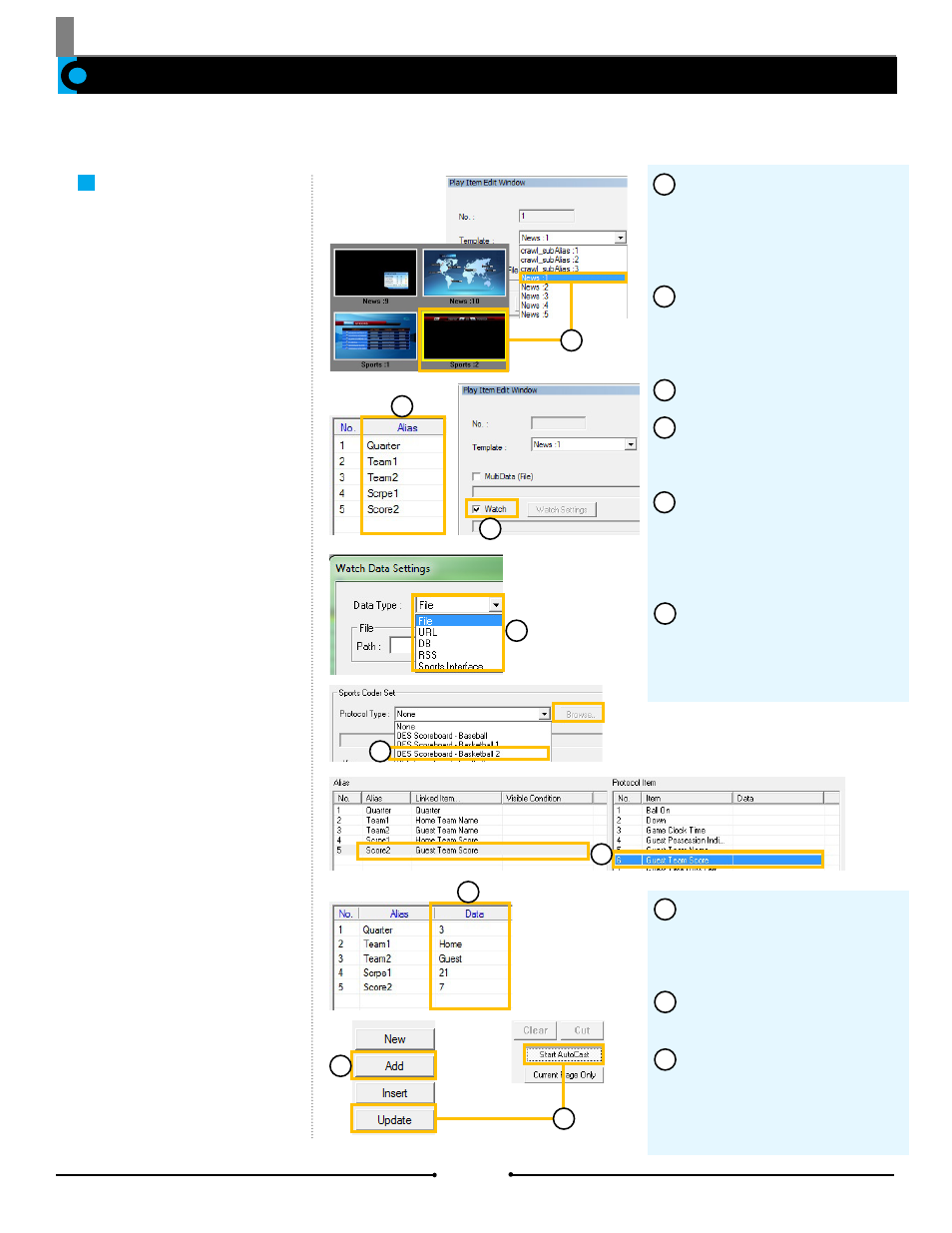
Chapter 3 Importing Data
In addition to text (*.txt), Microsoft Excel files, XML files, Web sites, Databases, and RSS, sports scoreboards can be integrated with
AutoCast to fulfill templates. Sports scoreboards can be used only with the Watch function to create still pages.
Sports Interface
Watch Function
Create one page from a score-
board controller. Even after a page
is added to the PlayList, it may be
instantly updated when changes are
made from the scoreboard control-
ler.
When done, click [OK]. The
information from the controller will
populate the [Data] column in the
table.
Click the [Add] button to add
the page to the PlayList.
Any changes to the database
file will be reflected in the populat-
ed template when clicking [Update]
or while the page is on air using
[Start AutoCast].
7
6
9
8
Select a template by clicking
on the thumbnail in the Template
List or selecting it with the Tem-
plate dropdown in the Play Item
Edit Window.
Once selected, the table in the
Play Item Edit Window populates
with a list of all alias objects avail-
able.
Check the [Watch] box.
In the new window that opens,
choose [Sports Interface] from the
Data Type dropdown menu.
Select the correct controller
and sport from the Protocol Type
dropdown menu. If there is a cus-
tom protocol file, click [Browse] to
select the file.
To assign data, click the cell
next to the alias object then double
click the protocol item with the
desired data.
1
2
3
4
5
7
6
1
3
2
7
4
9
8
5
48
Compix Media AutoCast
Document No: 2.3.003 Revision: 2.2 Updated: 9/12/2012