Proceed CVP2 User Manual
Page 18
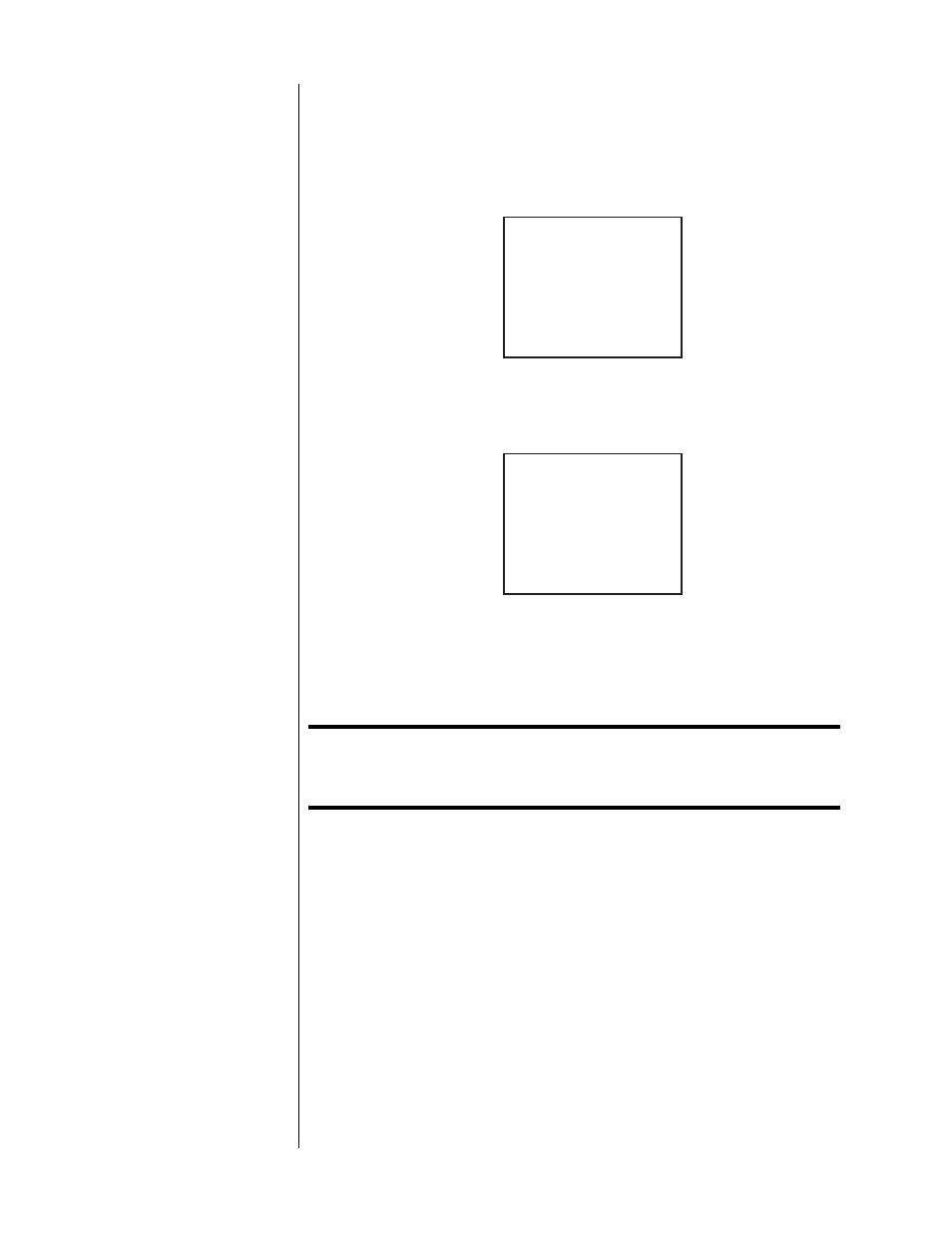
18
1
SELECT THE VIDEO OUTPUT OPTIONS IN THE AVP2
This menu is accessed by pressing
menu
to display the main menu of
the AVP2, followed by
enter
to select the Set Video Outputs menu. Then,
assuming your television (or video processor) requires a standard com-
ponent video input, make the following selections in the Video Outputs
menu:
VIDEO OUTPUTS
AVP2: OUT TO CVP2
CVP2: YPbPr TO TV
PVP: NOT USED
If your television (or video processor) requires an RG
s
B signal instead of
a standard component signal, your AVP2 Video Outputs menu would
look like this instead:
VIDEO OUTPUTS
AVP2: OUT TO CVP2
CVP2: RGB TO TV
PVP: NOT USED
2
CONNECT ANY COMPONENT VIDEO SOURCES TO THE CVP2
Any component video sources that exist in the system should be con-
nected to suitable inputs on the CVP2.
Note:
Make a note of which sources are connected to which
inputs, as you will need this information later for defining your
new sources in the AVP2 menu.
Any progressive or high definition component video signals will be
passed through the CVP2 without modification. Your display device must
be able to display these signals in their unaltered form when receiving
them on its component input.
3
DEFINE YOUR NEW A/V INPUTS IN THE AVP2 MENU SYSTEM
Having told your AVP2 that there is now a CVP2 in the system, define
your new source components as “buttons” on the AVP2 in the usual fash-
ion, taking advantage of the new component input options that will be
available in your menu system.