Troubleshooting – Thuraya XT-PRO User Manual
Page 17
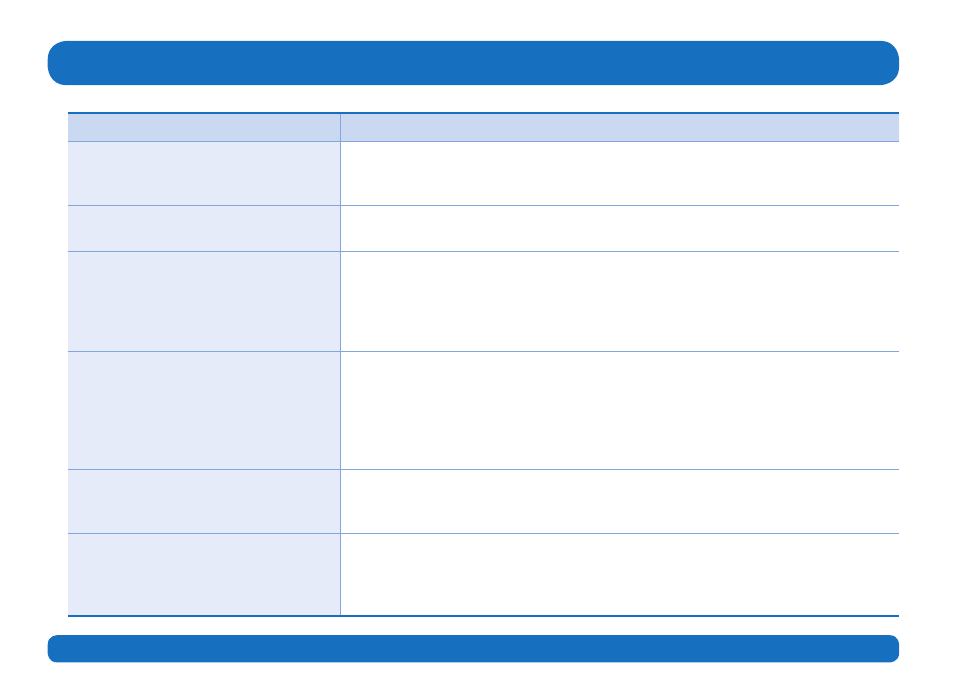
Page 14 I User Guide I English
Problem Solution
The Thuraya XT-PRO cannot connect to
the network and ‘No Network’ is shown
on the screen.
Ɣ Try to update the SAT registration by going to Menu > Network > SAT registration.
Ɣ Ensure the line of sight to the satellite is not obstructed by high buildings, trees, and
mountains.
Location icon is flashing or the Thuraya
XT-PRO shows ‘Position too old’.
Ɣ The Thuraya XT-PRO’s location information is being updated. This is done automatically
once the phone is powered on.
The Thuraya XT-PRO shows ‘Insert SIM’.
Ɣ Check if the SIM card is dirty or damaged, and try to remove and reinsert the SIM card.
Ɣ Entering a wrong PUK code may deactivate the SIM card.
Ɣ When using a different SIM card (other than a Thuraya SIM card) in the Thuraya XT-PRO
while abroad, roaming service must be enabled (please contact your Service Provider
to check if roaming is active).
The Thuraya XT-PRO becomes
unresponsive or sluggish.
Ɣ Try restarting your phone.
Ɣ Do a reset in case your phone has a persistent problem by going to Menu > Security.
- Soft reset: You can reset your phone without losing your personal settings like
contacts or messages.
- Factory reset: The factory reset will restore the settings on the phone to be as it was
when shipped. Personal settings like contacts and messages will be deleted.
The security code has been lost or
forgotten.
Ɣ The factory setting of the security code is 0000.
Ɣ Please contact your Service Provider in case the number has been changed and was
forgotten.
The PIN/PUK codes have been lost or
forgotten.
Ɣ Entering the wrong PIN code 3 times will lock the SIM card. To unlock, you must enter
the PUK code.
Ɣ After entering the PUK code, you can set a new PIN code.
Ɣ In case the PUK code has been forgotten, please contact your Service Provider.
Troubleshooting