7 main user interface, 8 screen projection – wePresent WiPG-2000 User Manual
Page 24
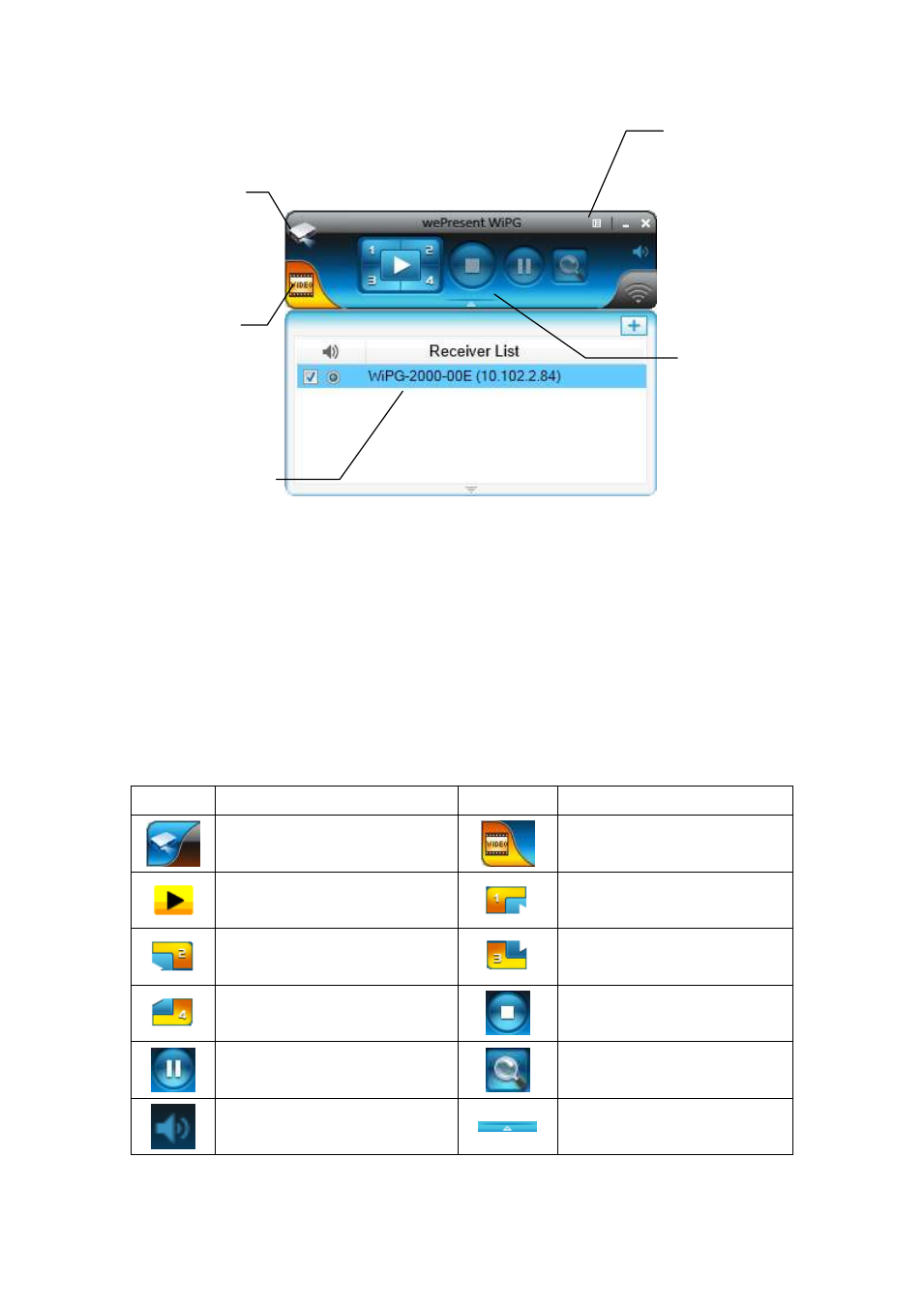
24
8.7 Main User Interface
8.8 Screen Projection
1) Click the “Play” button for full or “1,2,3,4” for split screen projection, you can
project the main screen on to the display immediately. Click the “Pause” button,
you can freeze you projection screen, and click the “Stop” button to stop projecting
your screen.
Button
Description
Button
Description
Presentation Function Tab
Video Function Tab
Full Screen projection (Support
audio projection)
Project to Split #1 (Support
audio projection)
Project to Split #2 (No audio
projection)
Project to Split #3(No audio
projection)
Project to Split #4(No audio
projection)
Stop projecting
Pause projecting
Magnifier function
Mute/Unmute for screen
projection
Open/Hide Connected Receiver
List
Control Area for
Screen Projection
Feature
Menu Area
Video
function
tab
Presentation
function tab
Connected
Receiver list Area