3 remote control, 4 projection source – wePresent WiPG-2000 User Manual
Page 30
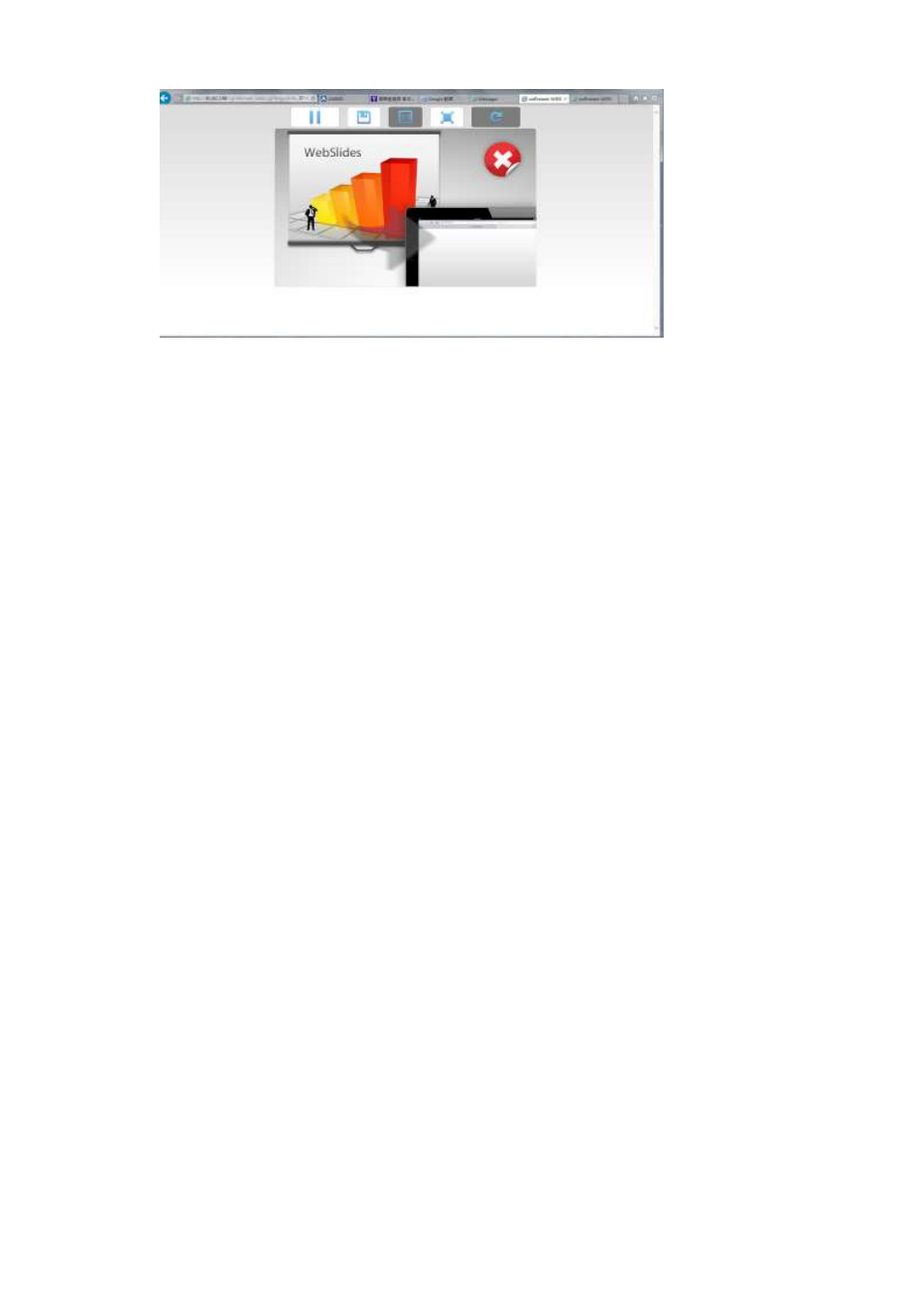
30
Users can put the mouse/finger on each button to get the “tip window” for the
function of each button.
Note:
The WiPG-2000 logged-in user is not identical to WebSlides user, and they both
consume the wireless bandwidth for device connection. If there are more than 10
users logged into WiPG-2000, it is recommended to connect WiPG-2000 to company
network through Ethernet or bridge WiPG-2000 to a router due to wireless bandwidth
concern. User should connect WiPG-2000 via company network or router in order to
secure the projection performance. The WebSlides user number should not exceed the
recommended number on the web management page to prevent the connection
failure or low projection performance.
PS. Wireless Projection function and Conference Control function can support up to 64
users.
8.11.3 Remote Control
1) Click on “Remote Control”, you can allow or block the remote
mouse/keyboard/touch control from WiPG-2000 receiver.
8.11.4 Projection Source
1) Click on “Select Projection Desktop”, you can select to project the main screen or
the extended screen.