Adding comments in a text box, Adding comments in, Text boxes compared to notes – Adobe Acrobat 7 Professional User Manual
Page 263: Free text tool. see text box tool, Text as a comment, Text box tool
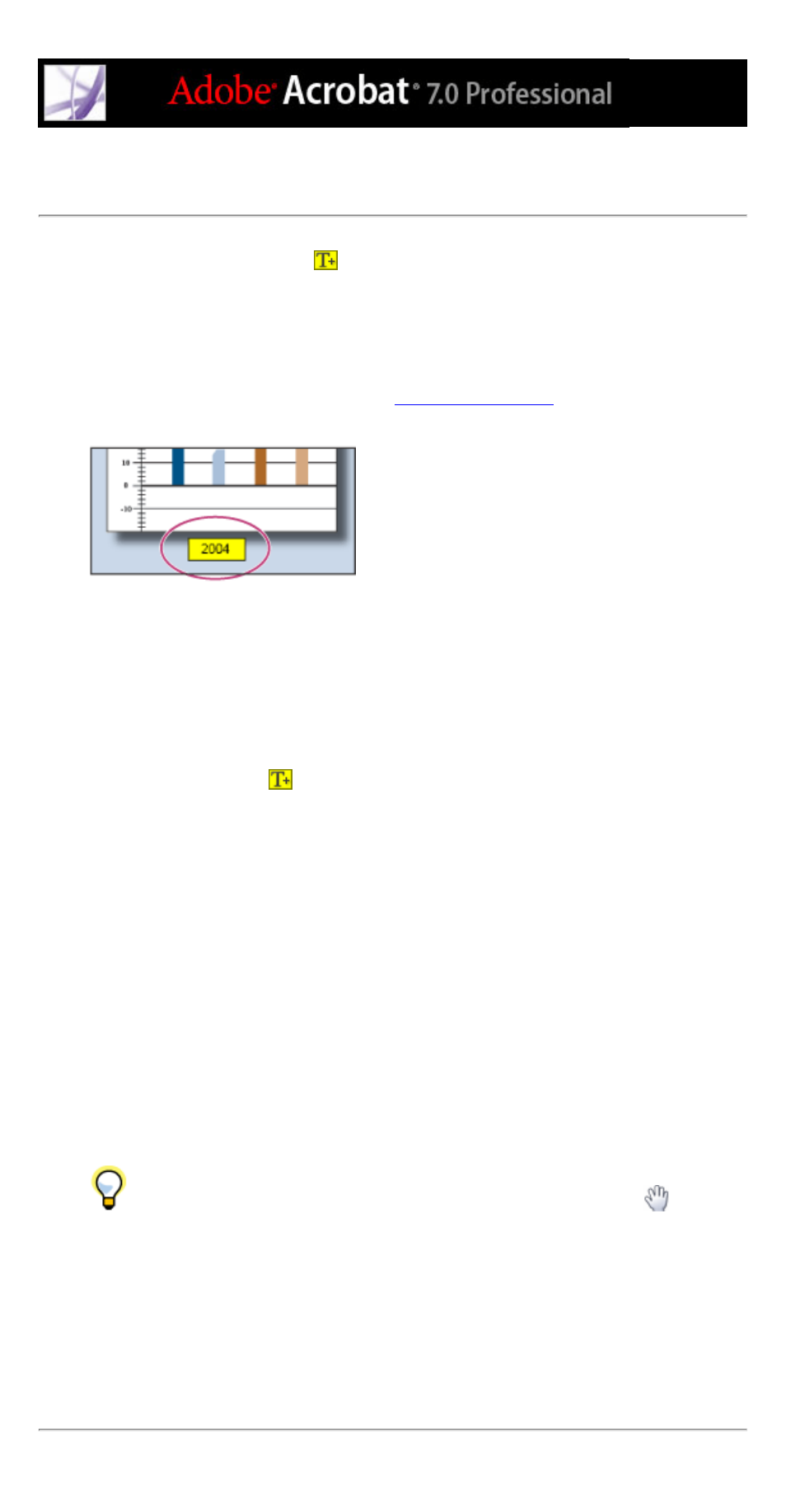
Adding comments in a text box
You can use the Text Box tool
to create a box that contains text in an Adobe PDF
document. You can position it anywhere on the page and adjust it to any size. A text box
comment remains visible on the document page; it does not close like a note comment.
Another way to add a text box comment is to simply paste copied text into the PDF
document.Text font and size use the system default settings. To create a text box comment
with a point line, use the Callout tool (see
).
Text box comment
Note: You can add comments to Japanese, Chinese, and Korean text with the Text Box
tool, but you must have the Asian-language resource files installed. Text boxes allow only
horizontal text.
To add a text box comment:
1. Select the Text Box tool
on the Drawing Markups toolbar.
2. Click in the PDF document to create a default-sized text box, or drag a rectangle to define
the boundaries of the text box.
3. Use the Properties toolbar to change the color, alignment, and font attributes of the text
you type, and then type the text. The text box expands horizontally to fit the text until you
press Enter or Return. If the Properties toolbar is not visible, right-click (Windows) or
Control-click (Mac OS) the toolbar area, and then choose Properties Bar.
4. Do any of the following:
●
Click the text box to select it. Use the Properties toolbar to change the border and fill
options.
●
Double-click the text box to edit the text or to change the text attributes. Drag across text
to select it, and then select options from the Properties toolbar. When you're finished, you
may want to close the Properties toolbar.
●
To change additional properties, right-click (Windows) or Control-click (Mac OS) the text
box, and then choose Properties.
●
To delete the text box, right-click (Windows) or Control-click (Mac OS) the text box, and
then choose Delete.
To resize a text box comment, select the text box using the Hand tool
or the
Text Box tool, and then drag one of the corners.
To add a text box comment by pasting text:
1. Select and copy text in any text-editing application.
2. In Acrobat, select the Hand tool.
3. Choose Edit > Paste.
4. If you want to resize the window, drag any corner.