Inspecting a document, Performing a preflight inspection – Adobe Acrobat 7 Professional User Manual
Page 610
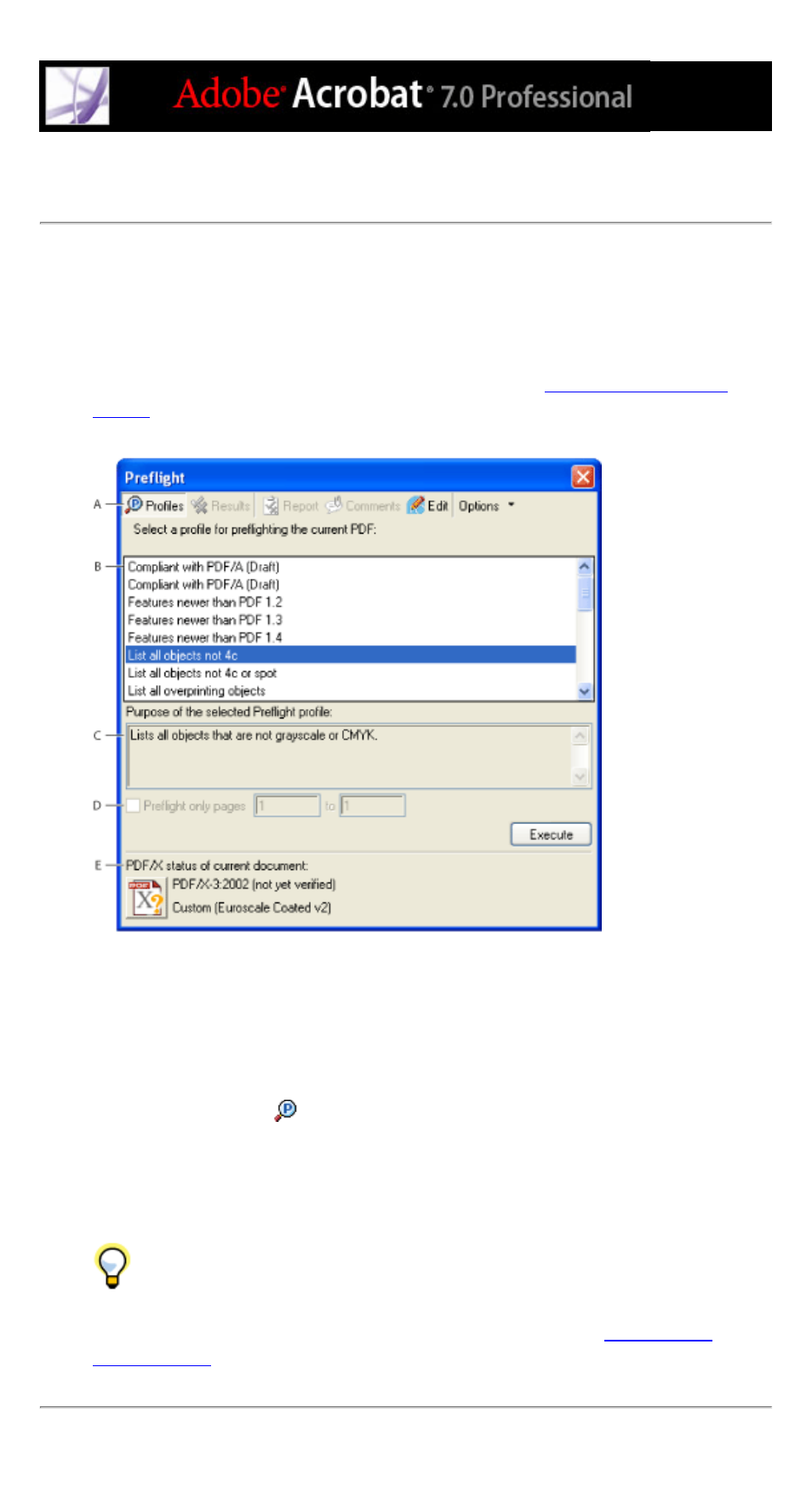
Inspecting a document
The Acrobat Professional Preflight feature analyzes the contents of the document and
compares the results with a set of acceptable user-defined values, called preflight profiles.
If Preflight finds a conflict between a document property and the parameters in the
selected profile, the results are listed in the Preflight dialog box and the optional report.
You can modify an existing profile or create your own. (See
Preflight dialog box A. Commands B. Preflight profiles C. Profile description D. Page range for
inspecting E. PDF/X status
To run a preflight inspection:
1. In an open document, do one of the following:
●
Choose Tools > Print Production > Preflight.
●
Select the Preflight tool
from the Print Production toolbar.
●
Choose Advanced > Preflight.
2. Select a profile from the list.
3. If desired, specify a page range for the inspection.
4. Click Execute, or choose Execute Preflight Profile from the Options menu.
You can also double-click a profile in the list to run the Preflight inspection.
The results of the inspection appear in the Preflight dialog box. (See