Document information, Document information, adding, Keywords – Adobe Acrobat 7 Professional User Manual
Page 423: Keywords, document properties, Keywords and
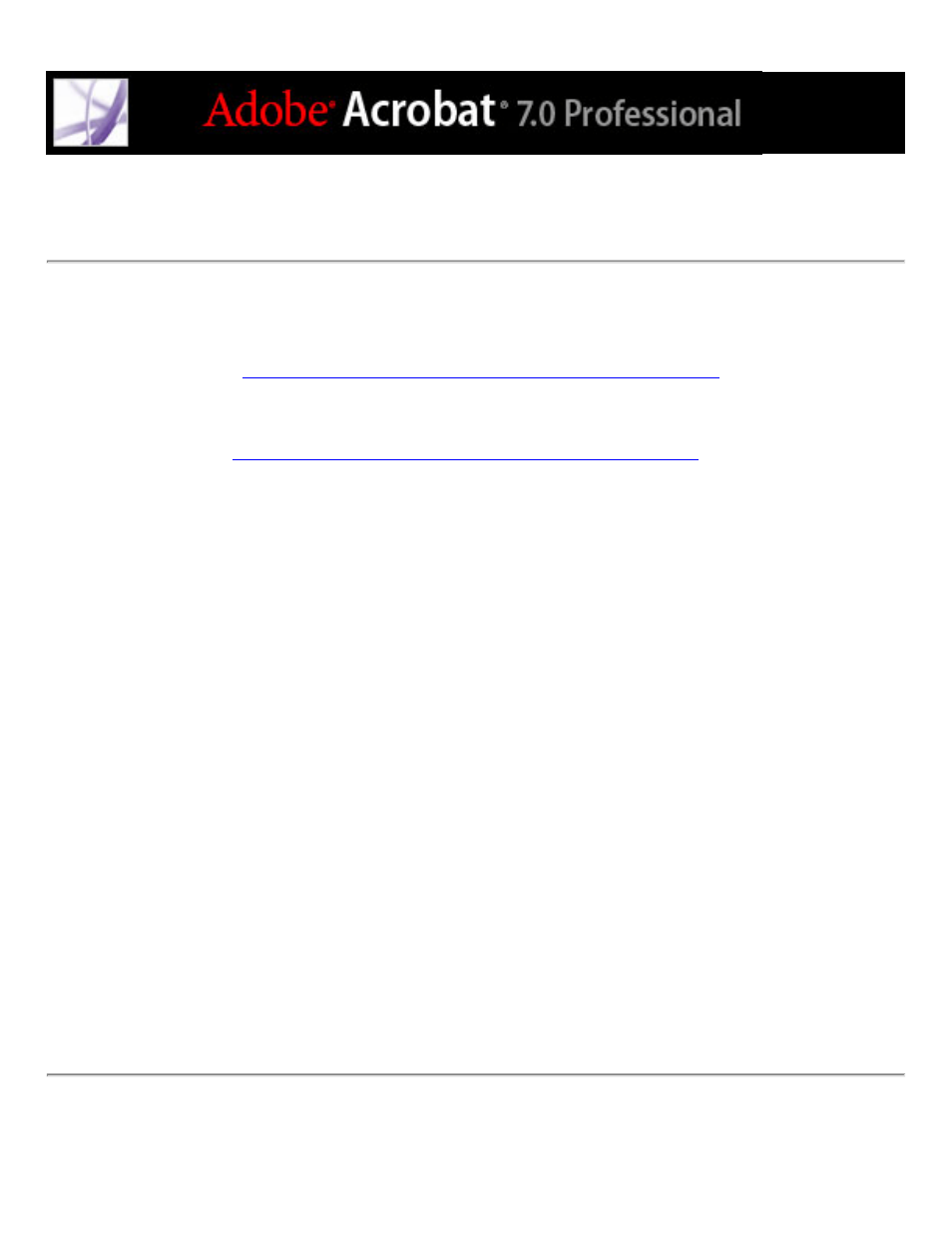
Adding searchable information and setting the binding
You can provide a title, a subject, an author, and one or more keywords for an Adobe PDF
document in Acrobat or in a browser. These entries are also reflected in the document
metadata. (See
Adding searchable information to document properties
.) Metadata provides
users with basic information about the document and gives them a useful way to search
for that information, especially if the document is part of a collection that is going to be
indexed. (See
About using Catalog to index Adobe PDF documents
You can select a type of binding for when the document is viewed on-screen. The binding
affects how the pages are arranged side by side when they are viewed in Facing Page or
Continuous - Facing page layouts. You should select the binding that matches the reading
direction of text in the document: left-edge for text read from left to right, and right-edge
for text read from right to left. For example, right-edge binding is preferable for viewing
Arabic, Hebrew, Chinese, or Japanese (vertical) text.
To add searchable information and set the binding:
1. Choose File > Document Properties, and click Description on the left side of the dialog
box.
2. Type any entries you want for Title, Author, Subject, and Keywords. If you type more
than one keyword, separate the words with commas only and no space, such as
flowers,rose,botany,garden
.
Note: Many web search engines use the title to describe the document in their search
results list. If you do not provide a title, the file name is used in the results list instead.
3. Click Advanced on the left side of the dialog box, and select Left Edge or Right Edge
from the Binding menu.